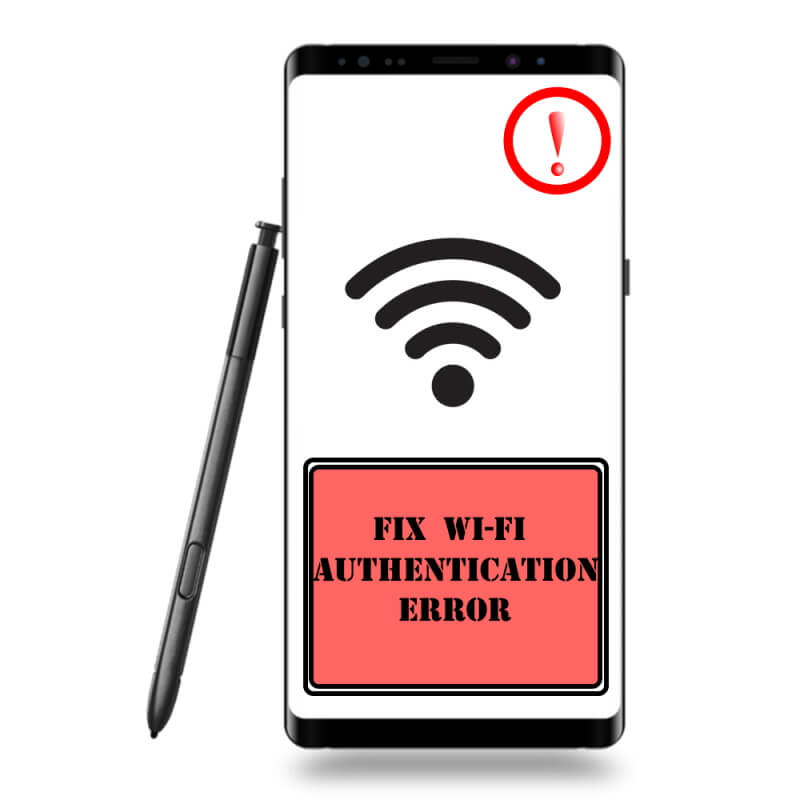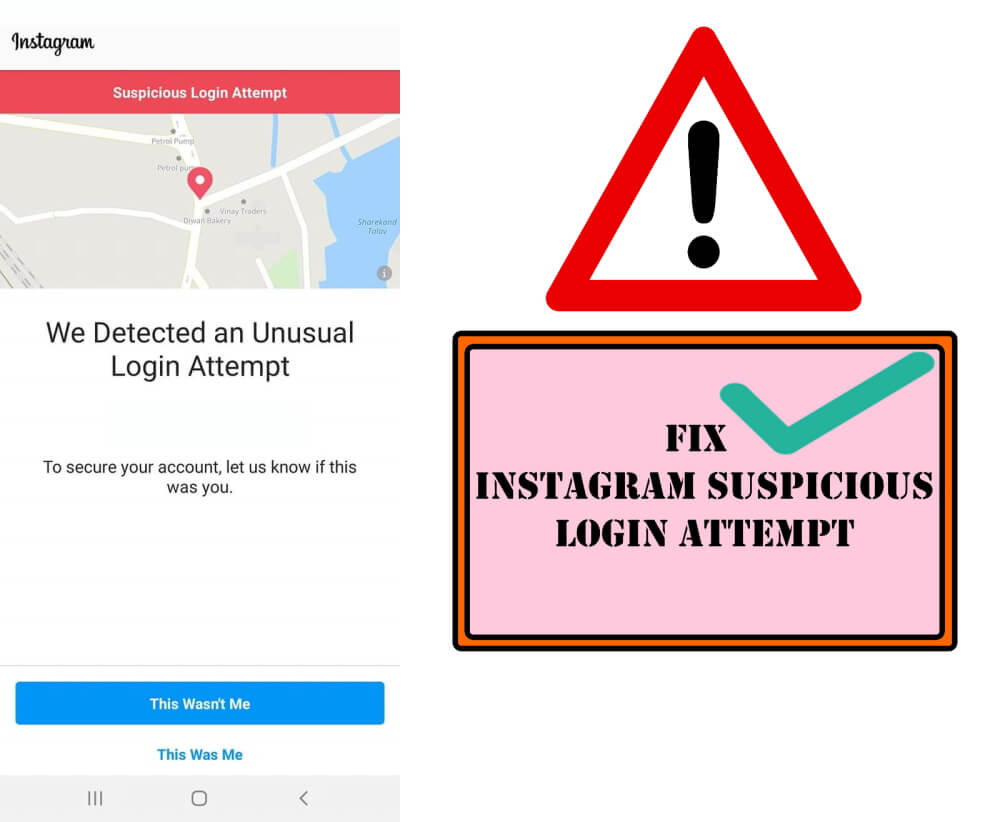Table of Contents Show
Ever stuck with the Wi-Fi authentication error on Samsung or any Android Phone? No matter, how many correct password attempts we make, this sticky Wi-Fi error won’t connect Samsung S20, S10, or any other Samsung phone to the network. For whatever reason, if you’ve reset the Wi-Fi password, or trying to connect the phone to another wireless network, this article will make sure to terminate the authentication error on Android. It might be occurring due to networks interfering with each other or some system settings have been tweaked unwittingly.
Move directly to the steps, if you are experiencing the same issue with Wi-Fi, then learn how to fix the Wi-Fi authentication error on your phone, with the listed tips. Rest is up to you if the error won’t go away, then kindly explain to us the error in detail so that we can pinpoint the problem and find a better solution.
Samsung Keeps Saying Incorrect Wi-Fi Password but it is correct
Forget and Reconnect to Wi-Fi Network
One of the simpler ways to fix the Wi-Fi authentication error on Samsung S20 or Samsung Tablet is to forget the Wi-Fi network and reconnect it. Reset the Wi-Fi network only if you remember the Wi-Fi password, as it will delete the saved Wi-Fi password from your phone.
- Go to the Settings app.
- Select Connections.
- Tap Wi-Fi.
- Long press the Wi-Fi network, showing authentication error and Forget network.
Now turn Off and On the Wi-Fi and enter the password to connect to the Wi-Fi network.
Reboot Wireless Router
Our next tip is to restart the wireless router, probably you might have already done. However, if not, then restart the network router. Remove the Power Adapter from the socket, and connect after few moments. This will fix the Wi-Fi router connection issues with Android phones.
Check Wireless Network’s Name
There are good chances of conflict between the wireless network’s name, several times when I connect my phone to Hotspot namely AndroidAP, and then try to connect to Hotspot of another phone, with a similar name AndroidAP, then, Samsung Wi-Fi authentication error occurs.
It can happen with the wireless routers too, change the wireless router’s name and see if it eliminates the issue. Depending upon the wireless router, follow the respective steps and change the name.
Change the Wi-Fi Security Settings
It’s normal when we connect the phone to new or sometimes with added Wi-Fi network, the Wi-Fi authentication error on Samsung S10 is likely to prevent you from connecting to a wireless network, the reason is because of security protocols set on your Android phone.
You have two options to choose from, Static and DHCP. By default the DHCP is set, switch it to Static.
- Touch and hold the Wi-Fi icon from the notification panel.
- Then long-press the Wi-Fi network showing error while connecting, tap Advanced Settings.
- Under IP settings, select Static.
Update Samsung Phone
If you still haven’t updated the system software on your phone, then, the network error can occur due to outdated firmware and creates issues while establishing a connection. I can understand, updating the software without Wi-Fi is quite difficult, but it must be done.
Try connecting the phone to another Wi-Fi network, or use the Mobile data to update the phone.
- Open the Settings app.
- Scroll down to the System update.
- Download & install the software update.
Toggle Airplane ON
When the phone is on the Airplane Mode, it is disconnected from all the networks including Wi-Fi, however, Bluetooth and Wi-Fi are still available to use. If in case the mobile data is causing the problems, then try connecting the Wi-Fi while Airplane Mode is enabled.
From the Notifications Bar, tap Airplane Mode to enable it.
The next thing you should be doing is connect the phone to the Wi-Fi network and see if it works. Disable the Airplane Mode once you are done with this trick.
Check the Number of Allowed Devices
When the Samsung Phone shows a Wi-Fi authentication error when connecting to the hotspot, then make sure to check the number of allowed devices settings on the other phone. If the limit is reached, then your phone won’t be able to connect to the hotspot.
It is also applicable for the wireless router, check if it does resolve your connection error.
Reset Network Settings
The last trick is to reset the network settings, doing this will remove the saved Wi-Fi networks and passwords, resets the Bluetooth, Mobile data, etc. However, there are high chances that this solution can fix the Samsung Can’t Connect to a Wi-Fi network.
- Go to the Settings app.
- Tap General management.
- Tap Reset.
- Select Reset network settings.
- Enter the PIN and reset.
More Posts,