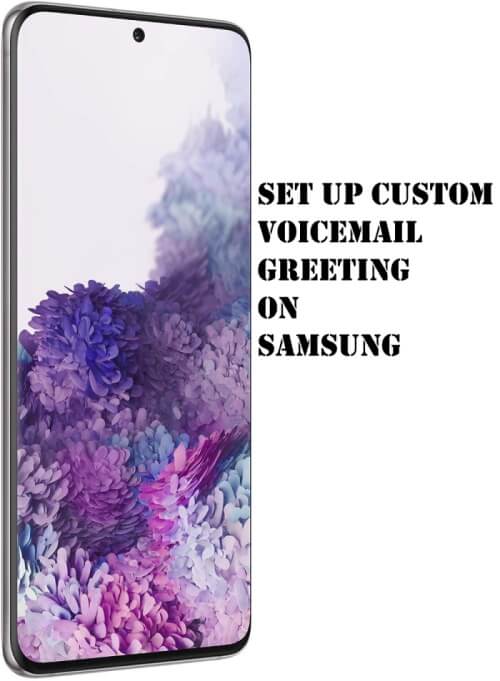Table of Contents Show
There are a lot of variables that influence why your Samsung S20 Wi-Fi not working. From hardware in your router or phone to Software bugs within the Samsung flagship and further severe issues on the service provider side. Here are the possible solutions you can try to fix wifi keeps dropping on Samsung S20, & S20 Plus.
Verify Your Samsung S20 Or S20 Plus Is Connected To Network You Want
Samsung phone sometimes keeps disconnecting from a wifi connection to a different network. If there are multiple open networks that don’t offer a desirable network speed. So to verify, swipe down the notification, and there you will see name of router to which your Samsung S20 is connected.
Check Password
Entering the wrong password will not allow your device to establish a connection. So verify you are entering the correct password.
Restart Router
Another feasible solution you must try is restarting the router. Sometimes issue doesn’t lie within the phone. For this, unplug the Router. Hold for a few seconds, and then reconnect it with a main power source.
Toggle Your wifi Off And On Again
It seems to be a petty solution, but sometimes it may work wonders. To do so, swipe down the Notification Panel, search, and tap on wifi Icon to turn it off. Wait for a few seconds, and turn it back on.
Toggle Airplane Mode On And Off On S20
Swipe down the Notification Panel. Search and select Airplane Mode Icon to enable it. Hold for 30 seconds, and then turn it off. Hopefully, wifi not working on Samsung S20 Plus will be resolved. If not so, move further to next solution.
Turn Off Bluetooth On Samsung S20 & S20 Plus
Simultaneously running Bluetooth and wifi can conflicts with each other. And it’s feasible that the Bluetooth on Samsung is turned ON. If that’s so, immediately turn it off.
Disable Power Saving Mode On Samsung S20 or S20 Plus
Power saving mode is an essential feature when it comes to preventing battery draining on Samsung S20 series. However, the feature does so by implying restriction over various features, including wifi. So if it’s turned ON, immediately disable it.
Enable keep wifi On During Sleep
If your Samsung S20 or S20 Plus keeps dropping wifi, it’s best to enable “Keep wifi On During Sleep.”
- Swipe down the notification panel.
- Select Settings Gear Icon.
- Choose wifi.
- Hit on the Three Dots in the top right corner.
- Tap Advanced.
- Next, you will see “Keep wifi On During Sleep.” Configure it to Always.
Is Your S20 Or S20 Plus Updated To Latest OS
To prevent any kind of issue, including this one, you need to keep your device updated to the latest OS. To check the availability of updates, head to Settings > Software Update. Lastly, tap on Download & Install.
Forget wifi Networks
To re-establish a connection from the scrap between Samsung and the network, you need to forget the wifi network initially. And further reconnect your device. Here’s how you can do it.
- Move to the Settings App.
- Select Connections.
- Tap wifi.
- The list of wifi networks you have added will appear. Tap on the one you are having an issue with and select Forget.
That’s It!
Boot Samsung S20 & S20 Plus To Safe Mode
Poorly coded or corrupted third-party apps can be the possible reason. To check it out, press the Power Button. Long-press the Power Off Icon until your see Safe Mode. Lastly, tap on Safe Mode Icon.
Now, try connecting to the wifi. If it’s working, boot up to normal mode by restarting. And delete third-party apps one by one and then check for issues.
Reset Network Settings
Another must-try solution is resetting network settings. And the best part of this solution is it will not delete the data stored in your device. So do try it by following the steps below.
- Head to the Settings App.
- Choose General Management.
- Select Reset.
- Tap on Reset Network Settings. Give the confirmation, and your device will restart.
Factory Reset Settings
The last solution you must try out is factory reset settings. Before compiling it, we suggest creating a backup of data stored on your device.
- Go to Settings.
- Select General Management.
- Choose Reset.
- Tap on Factory Data Reset.
- Hit on Reset Phone.
Your device will boot up to the factory settings. And hopefully, your issue will be resolved.
Fix wifi Not Working On Samsung S20 and S20 Plus!
I hope you are able to resolve the problem and get wifi to working mode. Please let us know which solution worked for you. Conversely, you can also suggest additional tricks that you are familiar with.
Relevant Posts,