Table of Contents Show
The Samsung Smartphones come with the default font. But like every other smartphone, they can be modified as per your desire. So if you want to give an attractive look to your device, you should know the way to change the fonts. To differentiate themselves from other company, some Android company like Samsung has extra additional fonts included in their device. The good news is that even if your device provides additional fonts, you can still modify the fonts.
Most of Samsung’s owners modify every setting as they know the power of their devices. Next, you will like to differentiate your device to look from others by customizing themes, fonts, etc. If you are an owner of Samsung S20, S20Plus, S10, Note 10, in this article we will highlight how to change the fonts on S20, S20Plus S10, and Note 10.
Relevant Posts,
- Best MicroSD Card to Record 8K Videos on Samsung S20[Ultra], S20Plus
- Best Money Budgeting Apps for Android in 2020
- How to Recover Deleted Photos on Samsung S20, S20Plus: 3 Ways
- Best Launchers for Samsung S20Plus, S20
How to Change Fonts on Samsung S20, Note 20, S20Plus, S10, Note 10: Using Built-in Fonts/Download Fonts from Galaxy Store
- Swipe up to access App Tray.
- Navigate to Settings Icon.
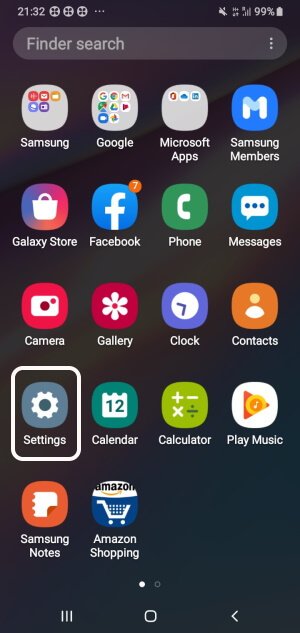
- Hit Settings.
- Touch Display.
- Tap Font size and style.
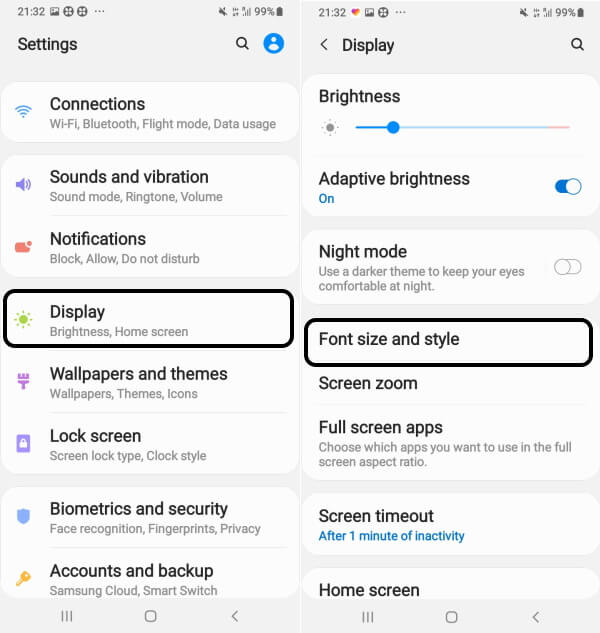
- Swipe down to Font Style and select the desired one or tap Download fonts to explore new fonts on Galaxy Store.
- Select Apply.
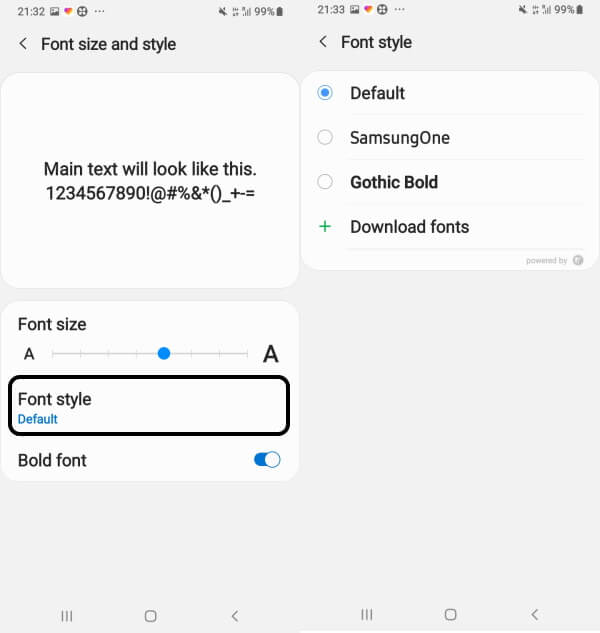
How to Change Font Size on Samsung S20, S10, Note 20, Note 10?
If you are not satisfied with the default font size on the Samsung phone, the settings app also lets you change the font size as per your convenience.
- Go to the Settings app.
- Tap Display.
- Select Font size and style.
- Drag the Font size slider towards the right to increase the size and left to decrease the font size.
Best Fonts Apps for Android
Fontli
Fontli is a popular and best font style app for Samsung devices which allows you to get attractive fonts on your device. It is decent and simple to use which allows you to deliver a funny emoji and also modify them with varieties of font design. The coolest feature of this app is to let you search users and allow them to follow them.
Hifont
Hifont is another best font style app for Samsung devices. There are tons of tablets and Android smartphone users of this app. It has a huge amount of free fonts available in this app. You can modify the fonts as per your desire and also it has unique and stylish fonts. The customized font can be easily accessed on your device without rooting.
ifont
ifont is one of the most downloaded and most well-known font changers for Samsung S20, S20 Plus, S10, and Note 10. It is free to download and has a bundle of an attractive feature with tons of fonts for creative writers. You can simply modify the text and make them more starring. One of the best aspects of this app is that it allows you to modify the size and color of the text and also you can store the original copy of the font. The developer delivers frequent updates.
Style Fonts
As the name itself says it deliver a stylish look to font and make it more beautiful. It offers free fonts with a huge variety of unique, cool, and attractive fonts. You can simply select any font and make your unique font style. The instant preview option edits your font in minimum time. It is easy to use and as minimum steps to edit fonts. Free to download, available on Google play store.
Click here to download Style fonts
Flip Font
The app is compatible with all Samsung devices. It has 6 bundles of pencil font that are only available in this app. the app is specially designed for Samsung devices because the Samsung device is the only device that supports without root. The flip font is free to use and very minimalistic.


