Table of Contents Show
Whether you are setting up voicemail for the first time or set up a custom voicemail greeting on Samsung S20, S20Plus, it can be easily done with our short tutorial. It is obvious not all people like to go with a default greeting messages on their smartphones, for them, there’s an easy and quick way to change the voicemail greeting on Samsung S20 Verizon, AT&T, T-Mobile, Spring or any other carrier.
At some point, if you don’t know how to check voicemail on Android or voicemail stuck on Samsung, it’ll be a serious situation for you. Without wasting time, let’s see how to set up a custom voicemail greeting on Samsung S20Plus and S20[Ultra].
How to Set Up Voicemail on Samsung S20, S20Plus, S20Ultra
- Launch the Phone App on your Samsung S20, S20Plus.
- Bring up the dial pad.
- Press and hold the ‘1’, your phone will connect to voicemail.
- Next up, press the ‘3’, to access the settings of voicemail.
- To record voicemail greeting on Samsung, tap ‘2’ and start recording the custom greeting on Samsung S20, S20Plus.
- For once, the current voicemail will be played, again press ‘2’, and record the new greeting.
- After recording the custom voicemail on Samsung S20Plus, S20, tap ‘#’.
- Then, press ‘1’ to save the voicemail greeting and end the call.
How to Set Up Voicemail using Visual Voicemail App on Samsung S20Plus, S20
Another way to set up a voicemail greeting on Android is to download the Visual Voicemail App, of the particular carrier from the below link given.
Downloading Links:
- Download the respective carrier app on your phone.
- Open your carrier’s Visual Voicemail app.
- Tap on the three-dot menu.
- Go to Settings.
- Hit the Greeting & Pin.
- Record new voicemail greeting by tapping on the default greeting.
Relevant Posts,

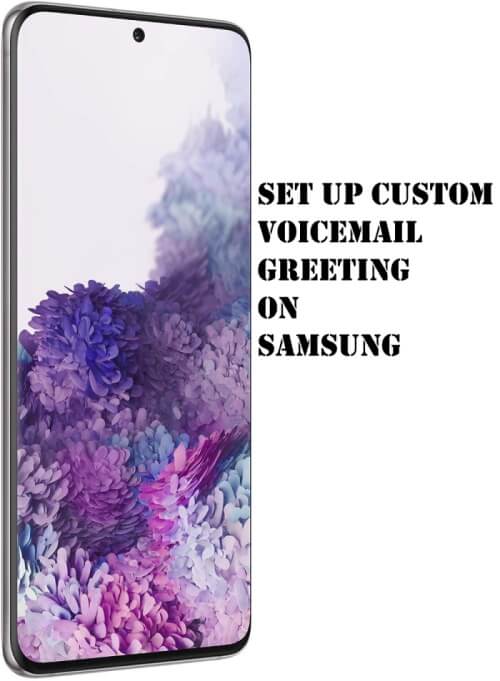

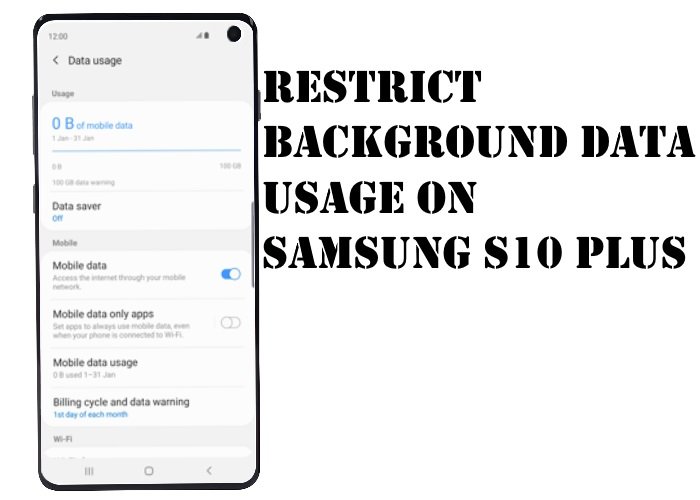

I recently retired my Nokia Windows 10 phone, and purchased a Samsung Galaxy S20. When following the instructions above to connect to voicemail, I was able to follow step one (press “1”) successfully. I was immediately asked if I had an account – I tried the instructions for yes, and for no, and both resulted in not recognizing my mobile number.
I now have no voicemail, and continue to research the solution.
did u find the answer Stu