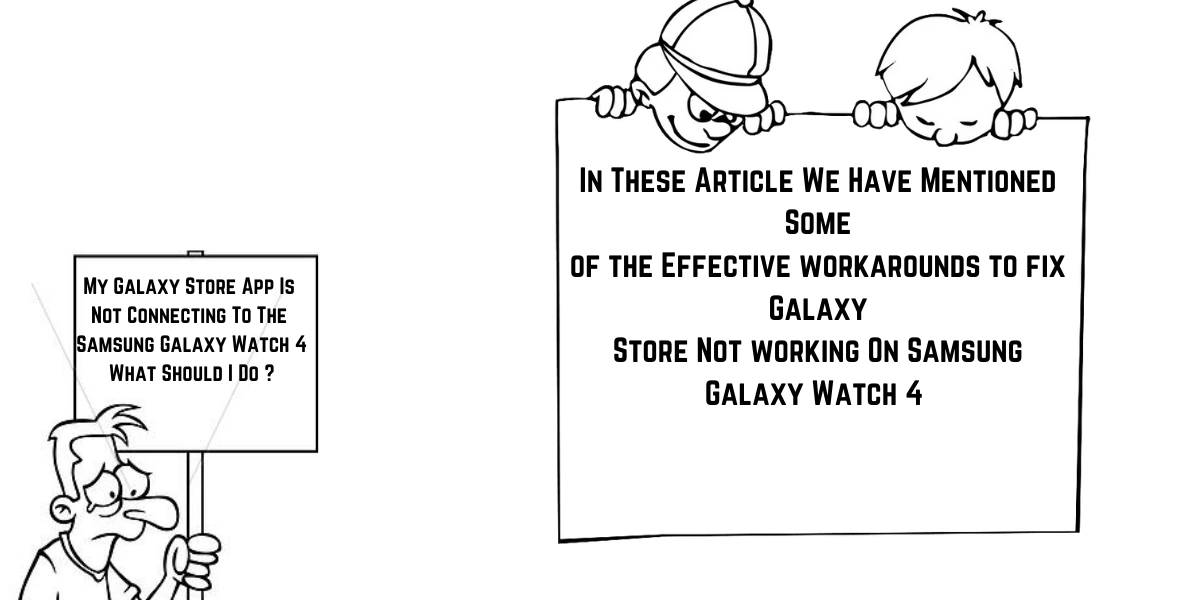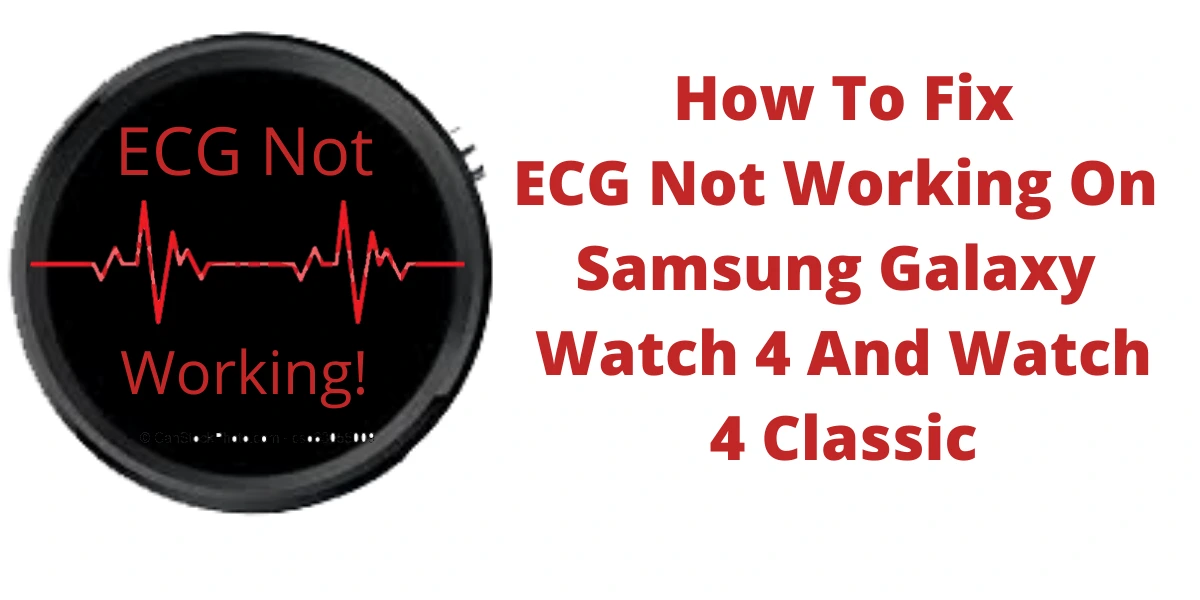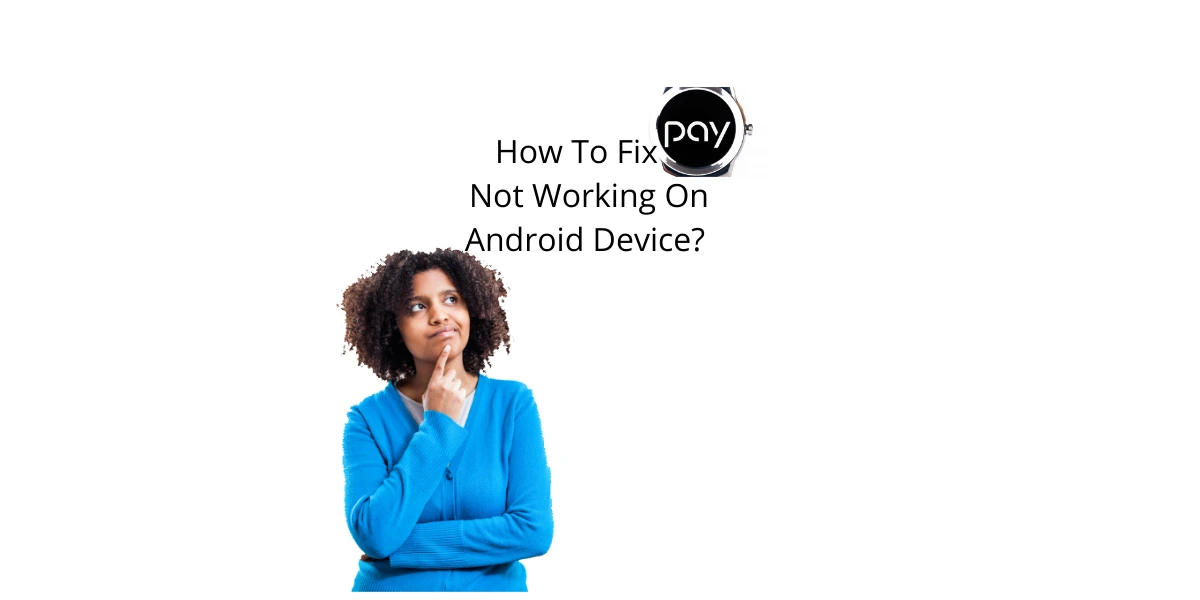Table of Contents Show
If your Samsung Galaxy Store is not connecting or Google Play Not Working on Samsung Watch 4. Or any other issue related to the Galaxy store on the Samsung watch. Don’t worry! it can be the petty bugs that can be fixed by performing the handy steps.
So here in this article, we have mentioned some workaround perform it on your watch step-by-step and see if the galaxy watch 4 not connecting to the Galaxy store is fixed or not. Continue to read the article.
Fix Samsung Galaxy Watch 4 Play Store Not Working | Not Connecting to Galaxy Store
Try Out Solution That Worked For Other: Remove Family Link: As of now, Samsung isn’t compatible with Family Link. So, if you have given your watch to your child, remove the child from the family link. Log-In Your Account: Navigate to Settings > Account Back-Up > pick Google Account Email and write down the account detail to log in back.
Disable and Enable Wi-Fi
If your Samsung Galaxy Watch 4 is paired with Samsung Phone or any Phone, and while accessing Play Store, it crashes or Play Store closing automatically on Samsung Galaxy Watch 4, try disabling and enabling the Wi-Fi. Sometimes, networks are the real culprits than devices. If it doesn’t work, follow the next troubleshooting.
Force Stop Galaxy Store Application
Go to the App Screen from your watch and hit the Recent Apps Symbol. Scroll up to the Galaxy Store Application and close it. Or else hit Close All.
Verify If You Have Stable Internet Speed
To run an application like Galaxy store your device should have a stable internet connection. So check if your galaxy watch 4 has a stable internet connection, then jump to the next workaround.
Restarting the Samsung Watch is an effective solution to fix the galaxy watch that cannot connect to Galaxy Store or Play Store as it will refresh the watch memory and stop unneeded background features. To do so, follow the given below steps.
- From the Main Screen, press the Home Key until it features the menu.
- From the menu, select Power Off.
- Once the device is shut down, wait for a few seconds and press the Power Key until the logo appears on the screen.
Check If the Permission Request
While installing the application, it always asks for permission requests. And if you didn’t accept the permission request you might encounter my Galaxy Watch 4 not connecting to the Galaxy Store. So check if you have accepted the permission request.
Clear Cache Of the Galaxy Store | Play Store
A corrupted cache in the application always decreases the device’s performance, as the cache is used to keep the shape application well. To fix it! follow the given below steps.
- Go to Settings.
- Tap Apps.
- Choose the Galaxy Store from the list.
- Hit Clear Cache.
- Likewise, you can search Play Store and clear cache.
Re-install the Galaxy Store App | Play Store
Re-installing the application is always a great method as it downloads the app with fresh new files that help it run without causing any type of issue.
- Navigate to App Screen which includes the app you want to delete.
- Touch and hold Galaxy Store App/Play Store App.
- Tap Delete Symbol > Check Mark.
- Lastly, hit Uninstall > OK.
Reset The Watch
The last option is to reset the watch as it brings back the watch to the default settings. There are high that you have unwillingly set up the unwanted settings, which ultimately results in apps keeps crashing on the Samsung watch.
Well before resetting the watch, we recommend back-up all the data stored in the Samsung watch. As resetting the watch will clear all the important data stored in the device.
- Go to Settings > General.
- Hit Reset > Done.
Can’t Access Play Store Galaxy Watch 4?
Google play store doesn’t open on Galaxy Watch 4; nothing more to do; simply clear cache and clear data of Application. If it persists, go through over troubleshooting guide.
More Posts,