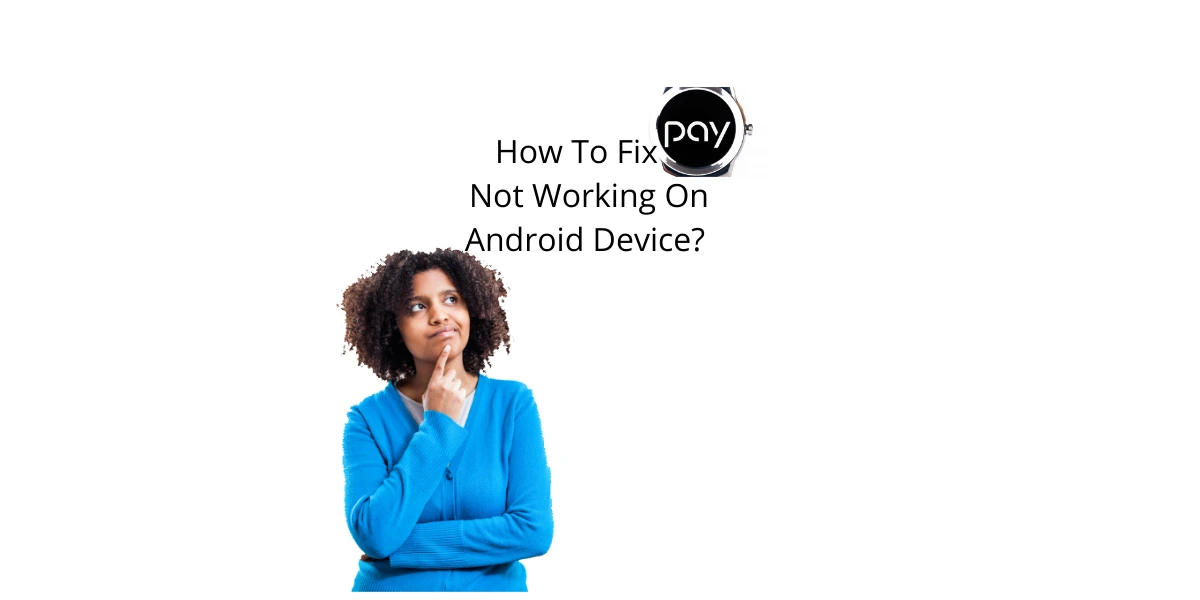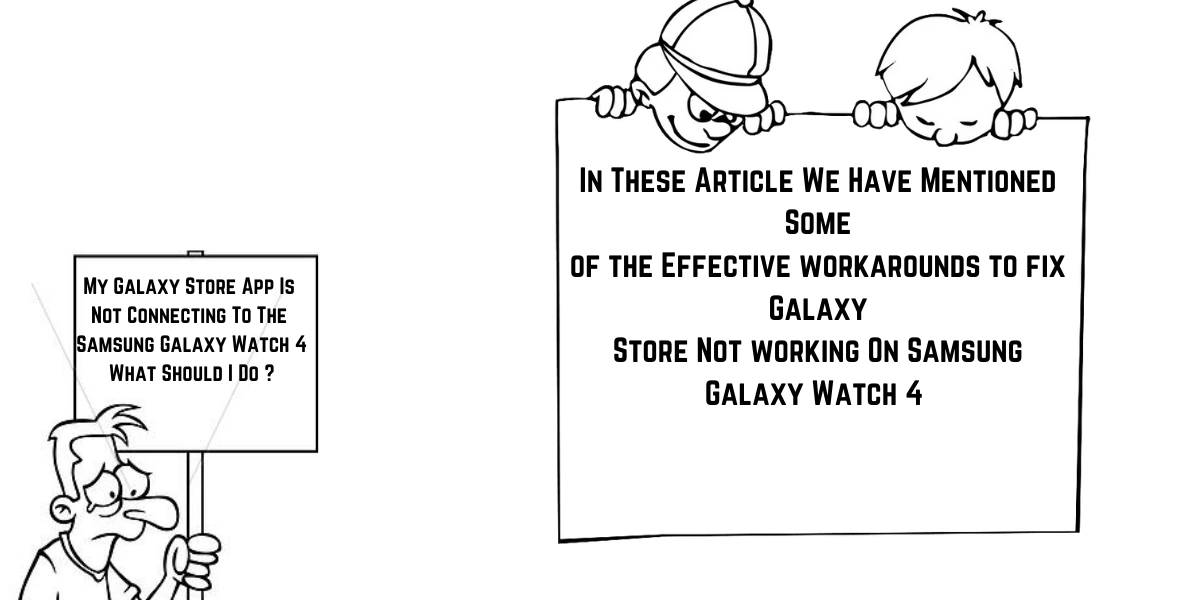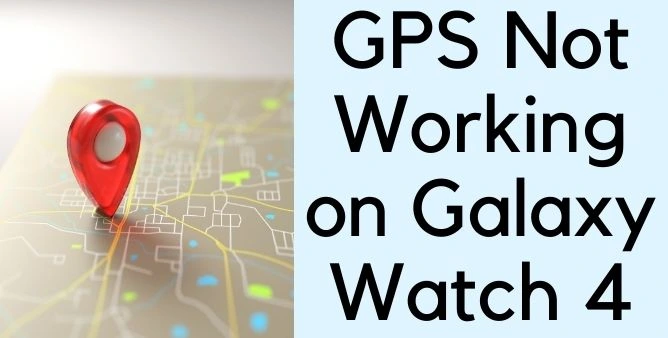Table of Contents Show
Samsung Pay has the most valuable innovation done by Samsung in the mobile market. Million of android and Samsung users use it on the regular basis. However, we all know that as technology is intriguing, it’s not possible without flaws. Users of Samsung Pay encounter petty errors such as Samsung Pay failed transaction, Samsung Pay not working on android, or else Samsung Pay keeps not working on the Gas station.
If you are a user of Samsung Pay and facing several problems like an incompatible app or else not Samsung Pay not supported to the device. Well, here is the most effective workaround to fix the issue so continue to read the article.
Why Is Samsung Pay Not Working?
Samsung Pay is Not Working on Non-Samsung Devices
Recently, many users have reported that Samsung Pay is not working on non-Samsung phones. Unlike Apple Pay, till now Samsung Pay was compatible with Samsung and Non-Samsung Phones, however, now the tables are turned and Samsung might be planning to keep Samsung Pay limited to Samsung phones.
Fix Samsung Pay Is Crashing Or Not Responding
Try Solutions That Worked For Other: Clear App Cache And Data: Keep pressing on App Icon > "i" Icon > Storage. Select Clear Cache and follow Clear Data. Configure Samsung Pay As Default Payment App: Settings > NFC and Payment > Touch And Tap > select Samsung Pay to configure it as the default payment app. Keep in mind the steps varies for android devices. Uninstall And Reinstall Samsung Pay: Some users on a forum mentioned that reinstalling Samsung Pay App and then restarting the android device helped them to solve the issue. So let's try it on your Phone.
Is Samsung Pay Available in your Country?
Before moving ahead, are you sure that Samsung Pay is available in your region? Presently, Samsung Pay is available in major regions like US, UK, Canada, India, New Zealand, Australia, etc. Here you can check the list of Samsung Pay-compatible countries.
Note: The Steps mentioned in the troubleshooting can be different on the Android Device you have.
Restart Your Phone
We tend to let out the simple thing from time to time. “Why is Samsung Pay not working on my phone”, the first thing you need to do is simply restart your device. Usually, restarting the device will fix all the remaining minor bugs that feature transactions failed in Samsung Pay. In fact, you need to make a habit to restart the device once in a week as a precautionary step.
Force Stop Samsung Pay
Sometimes the application misbehaves, which ultimately results in the app keeps crashing. To prevent it, force-stop an app that will clear all the background and foreground activities. It’s a preferable step when Samsung pay not working S10. To perform it, follow the given below steps.
- Navigate to Settings.
- Select Apps > Samsung Pay.
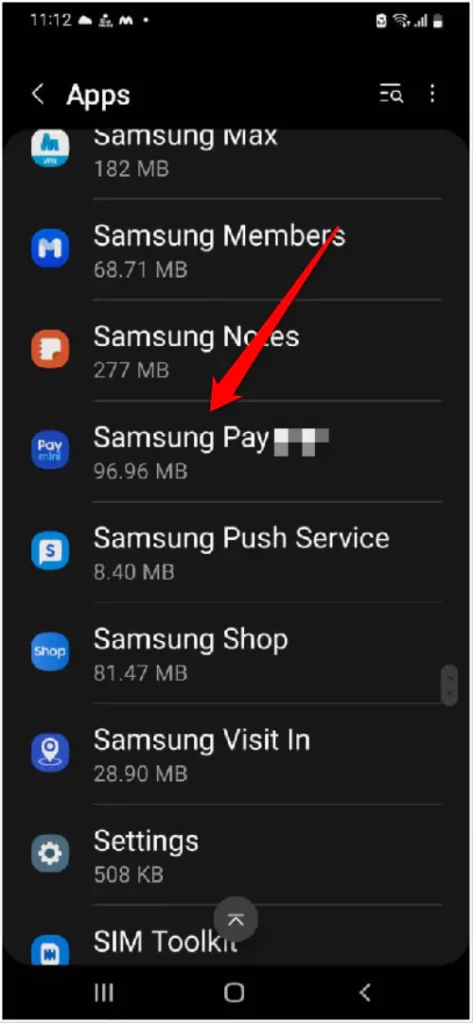
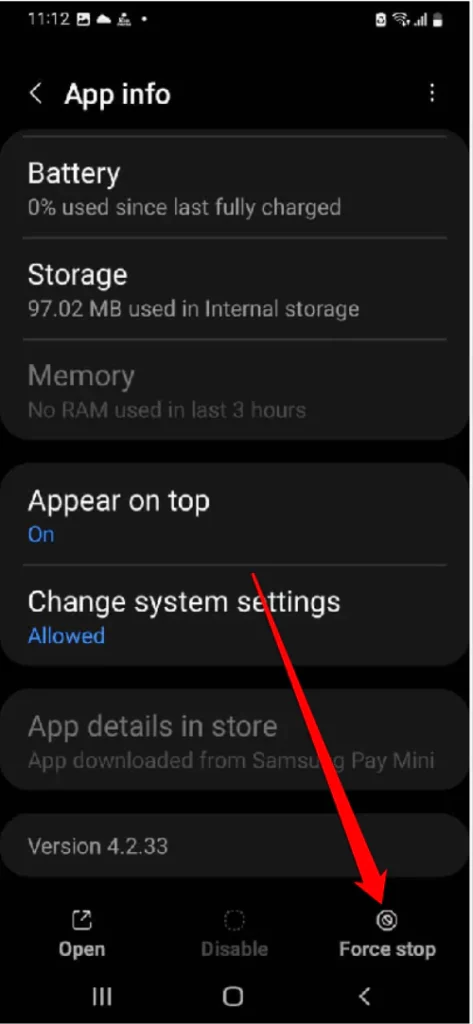
- Hit Force Stop.
Assure Having Stable Internet Connection
To do a transaction through Samsung Pay, your device must have a stable internet connection. So keeping all the possibilities behind Samsung Pay not working after pie update it’s always good to verify that your device has a stable internet connection.
Look At Permission
Permission for various functions is required to get the application to work smoothly. So if you are wondering why NFC payments are not working, it’s feasible that they don’t enable the permission perfectly. In this scenario, the only option is to re-enable the permission for Samsung Pay.
- Navigate to Settings.
- Select Apps > Samsung Pay > Permissions.
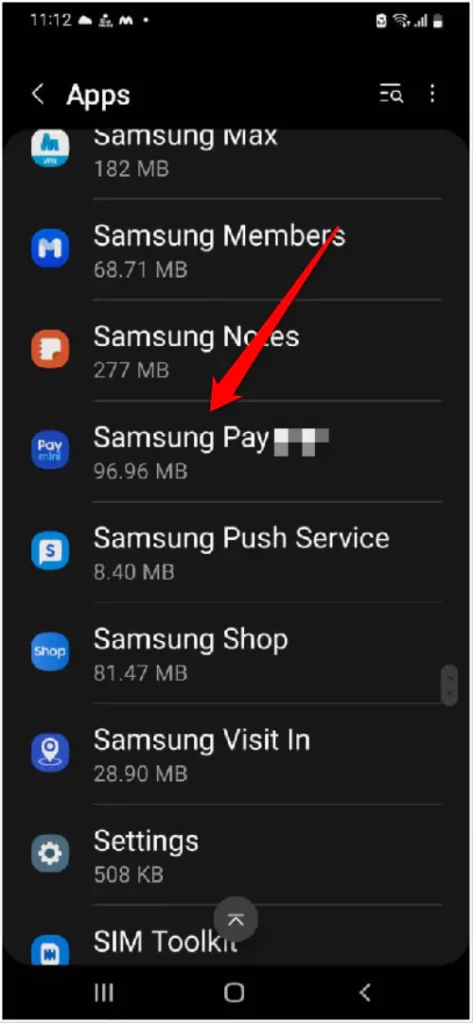
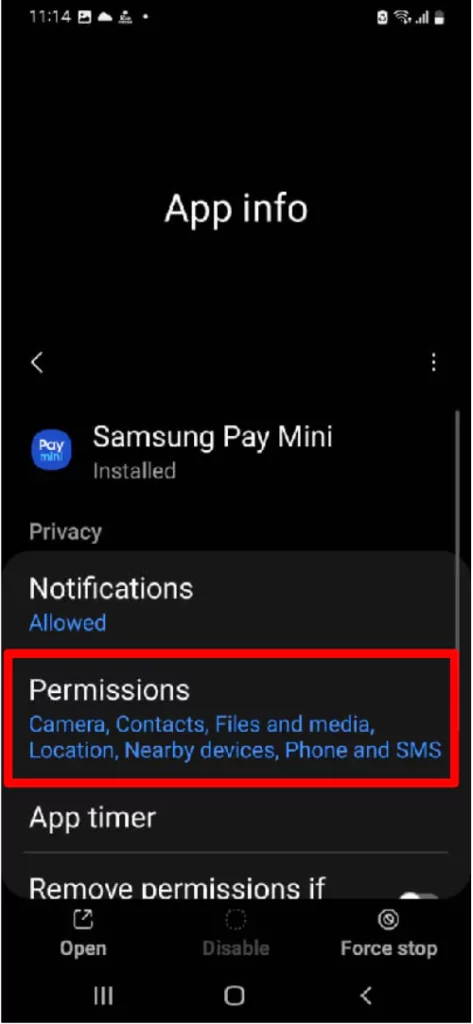
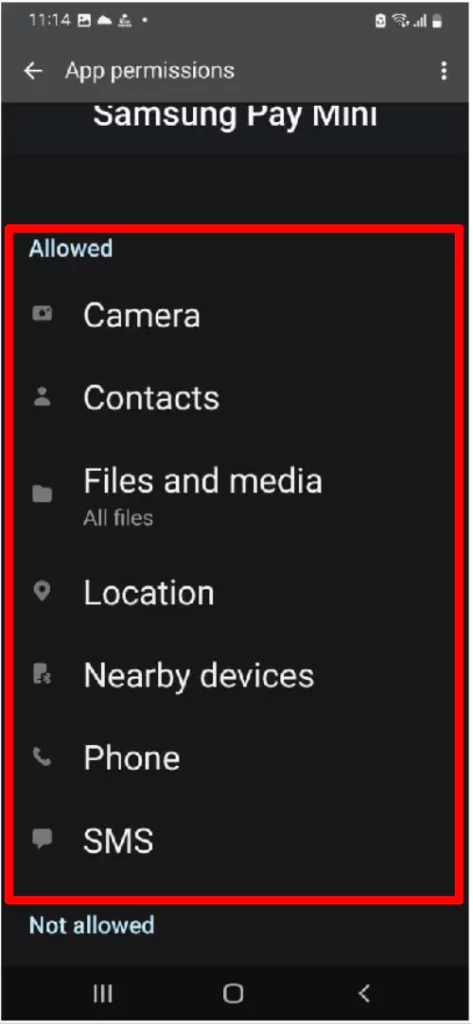
- Check Camera, Contacts, Files And Media, Location Nearby Devices, Phone, and SMS are located under the allowed.
Remove And Re-add A Card
If you received Samsung pay not working on a galaxy watch or android while doing payments through a particular card. Because there are high chance the card you have used might cause Samsung Pay crashing. To fix it! the best option is to remove and add the card.
- Navigate to Samsung Pay>Menu.
- Select Cards.
- Choose the card you want to remove.
- Tap on More Options>Delete Cards.
- Hit DELETE.
Reset Samsung Pay
If there is an in-app-related issue, then the only way to fix is to reset Samsung pay. Only thing is to remove all the card information before performing it.
- Go to Samsung Pay>Menu.
- Select Settings>Reset App.
- Choose why you want to reset the Samsung Pay, and lastly hit RESET.
- Re-write PIN or enter biometrics to confirm.
Detach Phone Case
Always using a thick for phone can obstruct the NFC, which is an integral part of Samsung Pay. Also, the MST gets block if the case has a magnetic or metal part. This is why we suggest detaching the case from your phone. After detaching the case, if the problem has been fixed, then the case is the culprit.
Ensure Date And Time Settings Are Correct
The date and time settings play an important role while using apps like Samsung pay. To do payment through such apps, you must date and time perfectly synced. If it’s not perfectly synced, you will encounter Samsung pay not working on s21. To verify the date and time settings, follow the given below steps.
- Navigate to Settings.
- Hit General Management > Date And Time.
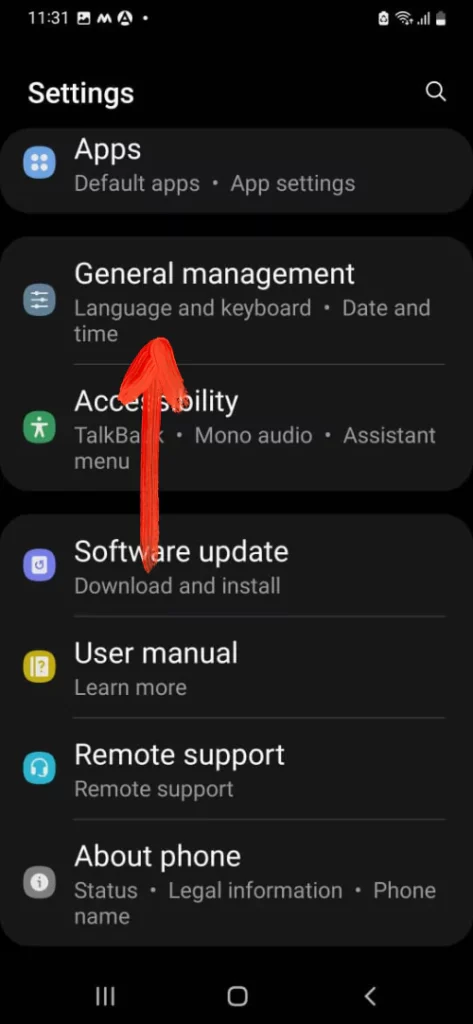
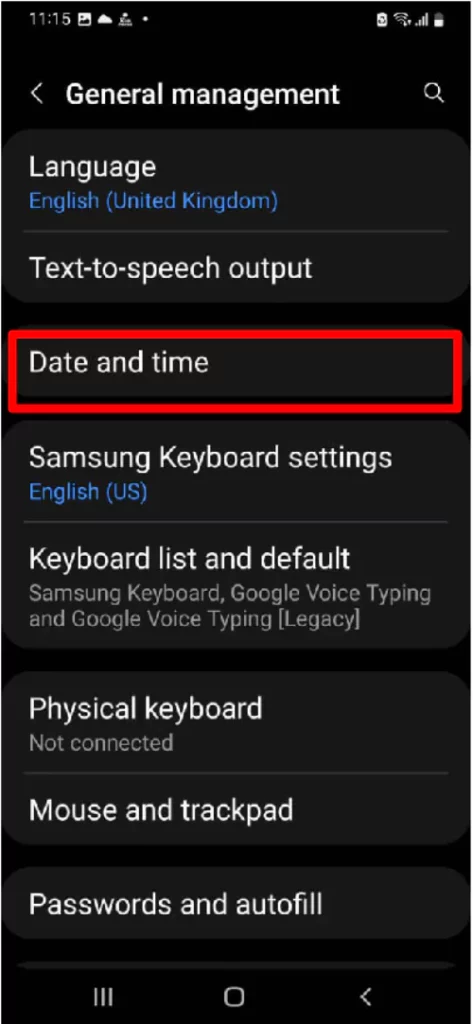
- Select Automatic Date And Time.
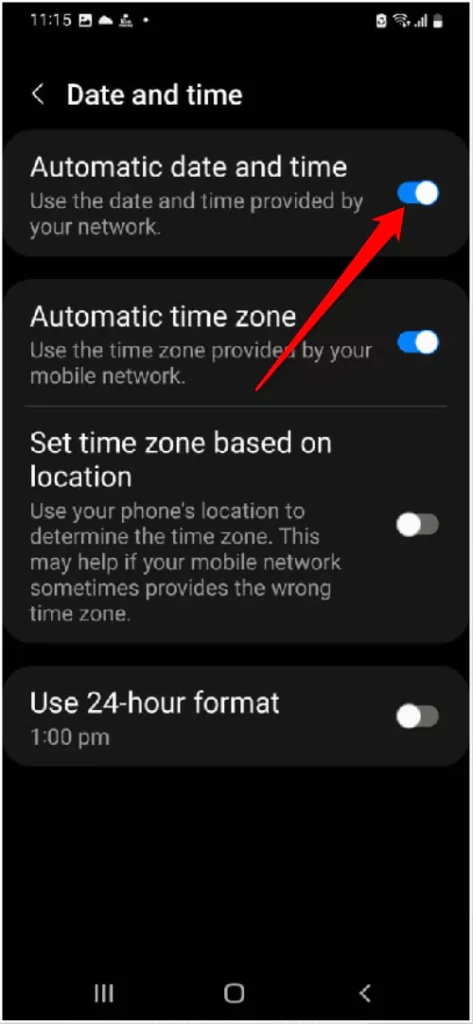
Ensure Credit Or Debit Is Working
Whether you encounter a Samsung Pay transaction error on the retailer’s payment terminal. Verify if the issue lies within debit or credit card, like insufficient balance or issue with a transaction server, or else credit card or debit card has reached the expiry date. To verify contact with the card issuer.
Disable Power Saving Mode
If you want to prevent battery draining on an android device, the power saving mode is most powerful feature. However, the power-saving mode restricts several background features, resulting in Samsung pay getting stuck on verification. In such cases, turning off the power-saving mode is a great solution.
- Go to Settings.
- Search and hit Battery And Device Care > Battery.
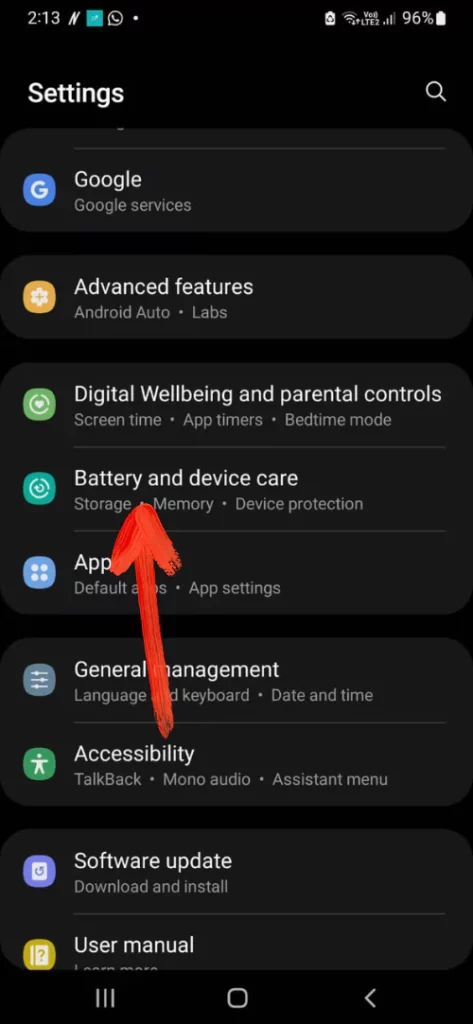
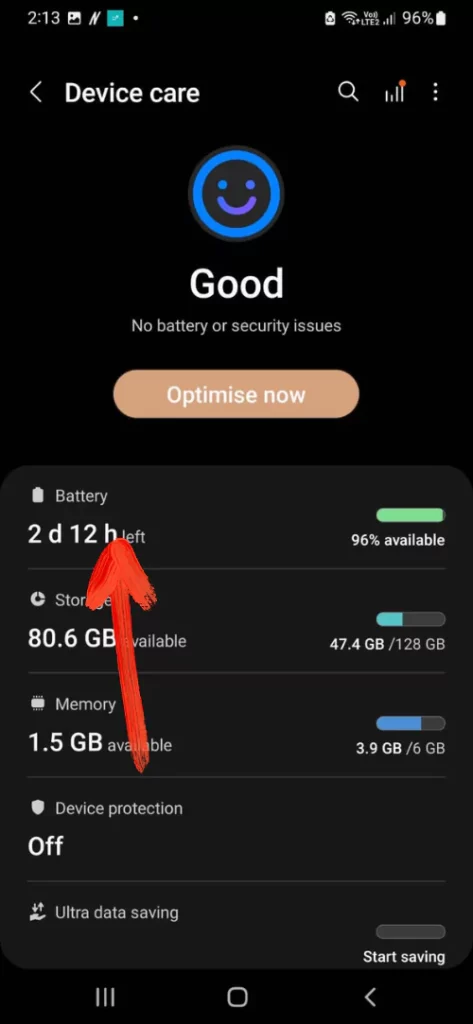
- Tap Power Saving Mode.
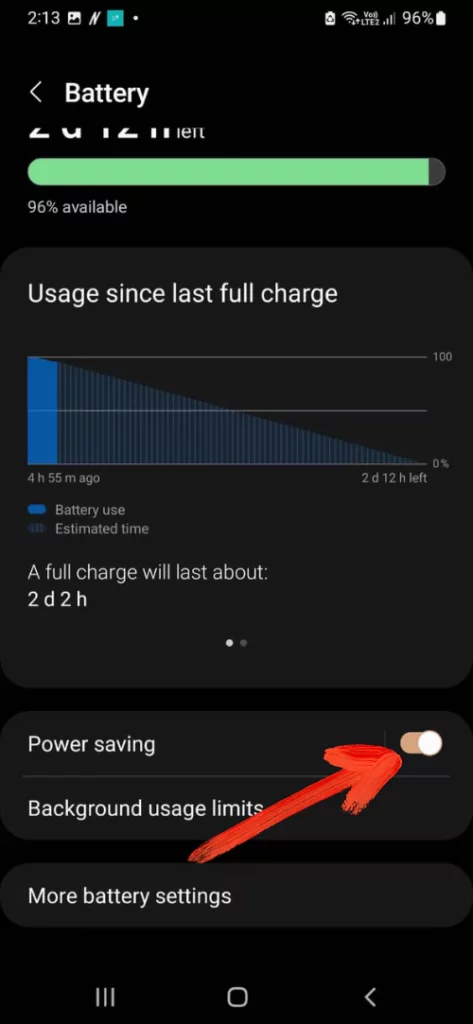
- Lastly, hit the toggle next to it.
Update Samsung Pay
An outdated application can cause a crashing problem, so to fix it developer launches the fix minor bugs and add advancement in the application. Check if the update for Samsung pay is available on your google play store. If yes, then instantly update the app.
Samsung Pay Error Message Are Appearing On The Phone
Samsung Pay Transaction Error: Are you using the Case having the Metal? If yes, detach it because it might block the NFC cheap to make a transaction. Nevertheless, the Terminal Machine might not be compatible with NFC or MST. That’s It!
Samsung Pay Payment Error: Samsung Pay payment error message when the transaction is failed. The most doubtful reason behind it is the Payment Terminal. However, it is always best to wait until the payment error message timer run’s out and then retry once again.
Samsung Pay Payment Not Recognized Error: In this situation, ensure that the NFC feature on Android devices is enabled. To do so, swipe the notification panel and tap on NFC Icon. Moreover, ensure that you have located the Phone accurately as of now and forever; NFC chip location is essential when making wireless transactions.
Samsung Pay Connection Error: The Internet plays an essential role in preventing Samsung Pay connection errors. Check if the Wi-Fi or Mobile Data is stable; try removing and re-adding the Card. If the issue persists, Samsung Pay allows offline payment with limited transactions.
Contact Samsung Pay Support
If still the issue is not fixed, you can contact to Samsung support for help.
- Go to Samsung Pay>Menu.
- Hit Help>Contact Us.
Why I Can’t Add My Card To Samsung Pay?
“Card Cannot Be Registered” error due to incompatibility of the Card. Some cards are only used for Offline Transactions, especially those that aren’t marked as Mastercard or Visa. In the worst case, there might be an issue within Bank Authentication Process.
What Happens If The Plastic Card Added To Samsung Pay Is Lost Or Stolen?
First, don’t panic, as you can remotely clear all data. Ensure that Find My Mobile is enabled; if not, you aren’t allowed to do so. As a precautionary move, we suggest enabling the feature. Go to Settings > Biometrics And Security > toggle to enable Find My Mobile.
Is Samsung Pay Safe?
Yes, the payment app is safe. The application equips with secure and easy-to-use mechanisms. Moreover, the app doesn’t store the Actual Information Of Card, and when the transaction is initialized, it asks to enter the PIN, Face Recognization, or Fingerprint.
Can I Use Samsung Pay When Travelling Abroad?
You can use Samsung Pay when traveling abroad.
Why Can’t I Remove Samsung Pay From My Phone?
Unlike FaceBook, Samsung Pay is a pre-installed app in most Galaxy phones, and that’s why you won’t be able to Remove or uninstall it from the Phone.
Where Can I Use Samsung Pay?
Samsung Pay works at all points; Magnetic Stripe and, EMV, NFC, means the receiver terminal has a chip-based payment mode. Unf
How Do I Make Payment With Samsung Pay?
From the main screen, open Samsung Pay. Pick out the Card, and scan the Face and Finger to verify. Gently tap the backside of the Phone on the receiver terminal. On the other hand, if you have configured a debit card on Samsung Pay, it will prompt you to enter the PIN in a terminal; after this, you will receive confirmation along with the amount and merchant.
Can I Use Samsung Pay Even Without A Data Connection?
Yes, you can make ten transactions with Samsung Pay when not connected to mobile data or Wi-Fi.
Does Samsung Pay Works With Android?
Yes! Samsung is compatible with both the watch and phone. Only ensure that your android device has Android 6.0 or higher.
Does Samsung Pay Have A Limit?
No matter what the invoice amount is you can use it with any retailer without any kind of limitation.