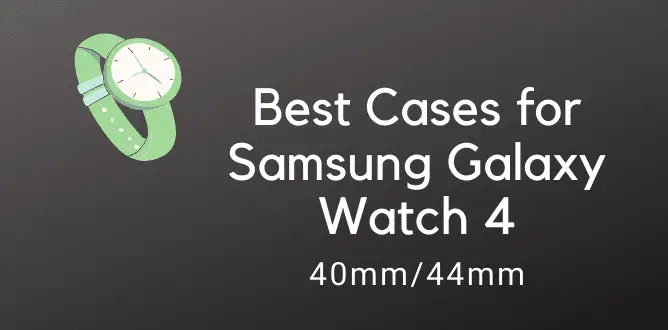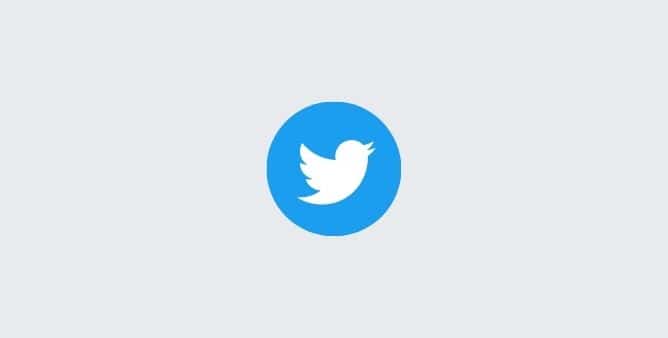Table of Contents Show
The Samsung Galaxy Watch 4 is the nanocomputer itself; the only difference is the gadget size compared to the PC. But unlike the smart computer, the Samsung watch doesn’t come with cooling fans. So when you constantly use it throughout the day, you may experience galaxy watch 4 overheating or battery draining fast.
Whenever the gadget gets hot, its performance is needed to be considered. The more you use the Samsung watch, it handily gets hot. But if you use it often, still the Samsung galaxy watch keeps overheating; there is probably another culprit to look on. Also, many of them encountered the Samsung Galaxy Watch 4 Classic Overheating while charging. But there is no need to worry; it happens with almost every wearable and can be fixed by performing some handy workarounds.
Fix Samsung Galaxy Watch 4 Keeps Overheating
Key takeaways: Weak Cellular Network, it has been found that low cellular signal causes Samsung Watch 4 overheating and battery draining, especially when taking calls directly on Galaxy Watch 4 LTE. This happens when Watch is not connected via Bluetooth, and people are directly using Watch over LTE connection, and it gives huge spike to the battery consumption and hence overheating occurs. Avoid using LTE and for that matter, you can enable Airplane Mode for some time.
How can I make my Samsung Galaxy Watch 4 Battery Last Longer?
There are many ways and tips to ensure your Galaxy Watch 4 battery life last longer than usual. Like, such as disabling Always On Display, Bluetooth, GPS, Wi-Fi, etc., features that we don’t need every time. Besides, keeping the Watch Software up to date is mandatory if you want to use the Samsung Watch’s programs to be healthy.
How long does a Samsung Watch 4 battery last?
Typically, the Samsung Watch 4 battery lasts for a day; however, it also depends on how optimally you use it. If you find your Watch draining before 24 hours, follow this post and fix the Samsung Galaxy Watch 4 battery draining fast issue.
Quick Tricks:
Disable Notifications: You might be receiving notifications from multiple applications on Samsung Watch; some are useful, while some are irrelevant. Here to preserve the battery life, you should disable the Notifications from unnecessary apps. Open Galaxy Wearable App > Notifications.
Use Stock Watch Faces: Watch Faces are the one that differentiates your Watch from others and keeps you feeling fresh with New Faces. At the same time, it directly affects the performance of the Apple Watch. Hence, for some time, avoid using Watch Faces from third-party applications; use the default instead.
Reduce Screen timeout: This decides how many seconds/minutes do you want to keep the screen on once it is unlocked. It’s better to keep it for 30 seconds. Go to Settings > Display > Screen timeout.
Disable Media Auto-Sync: With this feature enabled, all of the images and music stored on phone keep syncing with Samsung Watch in the background. Go to Galaxy Wearable App > Watch settings > Manage content and disable auto-syncing.
Disable Automatic Health Measurements: Samsung Health monitors your health, including Heart-Rate, Blood Oxygen Levels, and Stress Levels, at the cost of a battery. Disable these features for some time to save battery. Open the Samsung Health App > Settings > Measurement.
Remove Case
Are you using a protective case with Watch? It’s good practice to keep the Galaxy Watch intact, and the protective case and screen protector, pretty well do the job. However, at the same time, if they are incompatible, they will malfunction with the hardware. If you’re unsure about compatibility, contact the Seller or read the Product Guide to know more.
Meanwhile, remove the case from the Watch and observe if it makes any difference with respect to overheating.
Reduce Screen Brightness
Not to mention, keep the display brightness low to prevent the Samsung Watch overheating.
Update Your Watch
It’s common! When the device has an old version of the OS there are high chance of Samsung galaxy watch overheating issues. So it’s better to see if an update is available. If yes, instantly download and install the software update on the Samsung galaxy watch 4. To do so there are two methods one through the smartphone and another itself from the Samsung wearable. If you are not fond of it, follow the steps.
- When your device and watch are linked with one another, you can update from the Galaxy wearable app. Open the galaxy wearable app on the device linked with the Samsung watch 4.
- Hit Watch Settings>Watch Software Update.
- If the watch highlight a Home Tab, scroll to and hit Band Software Update or Watch Software Update.
- Lastly, tap Download And Install.
- Sometimes, you will need to hit About Band, or About Watch to open the software update menu.
- Or else if you want to automatically update the watch over a Wi-Fi network simply hit on the Switch next to “Auto-Download Over Wi-Fi”.
After doing so see if the Samsung galaxy watch 3 or 4 is fixed or not. If not, go to the next step.
Connect Galaxy Watch 4 via Bluetooth
Galaxy Watch 4 LTE Overheating is caused due to LTE Connection; the straight solution to this is to connect your Galaxy Watch 4 via Bluetooth to your phone. This will reduce the strain, and the Samsung Watch Overheating issue might be eliminated.
Turn Off Wi-Fi, Bluetooth, and GPS
Samsung Galaxy Watch 4 Battery Drain Overnight? Well, in that case, disabling the wireless services like Bluetooth, Wi-Fi, and GPS could stop the battery draining issue. While sleeping, I presume you don’t need to access these features, therefore, it’s better to disable Wi-Fi, Bluetooth, GPS until the Samsung Watch 4 battery-draining issue is resolved.
Put the Watch in Airplane Mode for Sometime
If your Samsung Watch 4 is LTE Compatible, then to disconnect from all the wireless connections, you may enable Airplane Mode on Samsung Watch 4.
- Swipe down the screen from top to display and tap on Airplane mode to enable it.
Disable Always-On Display
Always On Display is a fantastic feature that keeps us up to date with Time, Messages, and Notifications, by just raising the wrist, and most importantly, it doesn’t require any human intervention of pressing buttons or anything. At the same time, when you don’t want to see time or notification but have just raised the wrist for another purpose, the Galaxy Watch 4 will light up, leading to a battery drain.
- Unlock your Galaxy Watch 4, and open the Settings app.
- Locate and tap Display.
- Find Watch Always ON and disable it.
Disable Wake-Up On Assistants
Earlier, we would need to press a button to call a Virtual Assistant like Bixby, S Voice; however, that time is long gone, now the watch is gotten even smarter, and these assistants remain active all the time, and upon calling them, the assistant will reply you back. Which obviously consumes more battery.
- Open the Bixby or S Voice in your Galaxy Watch.
- Tap on three dots for more options.
- Disable Voice wake-up.
Customize Watch Notifications
Nowadays, we receive more notifications than messages. With every notification, the Samsung Watch wakes up and drains the battery. Fortunately, we have several customizing options to manage notifications; ultimately, you can save battery.
- Open the Google Wear App or Galaxy Wearable App in your phone.
- Find and open Notifications.
- Choose the one which you think will consume less battery and could probably improve battery life.
Remove Unnecessary Apps
Like smartphones, with Samsung Galaxy Watch, there are many apps that come pre-installed, and unfortunately, we don’t need them at all. Apart from this, we must download apps we need in our daily routine. Apparently, these apps constantly use the battery to update resources, even when the Watch is in an idle situation. Therefore, uninstall the applications that you don’t need. Touch and hold the app icon and Delete it.
Free Up Storage
Got too much junk in the smart wearable! Want to clear some space to fix Galaxy Watch 4 overheating while charging. Follow the steps given below.
- On the device connected with the watch, go to Galaxy Wearable App.
- Hit About Gear or About Watch.
- Tap Storage>Clean Now. You see the space captured by apps, images, videos, and audio files here.
- If you have installed lots of unused apps, you can simply uninstall apps from the watch.
- If you have an old music collection, which you have never listened to. You can delete some songs to clean up more space.
Lastly,, having lots of collection images already stored in the alternative devices, you must try to clear them for more space. Press the Home Button>go to Gallery>More Options>Delete. After that select the images you want to remove, then hit Delete>Checkmark. Free Up Memory
Cleaning the memory stops the app from running in the background, so your Samsung Watch 4 will never overheat.
- From the phone, navigate to Galaxy Wearable App.
- Hit About Gear or About Watch.
- Tap on the Memory Icon.
- Deselect the apps you want to keep running in the background, and then hit Clean Now.
Update Your Apps
More often than, minor bugs in the application can cause excessive battery usage. So ensure that all the application you have installed in the Samsung Galaxy Watch is updated.
Do Not Place The Watch In Heat Exposure
Keeping the Apple Watch in contact with hot or cold temperature can drastically decrease the Watch’s Battery Life and eventually leads to serious damage. Considering this scenario, we always suggest keeping it safe from such an atmosphere.
Enable Power Saving Mode
When Power Saving Mode is enabled, your watch’s Main Screen will be displayed in Grayscale, and all features will be disabled, except Messages, Calls, Bluetooth, and Notifications that use Wi-Fi. However, the Mobile Data will be disabled, and performance will be restricted.
- Press the Home Button on the Apple Watch. Select Settings from the App Tray. It depends on the Watch; you may need to select Battery or Battery Management.
- Then, select Power Saving > Checkmark to enable Power Saving Mode.
- Similarly, disable Power Saving Mode, choose OFF your Watch Main Screen, and then choose Checkmark.
Now after, enjoy the watch with limited features.
Force Restart
The force restart always refreshes the device’s memory and keeps the device steady to prevent an unwanted situation like Samsung watch overheating when charging.
To force restart, press the Up and Down Button simultaneously until the Samsung Rebooting appears on the screen.
Reset the Watch
The last option is to reset the watch as it is the first and last effective method to fix the galaxy watch overheating. Before you reset the Samsung watch, we recommend back-up all the important data stored in the device. These will assure you can easily restore all the old data after the reset. If you forget to do so, you would never receive old important data in your smartwatch.
Reset Through Phone
- On your smartphone, go to Galaxy Wearable App.
- Hit Settings Tab> Find My Watch > SET SECURITY KEY.
- Next, hit Reset Watch>Reset.
Reset From Watch
- In the watch, go to Settings.
- Scroll and hit General > Reset > Done.
Contact Support
Still no luck with Battery Overheating and Draining issues on Samsung Watch? Now it’s about time you should reach out to Samsung and elaborate on the issue. This could be happening due to hardware faults, and they’re the ones who can fix this.
Ask for Replacement
You can also check if your Samsung Watch is eligible for replacement by visiting Samsung Store and verifying from there.
Why Does My Samsung 4 Watch Battery Drain So Fast?
Why your Galaxy Watch 4 could drain battery faster may be due to the outdated third-party application. Usually this app gets updated when Watch OS is updated. However, you can also see if multiple network feature (Wi-Fi, Bluetooth…) is not causing the issue.
How Do I Stop My Samsung Watch 4 Battery From Draining?
There are various ways to do so, such as Update App, WatchOS, disable the unused feature,s and applications. That’s It! For more in-depth precautionary steps, follow the above guide to prevent battery-draining issues on Galaxy Watch.
Does your Galaxy Watch 4 Overheating While Charging?
Samsung Watch 4 overheating and turns off automatically? Or overheating while charging? I’d highly recommend you turn off the watch or put it on Airplane mode while charging. Furthermore, remove the case from the Watch to avoid this.
More Posts,