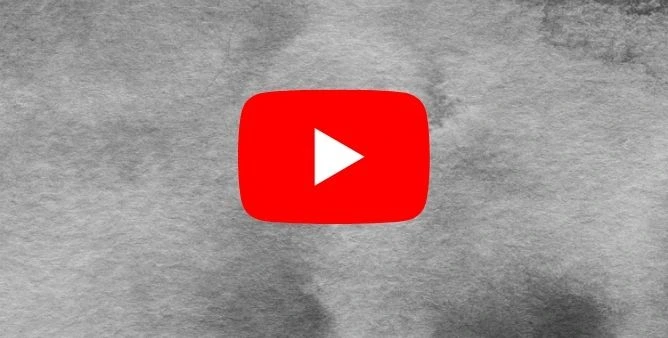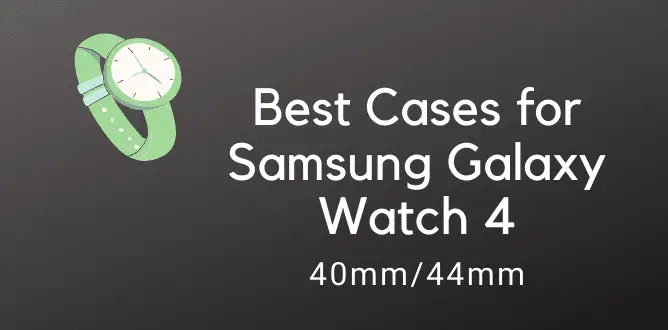Table of Contents Show
Things are different as the newly launched Samsung Galaxy Watch 4 has adapted Google WearOS. Apart from the UI and the new aspects like Blood Pressure and ECG, this smartwatch from Samsung comes with some tips and tricks to work. Not only it boost up the performance of the smartwatch, but you can also customize the smartwatch according to your preferences.
So if you are willing to make your smart-watch more powerful and handy to use just simply continue to read this article. As it will help to make your smart-watch more above your vision.
Best Samsung Galaxy Watch 4 Tips & Tricks
Turn On Gesture Control
You can answer the calls by just shaking the wrist. Sounds cool, right? Well, this is one of the best Samsung Watch 4 features which comes disabled by default but can be enabled within few seconds. Hand Gestures for answering calls require the Samsung Watch to be connected to the phone via Bluetooth or support cellular connectivity.
- Navigate to the Wearable App in your phone.
- Tap Advanced settings.
- Go to Gestures.
- Turn On Answer calls and Dismiss alerts and calls.
Use Watch Only Mode
When you’re running out of battery, or don’t want your Watch to send notification alerts, calls, etc. and just want the Watch to display time, Watch Only mode comes in handy.
- Go to the Settings in Samsung Watch.
- Select Battery.
- Turn On Watch Only mode.
Read Out Notifications
If you’re a type of personality who doesn’t like to keep the phone in hand all the time, but can’t miss any important notification, this feature is your one go solution. The downside of this feature is, it only works when you’re connected to Bluetooth Earbuds and don’t directly use the Galaxy Watch 4’s speaker to announce notifications.
- Go to the Settings app.
- Tap Notifications.
- Select Mute notifications on phone.
- Turn ON Read notifications aloud.
Rearrange Applications
One of the most advanced customizations in the Galaxy watch 4 is the app arrangement. While in all the previous models, the application was arranged in a circle, but now, in the newest model, it’s arranged in a hexagonal shape. And considering the default settings of apps, it’s quite difficult for you to perform the task effortlessly. But wishfully, it doesn’t need to have the technical knowledge to arrange apps as per your need; just simply tap and hold an application and move to the location of your choice, isn’t it cool?
Set AR Emoji as Galaxy Watch Face
AR Watch Faces for Samsung Watch is something you should definitely give a try to redesign the Watch with artistic look and feel. Traditional Watch Faces are outdated, why not try the AR Faces.
- Navigate to the Galaxy Wearable App in your phone.
- Find and tap Watch faces option.
- Select AR Emoji, under Graphical watch faces.
- Select from the available AR Emoji or customize new AR Emoji.
- Follow the on-screen instructions and set AR Emoji as Watch Face.
Use Clock Desk Mode
Not so recommended, but can’t miss to list down under the best features of Samsung Watch 4. As the name suggests, Desk Clock mode is nothing but a wall clock that always stays on.
- Let’s first enable Developer Mode.
- Navigate to the Settings on Galaxy Watch.
- Tap on About Watch.
- Select Software.
- Tap Software Version, 7 times.
- Select Developer Options.
- Go back to the Settings and select Developer Options.
- Turn on Stay Awake When Charging.
Charge your Galaxy Watch 4 with a Samsung Phone
Wireless PowerShare was first launched back with Samsung S10 and Samsung Note 10 and it is extended to all the flagship phones launched after that. You can charge any Qi-compatible accessory by placing on the backside of Samsung phones that supports Wireless PowerShare.
- Pull down the Notification panel, find and tap on Wireless Power Sharing.
- Now place the Galaxy Watch 4 on the rear side of the phone, and keep it in centre.
Edit Quick Responses
Reviewing the Samsung watch 4, we have encountered that the watch allows you to send the handy sets to respond to the message you received. As we all know the default message are simply in the tune of NO, and YES but if you are willing to send some sort of long messages, then require to add new ones with the content containing the character of 30 words.
Bring All Important Complications Forward
Unlike the other procedures, the Galaxy watches 4 allows to customize the watch faces. The watch offers two face options either a minimal watch or an activity-focused watch face. As an add-on complementary, you can modify the watch faces and bring the complication to make it easy. For example, if you need a Barometer, AQI, to be visible on the main screen instead of other things, thankfully, you can do so.
- To do so, long press on the Watch 4 watch face.
- Hit Edit>Customize.
- After that, hit on the complication spot and select one as per your need.
Customize Notification
Smartwatches are always considered an extension of smartphones, in short, it contain the same features present in the smartphone. For example, whenever you will receive any notification the watch will vibrate, which is the major point of distraction. So to enable the notification for the app you want to be notified, follow the given below steps.
Go to Settings>Notification>hit the toggle next to the apps you want to be notified.
Sync And Send Songs And Music Tracks
The people have their bunch of songs which they usually listen and wanted carry to there each device, thankfully the Samsung galaxy 4 allows to do so within the fraction.
- Go to Manage Content>Add Track.
- Now select the track>tap Done.
Edit Quick Settings As Per Your Needs
Quick panels are always great, no matter how many shortcuts you have added to your screen. For instance task performance, the smartwatch allows to edit the quick panel according to your need. To do so follow the given below steps
- Go to Companion Application.
- Hit on the Quick Panel Key.
- Hit on the Minus Function you don’t need.
Enable Automatic Location Detection
As an advanced companion, the Samsung Galaxy Watch 4 comes with detection for running swimming and walking. Once it knows the time of exercise it will automatically log in all the details. Sadly the watch doesn’t come with automatic location detection and turning on the GPS is considered to be a huge battery drainer. But if you are a fitness freak who never misses a day, it’s good to enable location detection. this the only way to track the walk and calories burned by you.
- Go to Settings.
- Hit Samsung Health > select Auto Detect.
- Swipe down until you encountered Record Location and hit Toggle.
More Posts,