From now on you can use Google Duo on Safari, Chrome, and Firefox. Google has expanded its video calling feature to the web browsers till now Google Duo was only available on Chromebooks, Android, and iOS apps. However, the web service of Google Duo will make it easy for you to chat and make video calls over the web anytime anywhere.
One question keeps hitting your mind that is how do I use Google Duo on Chrome, Safari, or Firefox? The answer is very simple, look at the tutorial and learn how to use Google Duo on Safari, Chrome, and Firefox.
How to Use Google Duo on Web
- Visit duo.google.com on any of the web browsers.
- On the right-bottom corner, click Add number.
- Verify your phone number.
- Confirm by entering the verification code.
- Enter the one-time password.
- Your Google Duo is ready to make video calls on a web browser.
- Once you are logged into Google Duo, click on the search contacts or dial to find the contact and initiate a video call.
- Select the contact.
- Click Start call and then Video call.
- To end the video call, click on the End call.
The Google Duo can be used in almost any of the web browser do you prefer. Besides, Google Duo web client already worked on Chrome, so there is no chance of any error or bugs.
Fortunately, you can make Voice Calls and Video Calls on Google Duo web, but only if the other person has registered on Google Duo with the same number you are trying to make calls. After such a great achievement and popularity of Google Duo-The best Video Calling app, OnePlus is looking to make this video chat platform inbuilt.
If you have any queries related to how to use Google Duo on Safari, Chrome, or Firefox feel free to ask questions the in comment section. We will be happy to assist you and respond to you as soon as possible.
More Posts,

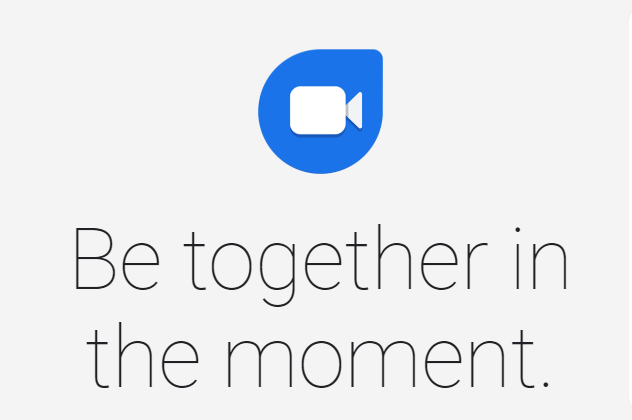


Can I use Google Duo for group on Firefox?
Yes