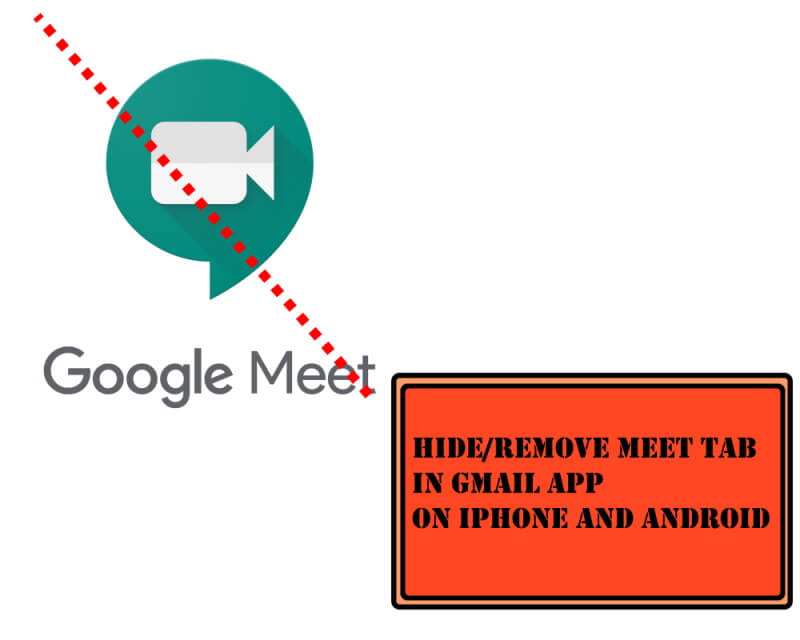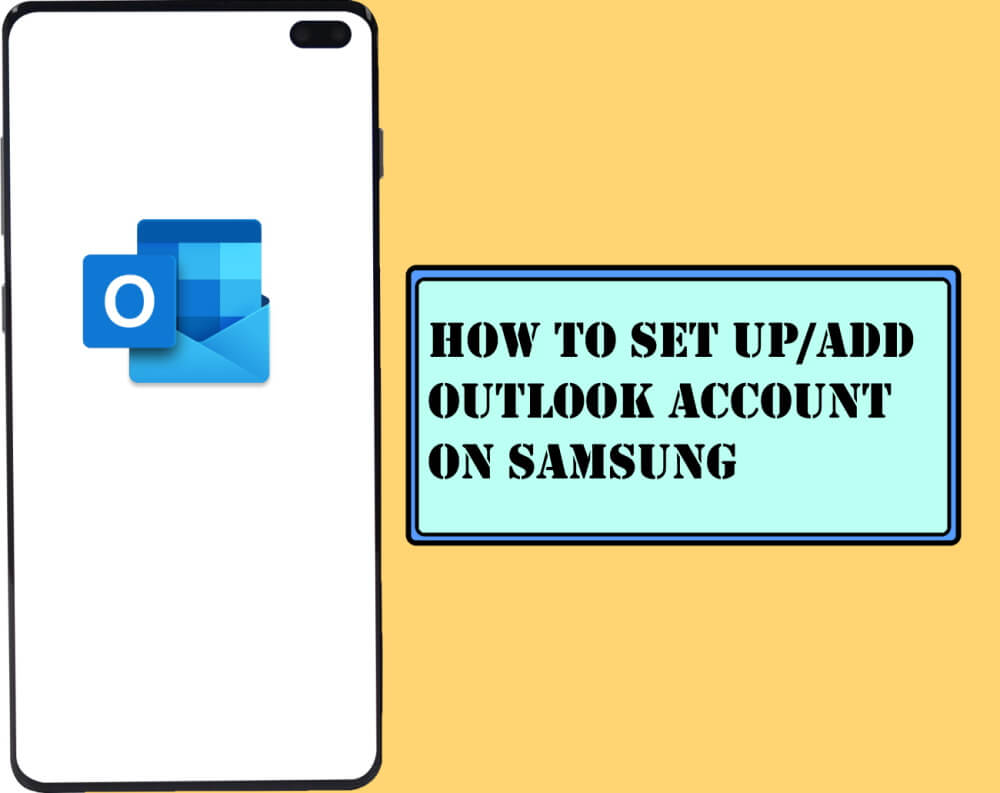Table of Contents Show
To compete with the Zoom Meeting app, Google has unleashed a feature with the same functionality, even better, called Meet. Earlier, Google Meet was made available only for the web, but as of today, Meet is also integrated with the Gmail App of iOS as well as Android phones. No matter, what Google does, if you don’t want to create mess into the Gmail App, and certainly the Meet tab is of no use for you, removing the Meet tab from iPhone and Android would be a smart choice. Already, we have covered a separate article on remove Meet from Gmail on PC, if you’re interested in that, take a look and hide Meet from Gmail Web too.
Formerly, the G Suite account holders were using Hangouts Meet, as it was only available for paid G Suite Accounts. However, the Google Meet is an open platform for everyone, you don’t need G Suite Account to use the Google Meet, just open the Gmail account and start with meetings. Thankfully, Google has not made it compulsory for users, there is an independent option that lets you keep or hide the Meet tab from the phone. Notably, most of the settings and UI for Gmail App; iOS and Android app are the same, therefore, it doesn’t matter, whether you have iPhone, iPad, or Android, below stepwise guide is equal for all.
How to Hide Meet tab from Gmail App in Samsung, Google Pixel, OnePlus, iPhone, iPad
Take one step ahead to remove one more bloatware from your device.
Before you start,
- If you hold more than one Gmail Accounts, then for each account you have to disable the Meet tab from Gmail app iPhone and Android.
- Download the dedicated Google Meet App from the Google Play or App Store, if you need it.
Hide Meet tab on Gmail iPhone, Android
- Launch the Gmail App on your iPhone, Android.
- Tap on the hamburger menu button (three-lines menu).
- In the end, tap Settings.
- Choose the Gmail Account from which you want to remove the Meet tab in Gmail App iPhone, Android.
- Swipe down and find Meet.
- Uncheck the Show the Meet tab for video calling option.
That’s it! Google Meet tab will not appear and you’ll get to see the regular old user interface of the Gmail App unless you decide to enable the Meet tab again, to do so, follow the same procedure, and check the box of Show the Meet tab for video calling option.
Tell us, which Video Conferencing App do you use and why do you like it?
More Posts,