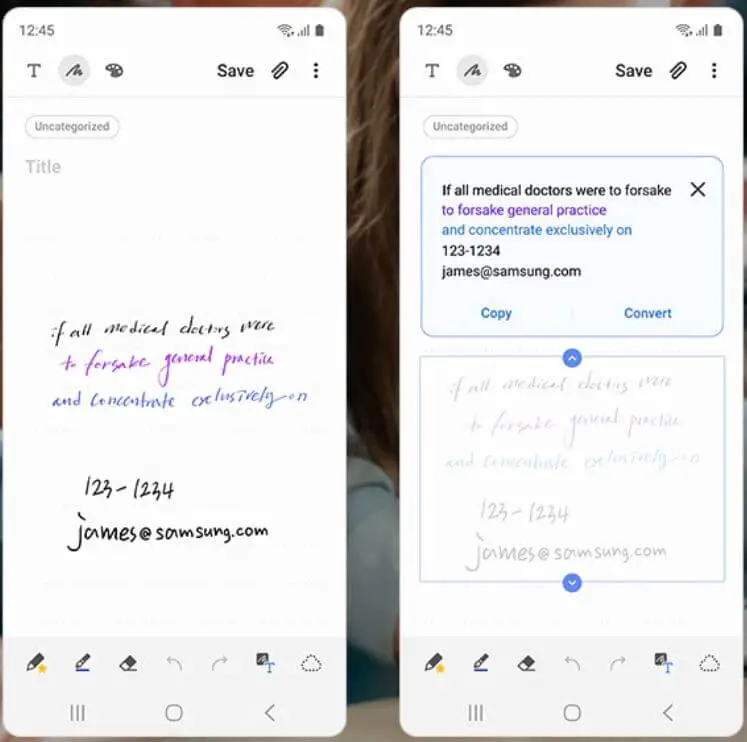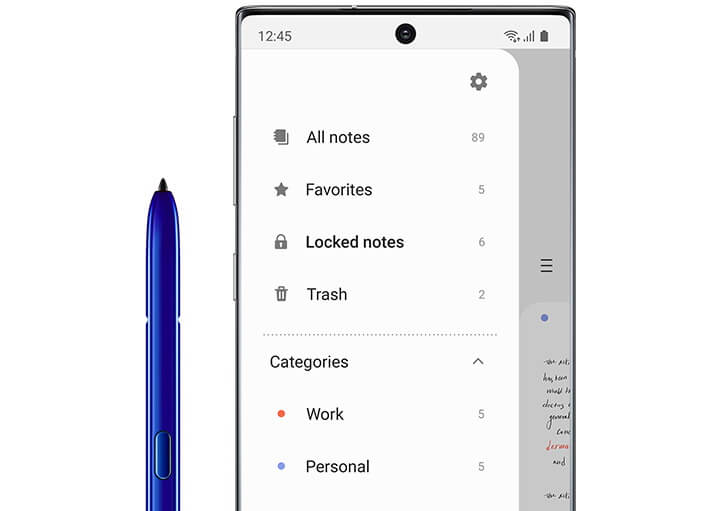Table of Contents Show
Samsung has made the upgrading to your new Samsung much simpler by launching the all-in-one software and app called Smart Switch. Apart from moving data from old Samsung to a new Samsung device, it also helps you update the device, optimizes storage by storing data to local storage like Laptop, Hard Drive, and more. Nevertheless, it is the safest and secure way available to move data from iPhone to Samsung S20, or any other Android device to a new Samsung phone.
Since you are new to Samsung’s ecosystem or don’t know how to use Smart Switch, it would be helpful for you to spare few minutes and read the entire article on how to move data from old Samsung to new Samsung S20Plus, S20 or any Samsung device. Alongside this, I’ve also listed instructions to transfer data from iPhone to Samsung S20.
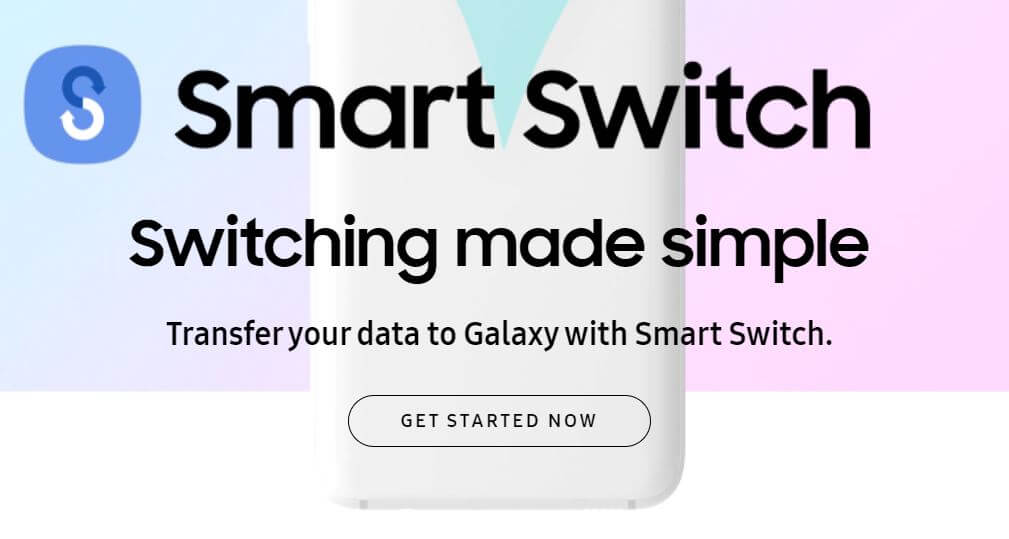
Relevant Posts,
- How to Reset and Restart your Samsung S20, S20Plus[Complete Guide]
- Best MicroSD Cards for Samsung S20, S20Plus to Record 8K Videos
- Best USB-C to 3.5mm Headphone Adapter for Samsung Phones
- Flash Drives to Expand Storage on Samsung Phones
How to Transfer Data from Old Samsung to New Samsung S20Plus, S20 using Smart Switch
Other than the Samsung phone, the below guide is also applicable when you want to move data from Android phones to Samsung devices.
- I assume that both the Samsung devices are charged and have more than 50% battery.
- Luckily, Smart Switch is a built-in app for almost all Samsung devices, so find and open Smart Switch.
- Don’t forget to launch the Smart Switch app on another device too.
- You’ll see Send data and Receive data on the very first screen after opening the Smart Switch app.
- Tap Send data on the old Samsung phone and Receive data in the respective new Samsung phone.
- From Wireless and Cable, choose one option depending upon the size of data. If data to be transferred is of several gigabytes, I would suggest you select the Cable option. Connect both the phones using USB-C to USB-C or USB-A to USB-C using OTG cable. Or go Wirelessly, it will take a few seconds to connect automatically.
- Now that both the devices are connected by any means, select what type of data you would like to transfer to the new device; Pictures, Apps, Messages
- Just like any other transferring app, the Smart Switch will show approximately how much time will it take to complete transfer successfully.
- Finally, tap Send.
- If you want to move of files from old Samsung to New Samsung completes successfully and fast, don’t use the phone while the transfer is occurring.
How to Transfer Data from iPhone to Samsung
Transferring data from iPhone to Samsung is a bit different, here you would need to take iCloud backup and then the only further process can be carried out.
- At first, take a backup of the iPhone using iCloud, open the Settings > tap on your profile name > iCloud > iCloud Backup.
- Check if there’s any recent backup taken by iPhone, if not then tap Back Up Now and let the iPhone back up the data.
- Now, on the new Samsung phone, launch the Smart Switch
- If Smart Switch app is not available then go to Settings > Backup and reset > Smart Switch or download Smart Switch from Google Play Store.
- Set up the Smart Switch app, ignore if already done.
- Read the instructions and give permissions to the app.
- Connect iPhone and Samsung devices via USB-C to USB-C cable or select an option to transfer data wirelessly.
- As iPhone is sender, tap Send and on the Samsung, tap Receive.
- If the iPhone appears when transferring data wirelessly, tap select iPhone to establish a connection between Samsung and iPhone.
- If asked, enter the Apple ID and Password to sign in to the iCloud.
- Choose the most recent backup, to begin transferring data from iPhone to Samsung S20Plus, S20.
- One last thing is to choose what data you would like to move from iPhone to Samsung.
- Let the transfer occur, it will take time irrespective of data transfer size.
Smart Switch is a great option to move data from one device to another, but you cannot totally rely on Smart Switch, because it is not that active to transfer every single file to your new Samsung device. It might be because of Android Version and UI of the older devices can’t match with the new phone. But still, Smart Switch is an ultimate way to get most of the data transfer with high security and incredible speed.