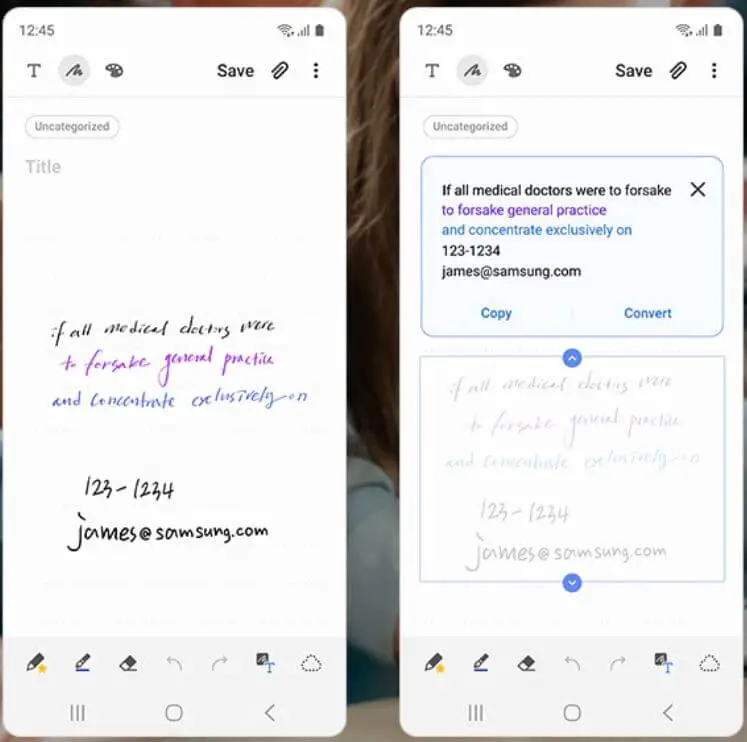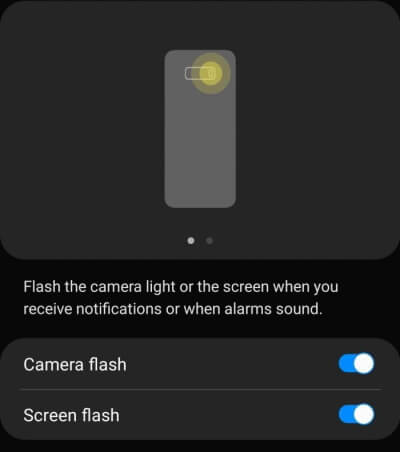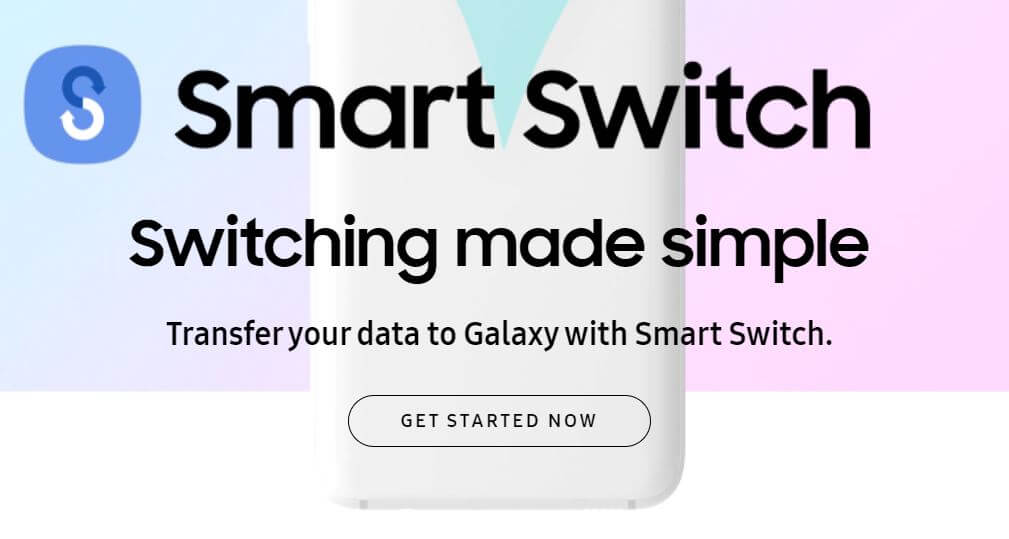Table of Contents Show
Samsung Notes App, adding handwritten notes to writing them, there are dozens of features that can be used to make our daily routine much easier. Love to write notes with S Pen? It doesn’t matter, the notes app automatically converts the handwritten notes to the perfect text and store them in different file formats such as Word, Image files, PDF and other popular formats. Have you ever thought that you can lock notes on S20Plus, S10Plus, Note 10Plus? Yes, it is possible to set a password on notes on Samsung devices.
In this short tutorial, I’ll walk you through a guide on how to lock notes on One UI 2. Organize your private notes on your device and secure them with a password.
Relevant Posts,
- How to Reset and Restart your Samsung Galaxy S20 and S20Plus [Complete Guide]
- How to Set Up Voicemail on Samsung
- Best MicroSD Cards for Samsung S20 and S20Plus to Record 8K Videos
- How to Disable Google Assistant on Samsung S10, S10Plus, S10e
How to Lock Notes in the Notes App on your Samsung S20, S10, Note 10?
- Open the Notes
- To Create Note, tap on (+). Already have a note to lock on Samsung? Continue to read.
- Tap on the note that you want to lock on the Notes app.
- On the upper-right side, hit the three-dot menu.
- Select Lock.
- If you haven’t already signed in to your Samsung account, you’ll need to sign in to your Samsung account so in case if you forgot the notes password, the Samsung account will help you reset it.
How to Recover Forgotten Password of Notes on Samsung S20, S10, Note 10?
Forgot password of notes? Here’s a stepwise solution to recover notes password on S10Plus, S10, S20 and other compatible devices. To reset the password of notes on Samsung, you’ll need the Samsung Account to be signed in, so before resetting the notes, don’t forget to sign in to the Samsung Account.
- Launch the Notes
- Tap on the three-dot menu.
- Go to Settings.
- Select Lock Notes.
- Then, tap Change Password.
- Hit Forgot Password and follow the on-screen instruction to recover forgot password of notes.