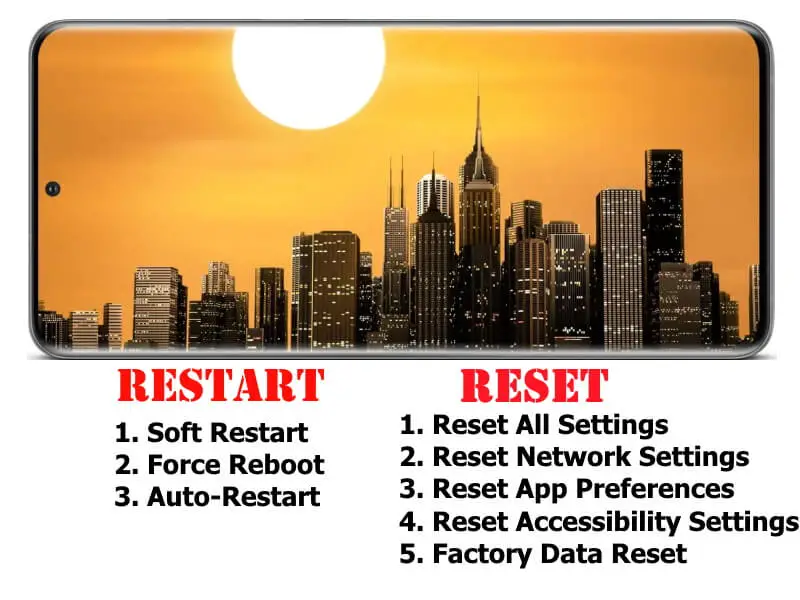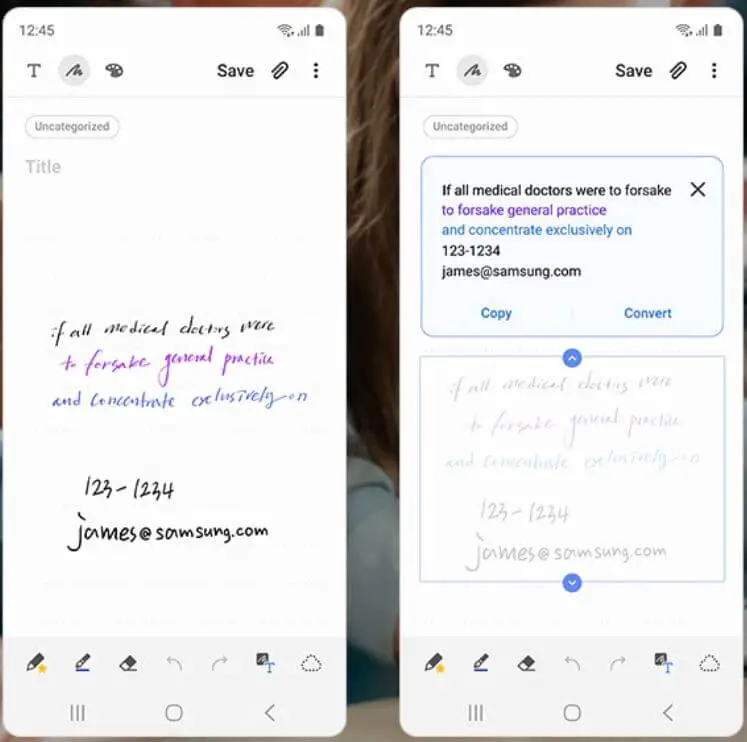Table of Contents Show
No one in this world wants to miss any single message or call, however, there are few situations where we can’t answer the call like, while attending meetings, watching movies in the theatre, with wet hands, while driving, and more. Moreover, these are few places where we need to keep the phone in silent mode, and chances of missing the calls and notifications increase. In such cases, if you have enabled flash notifications on Samsung S20 and S20Plus, your eyes will catch the LED Flash when any call or message in received easily.
Luckily, we don’t need to download any third-party application to turn on LED Notification on S20, S20Plus. But still, you need to look at the stepwise guide as the method to activate flashlight when phone rings on Android vary.
Relevant Posts,
- How to Set Up VPN on Samsung Galaxy Note 10, Note 10Plus
- How to Reset and Restart your Samsung S20, S20Plus[Complete Guide]
- Best VPN Apps for Samsung Phones in 2020
- Best MicroSD Cards for Samsung S20, S20Plus to Record 8K Videos
How to Turn On Flash Notification When Phone Rings Samsung S20, S20Plus, Note 20
-
Using Built-In Feature
Samsung’s UI has two options, Camera Flash and Screen Flash, It is better to try out both the options because it would be difficult to explain it in words. It works as “Flash the camera light or the screen when you receive notifications or when alarms sound”.
- Open the Settings on Samsung Galaxy Phone.
- Scroll down and tap Accessibility.
- Then select Advanced settings.
- Under Notifications, tap Flash notifications.
- Turn On Camera flash or Screen flash.
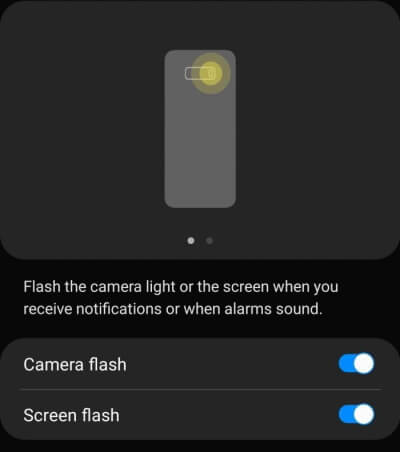
Enable Flash Notifications on S20, S20Plus
-
Using Third-Party Application
The best third-party app to use flashlight notification when phone rings, is Flash Alerts. This app contains advanced features like it lets you schedule the time to ON and OFF Flash Notifications, control the blinking frequency, the flash will blink upon any status bar notification and more.
So, if you are looking for additional settings then download this Flash Alert app from the Google Play Store. Keep note that, don’t enable flash notification from the Flash Alert app and the built-in feature of your Samsung device simultaneously, I want to say that using the same functionality over two different apps/settings could create conflicts, and flash notification won’t work.