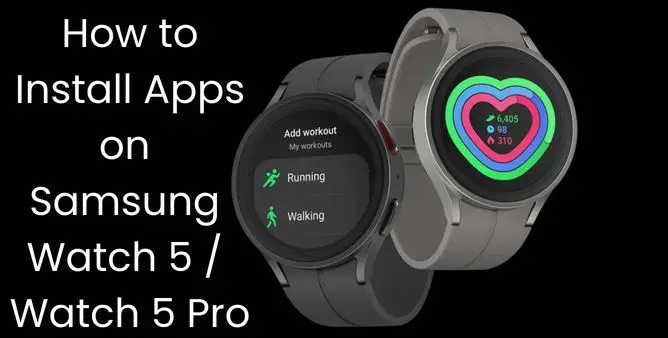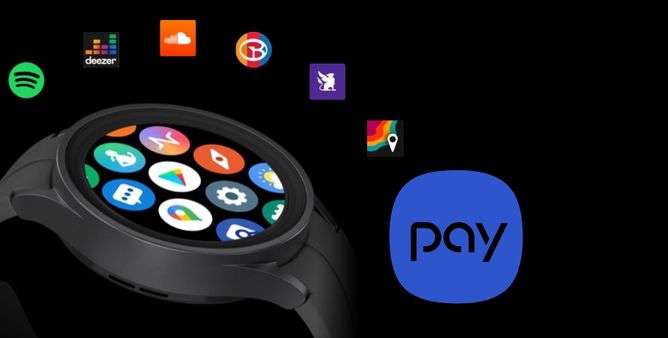Table of Contents Show
Amongst the various benefits of the Samsung Galaxy Watch5 series, there is the clean capability to install applications on Galaxy Watch5 Pro. As of now, after connecting the Samsung Galaxy Watch5 series with a phone, the first thing where the users usually get stuck is how to add an application to Galaxy Watch.
To learn how to install an application on the Samsung Galaxy Watch5 pro, here in this article we have mentioned a complete guide on it!
How Do I Add Apps to My Galaxy Watch5 Series
What Apps Can Be Downloaded On Samsung Galaxy Watch5 Series?
Now you can easily install any compatible application on the Galaxy Watch5. That includes Best Games, Spotify, and many other productivity applications too. Unlike the other Galaxy Watch series, this new model comes with a pre-installed App Store, and alternatively, you can install it through the Google Play Store on your Samsung Phone.
Just like your Android phone, you can handily add, uninstall, and customize the application on the Samsung Watch. So get the needed array of applications on the Galaxy Watch by following the below-mentioned guide.
How To Install Apps On Galaxy Watch5 Series
There are two different ways Install 3rd part apps; one through the Galaxy Wearable App on the connected device and one through the Play Store on the Galaxy Watch5 series.
Note: In case, if you prefer installing the application through the Galaxy Store on the Galaxy Watch, ensure you have an active and stable internet connection. At the same point, if you are doing the task through Galaxy Store on phone, ensure that the phone and watch are accurately connected.
- Step 1 → Navigate to the Galaxy Wearable App on the linked phone. Scroll up and hit Store to access the watch version of the Play Store.
- Step 2 → When you get the application on your device, select Install. Doing so will automatically install the application on your Watch.
Luckily, the Galaxy Watch5 Series have pre-installed Google Software. Which helps to directly install the application using the phone. But only need is your Watch must be connected to a phone.
How To Uninstall Apps On Galaxy Watch5 Series
Did you get bored of using the same app all day? The best option to get rid of it is to uninstall the application from the Samsung Galaxy Watch5 pro.
Uninstall Using Galaxy Wearable App
- Step 1 → Move to the Galaxy Wearable App on the connected phone, and then Watch Settings > Apps.
- Step 2 → Choose the App > Uninstall > Uninstall.
Uninstall Using Watch
- Step 1 → Rather than going on phone, now you can uninstall the application using the Watch itself. Go to the Apps Tray that consumes the application you want to uninstall.
- Step 2 → Keep pressing on the App Icon > Uninstall > OK.
How To Reorder Apps On Galaxy Watch5 Series
Taking more time to reach out to the Application on your Samsung Galaxy Watch5 series? So rather than struggling to reach application, simply reorder it by following the given below steps.
- Step 1 → Navigate to the Galaxy Wearable App on the connected phone > Apps Screen.
Then after, touch and hold the application you desired to reorder. And drag and drop on the location you like. Lastly, hit Save.
How To Hide Unwanted Apps On Galaxy Watch5 Series
Having a bunch of preloaded apps on the Galaxy Watch, which you can disable or uninstall. But unfortunately, Galaxy Watch5 Series doesn’t have a hide Apps feature, unlike the previous models.
How To Configure Watch App Settings On Galaxy Watch5 Series
If the application seems totally different from the day when you downloaded it on your Samsung Wearable, the Watch Settings need to be well configured.
Note: Only the applications having the settings can be configured.
- Step 1 → Tap on the Galaxy Wearable App > Watch Settings.
- Step 2 → Choose Apps > App Settings.
- Step 3 → However, all the applications have their own settings. Just select Settings Symbol present next to the application you want, and customize the settings according to your need.
How To Close Recent Apps On Galaxy Watch5 Series
Unofficial Galaxy Watch Apps can sometimes misbehave, at the same point, those cause Battery Draining Issues. However, you can close to stop them from running in the background.
- Step 1 → Head to the Apps Screen > Recent Icon.
Now swipe right and left to feature opened apps. To close it, firmly swipe up or else tap Close All. Doing so will increase battery life.
Bonus Tips: What Are Best Apps On Samsung Galaxy Watch5
In case, if you have limited use of the Watch, we have covered up the list of best applications to use on Galaxy Watch5
- Spotify
- Google Play
- Facer
- Samsung Health
- AccuWeather
- Kamoot
- Google Pay
- Google Maps
- Samsung Pay
Well, there are a bunch of Best Games To Download On the Samsung Galaxy Watch.
INSTALL AND MANAGE APPS!
Here we end up with a simple tutorial on Install and uninstall 3rd party apps On Galaxy Watch5!
Why Does My Samsung Galaxy Watch Says Installing Soon?
If you have recently tried installing the application through the Google Play Store and it continuously features an “Installing Soon” message and doesn’t disappears, most prominently, it can be a connectivity problem. Verify the Bluetooth is enabled on both Phone & Watch. If everything is OK, go to Google Play on watch > Apps On Your Phone. Scroll through the list and select the app you are having an issue with. Choose Install option, if available.
Can I Put FaceBook On My Galaxy Watch?
Unfortunately, you can’t add Facebook on Galaxy Watch, but you can feature the notification of both Facebook Messenger, in case, it’s installed on your phone. To do so, Navigate to the Galaxy Wearable App > Watch Settings > Notifications > Turn on the Facebook toggle > Enable Messenger.
What Are Payments Available On Samsung Galaxy Watch?
You can handily use Samsung Pay. So there is no need to take out the phone always to make payments using the phone
More Posts,