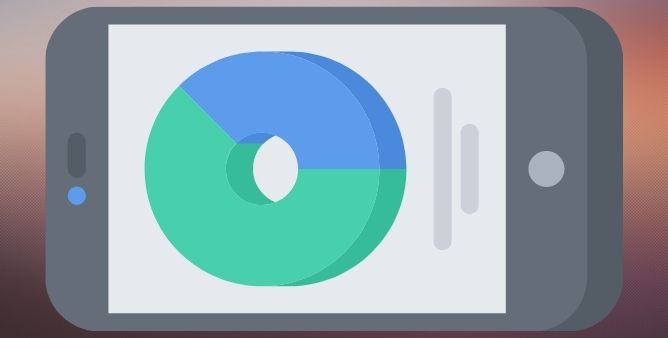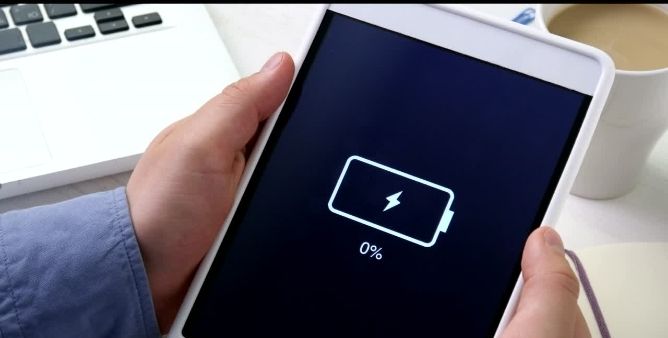Table of Contents Show
With Android phones we’ve got so much to customize; from apps/programs to adding external storage, which definitely isn’t available in iPhones. Whether you’ve got 512GB or 1TB of Internal Storage, at some point, it will run out of storage, if you don’t take care of space. Already received the “Storage space running out” error message, it’s about time you should explore your own phone and delete the unwanted items to get more internal storage.
We click many selfies, take portraits, download Netflix content offline, and whatnot. Till now you must be aware that it doesn’t take more time to clutter the phone with all such items; worry not, this article will show you easy ways to delete the Other Storage on Samsung S22 Ultra, S22, S22 Plus, and more tips to detect and delete unused files from the phone.
What is Other Storage on Samsung?
Got confused with what is “Other” Category in my Phone’s Internal Storage. The Samsung Galaxy Phones craved a huge amount of internal storage with the capacity to store Videos, Pictures, Games, and Apps. However, every user may be unsure of what Other categories in the storage means to say, at last, how to delete files.
It’s nothing but storage that comes from the application that you have installed on tablets and smartphones. It includes data such as Cached Data, System Files, and Temporary Files. Unfortunately, you can’t clear it out directly from the phone. But do not worry more, as we have mentioned effective ways to clear Other Storage on Samsung Galaxy Phones. So go through it!
How to Delete Other Storage on Samsung S22 Ultra, S22, S22 Plus
Unfortunately, what is taking up so much in Other Storage is still suspense that is hard to predict. But we’ve got some clues that could clear the Other Storage from the phone.
- Open the Settings app.
- Tap Apps.
- Find and tap on Smart Switch > Storage.
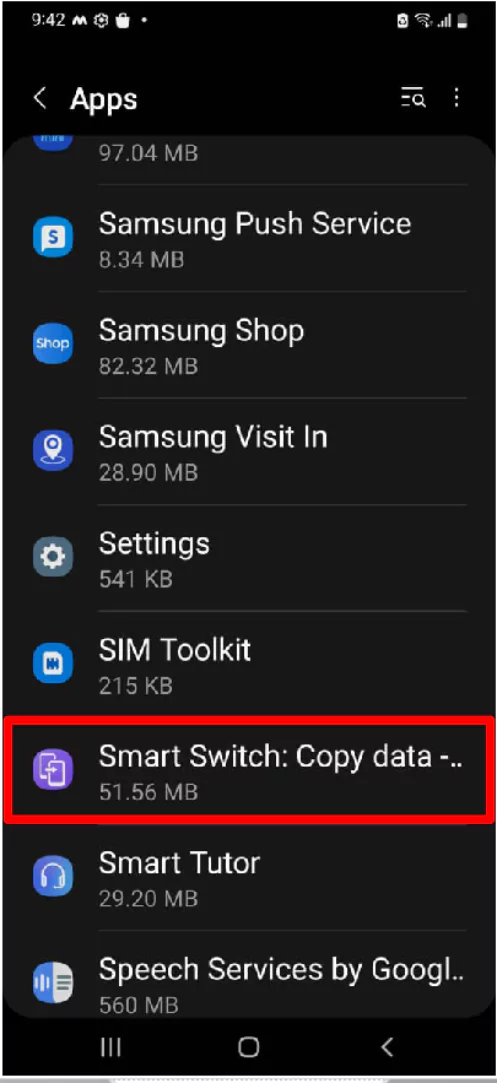
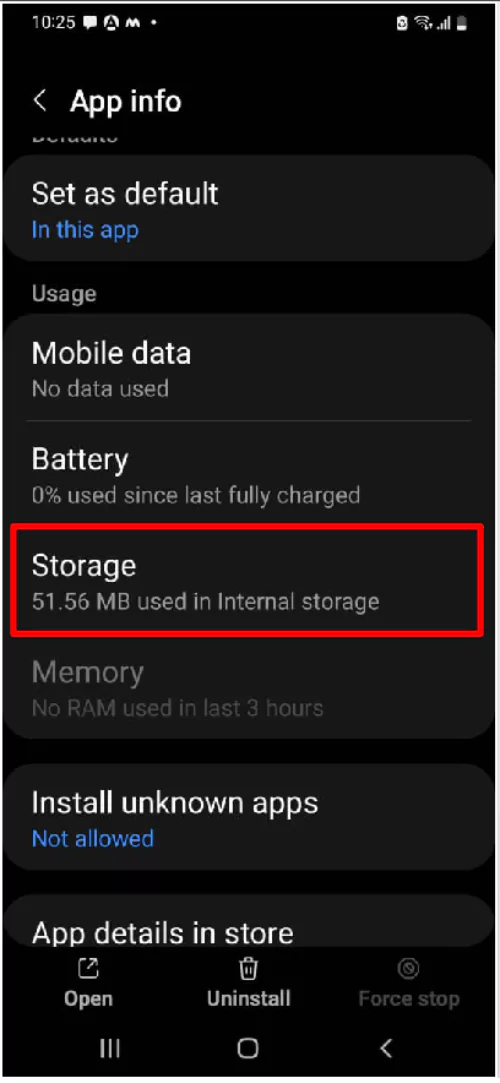
- Select Clear data and Clear cache.
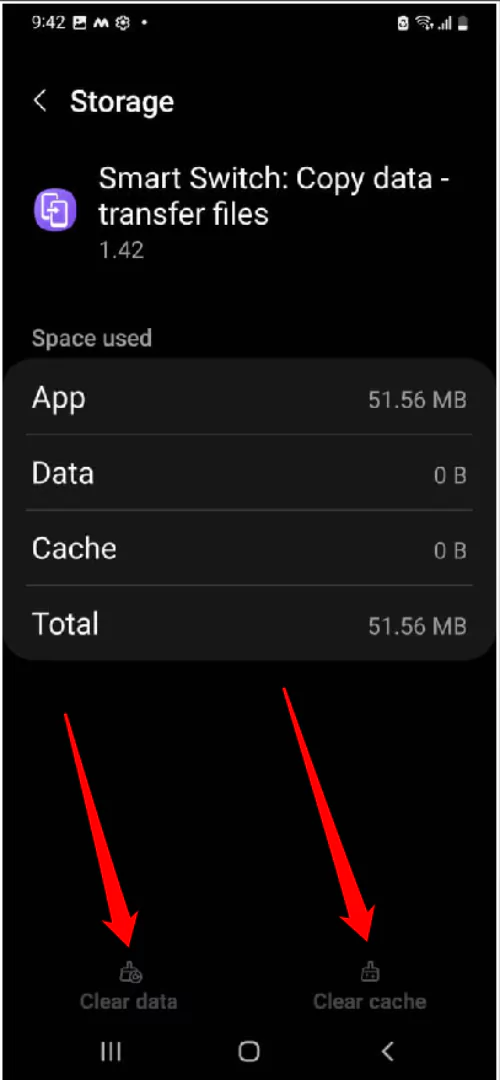
How to Free Up Space on Samsung Galaxy S22 Ultra, S22, S22 Plus
Start with Deleting Temporary Files
Without complicating the process, we’ll start with removing the cache files aka temporary files which are automatically generated by the apps and programs when you use them. Fortunately, deleting the temporary files won’t delete any personal data, and it’s pretty simple.
Apps like Facebook, Instagram, WhatsApp, Google Chrome, etc. tend to store more temporary files since these are the only apps that we use most unless you’re an exception. Apart from these many apps, if you use any other app the most, then follow the same steps and delete the cache files.
- Open the Settings app.
- Tap Apps.
- Search for Facebook/WhatsApp/Instagram or any app > Storage.
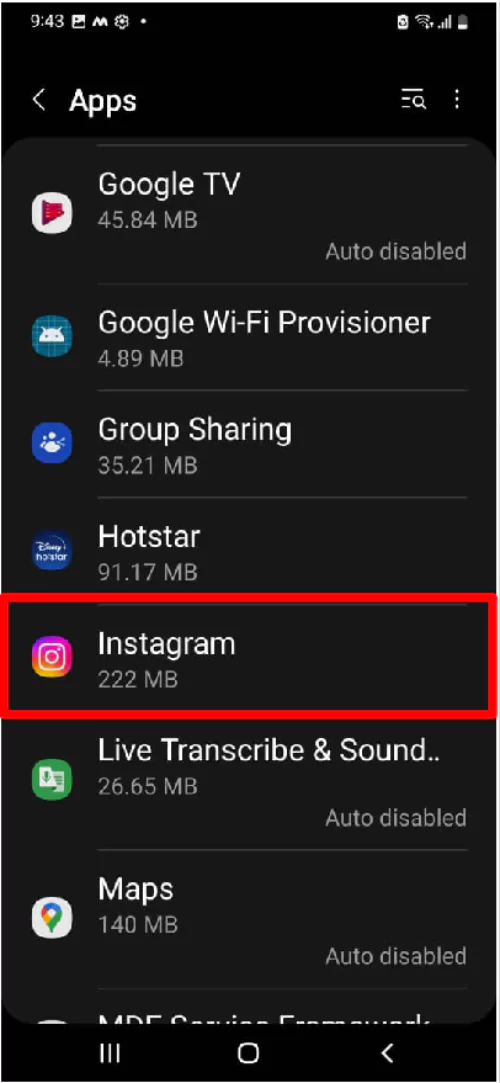
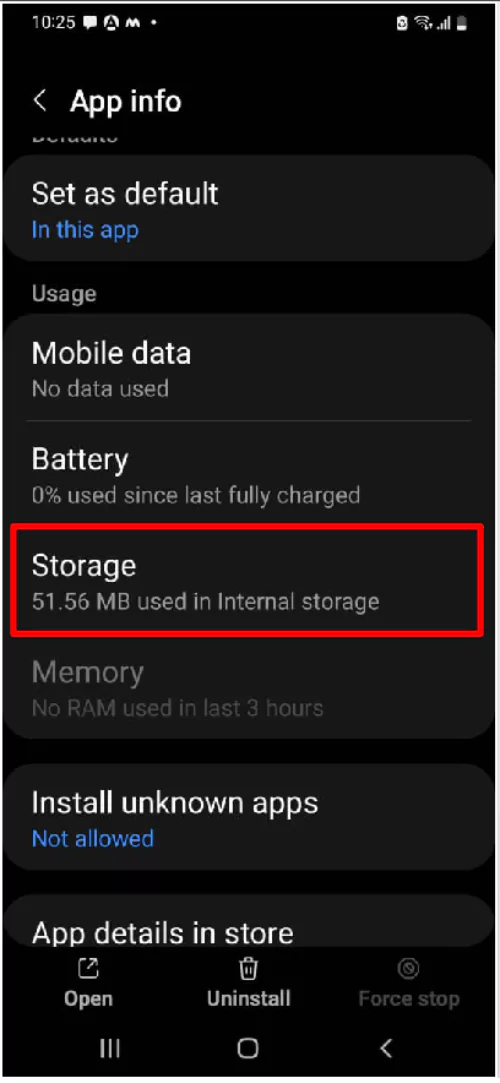
- Select Clear cache.
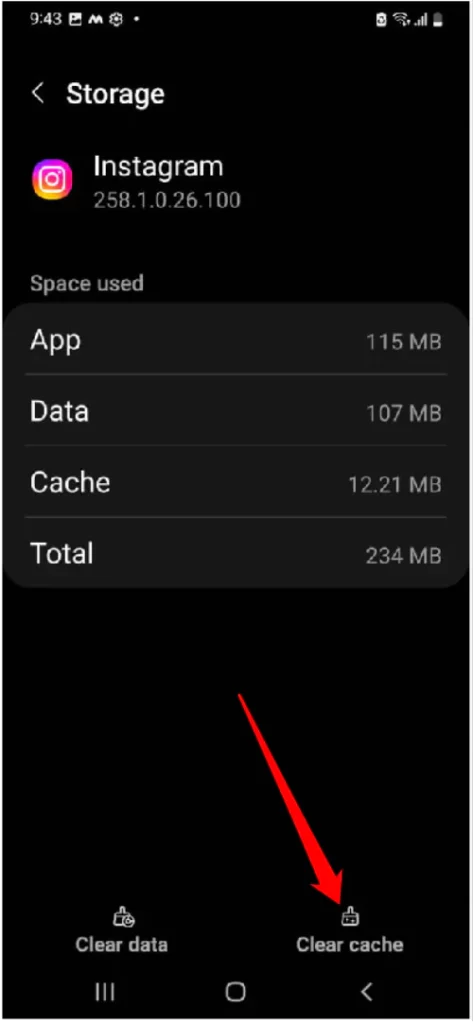
Delete App Data
While clearing cache doesn’t delete the app data, when deleting the Data, it deletes the app data. For instance, for the apps like WhatsApp, if you Clear data, it will remove the WhatsApp Chats and that’s something you don’t want. But for the apps like Google Play Services, Google Play, etc. Therefore, make sure and understand and then delete app data of the apps on which there’s nothing to lose.
- Go to the Settings app.
- Tap Apps.
- Search for Google Play Services, Google Play, etc.
- Tap Storage.
- Select Clear data.
Take Time to Scout Downloads Folder
A Download Folder is something that we don’t usually open unless you’re not sure of the location of the downloaded file. And this is the only location from where you can clear the most mess. The default file manager app by Samsung, My Files will help you navigate through the Downloads Folder, and from there you can delete large files, apks, videos, and many more.
Delete Files from Recycle Bin
Yes, we do have Recycle Bin on Samsung Phone computers. Which retains all the deleted items for 30 days and then removes them from the bin. In many instances, we mistakenly delete the videos and images that were not supposed to be deleted.
- Open the Gallery App.
- Tap on Three Horizontal Lines > Recycle Bin. Select the items that you want to permanently delete from the phone.
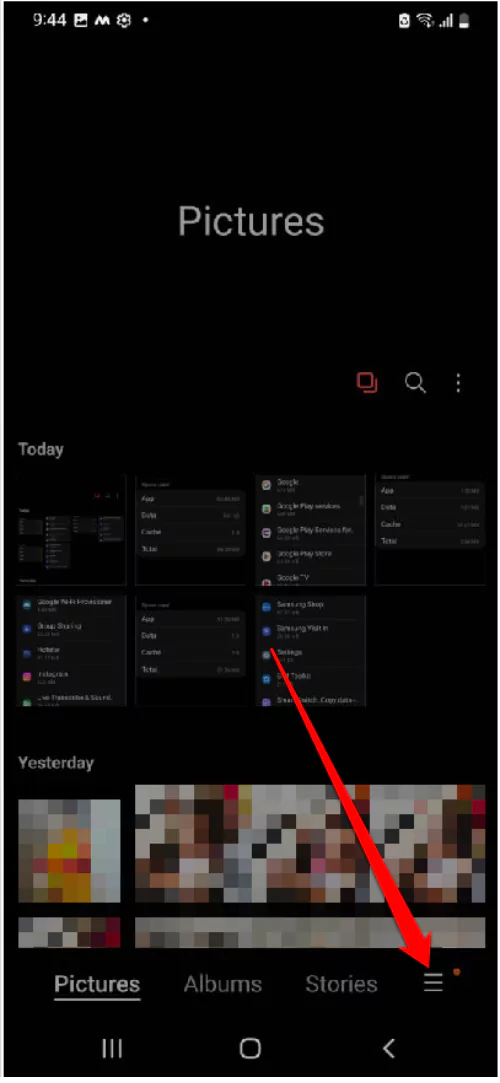
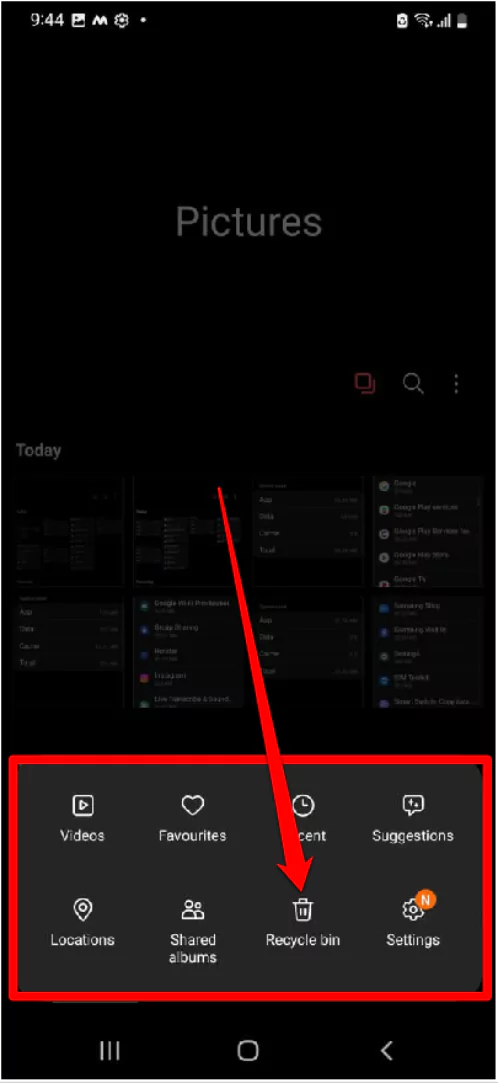
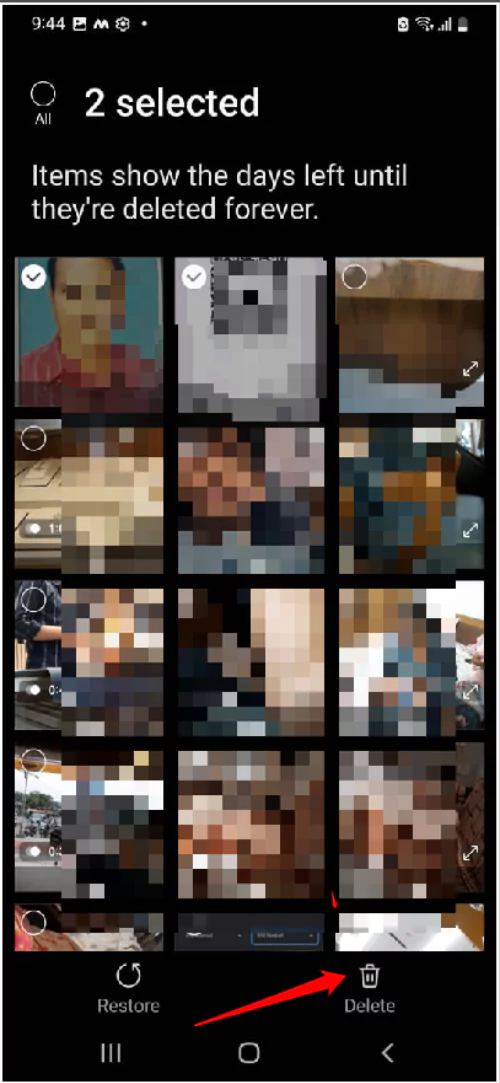
Analyze and Delete Data
Not to mention, your Samsung phones feature an inbuilt Storage Optimizer feature that lets you know what to delete and what not to, like which files are not being touched for a long time, the number of large files, number of unused apps, apks you’ve downloaded and the list goes on.
- Simply open the My Files App on your phone.
- Tap Analyse storage.
- Give the system some time to analyse and give you results.
- Delete the Duplicate Files, Large Files; this will resolve half of your storage issue.
Use Files by Google
If My Files App doesn’t help you, then download Files by Google. It is just a File Manager by Google but with a little advanced feature that smartly detects the files and comes with smart cleaning recommendations. Why wait, download the app and Clean it out.
Disable Pre-installed Apps
Apps like Samsung Max, Game Launcher, AR Zone, etc. come pre-installed on our phones which we call bloatware and it’s pretty clear that no one uses them. It’s better to start checking the apps that you don’t use and delete/disable them to clean the app drawer as well as storage space. Touch and hold the app and select Disable/Uninstall.
Don’t Use Auto Download
Apps like WhatsApp and Telegram offer auto-download for Media; when anyone sends an image, video, or audio, the app will download it automatically, whether you want to view it or not, and ultimately, it will consume precious storage of phone.
- Go to WhatsApp.
- Tap on Three Dots > Settings.
- Select Storage And Data. Choose No Media for all the options (When using mobile data, When connected on Wi-Fi, and When roaming)
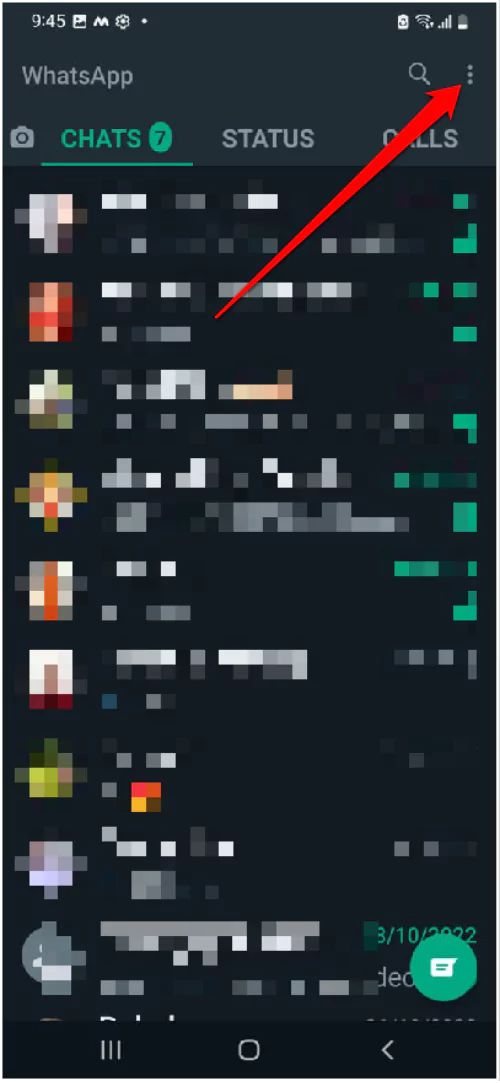
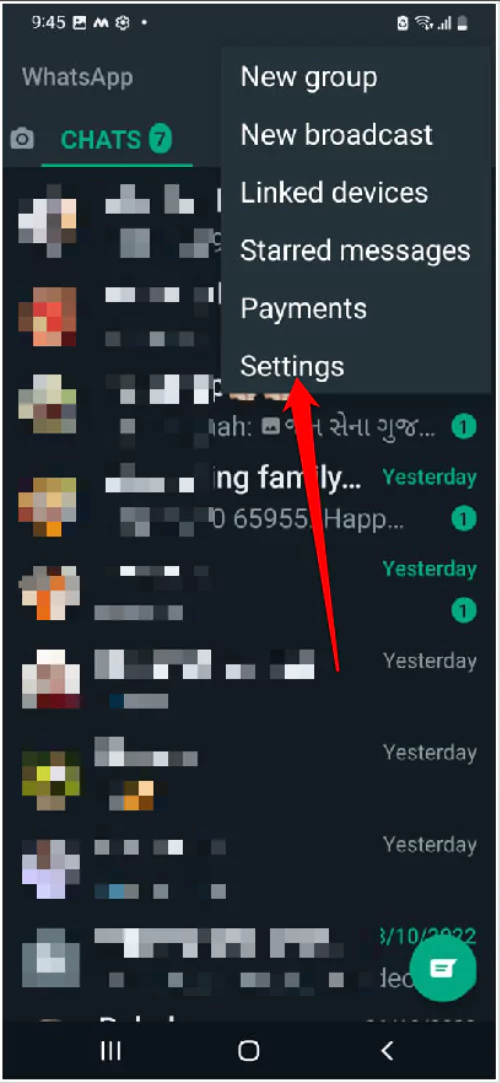
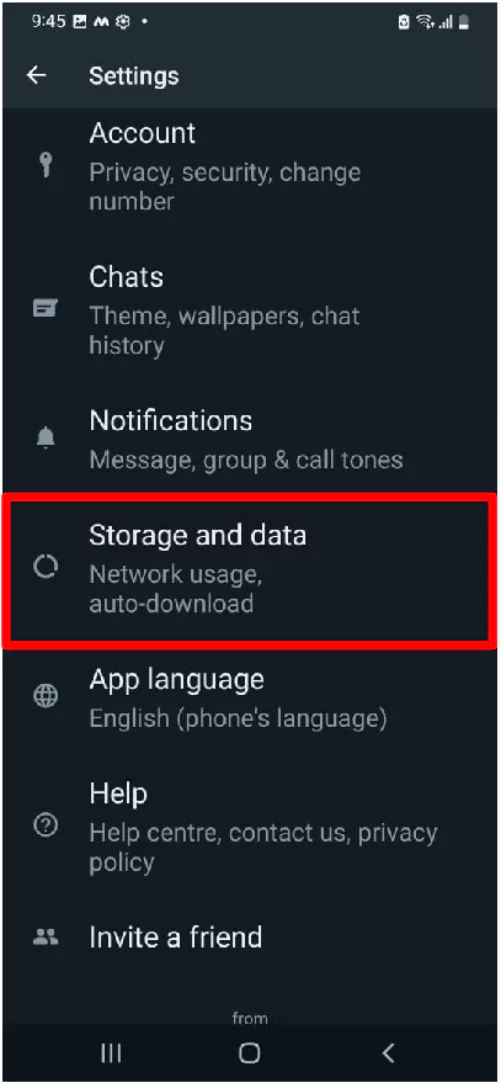
- Choose No Media for all the options (When using mobile data, When connected on Wi-Fi, and When roaming).
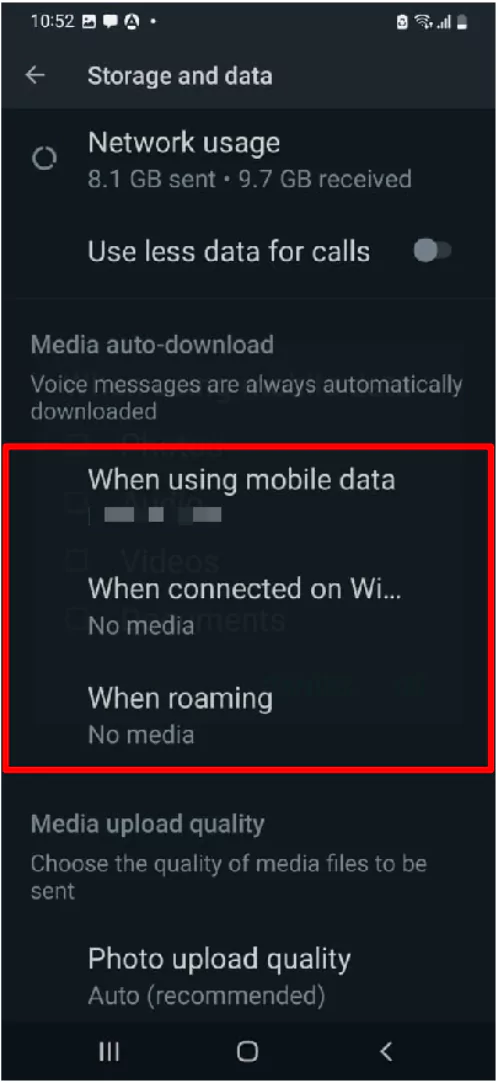
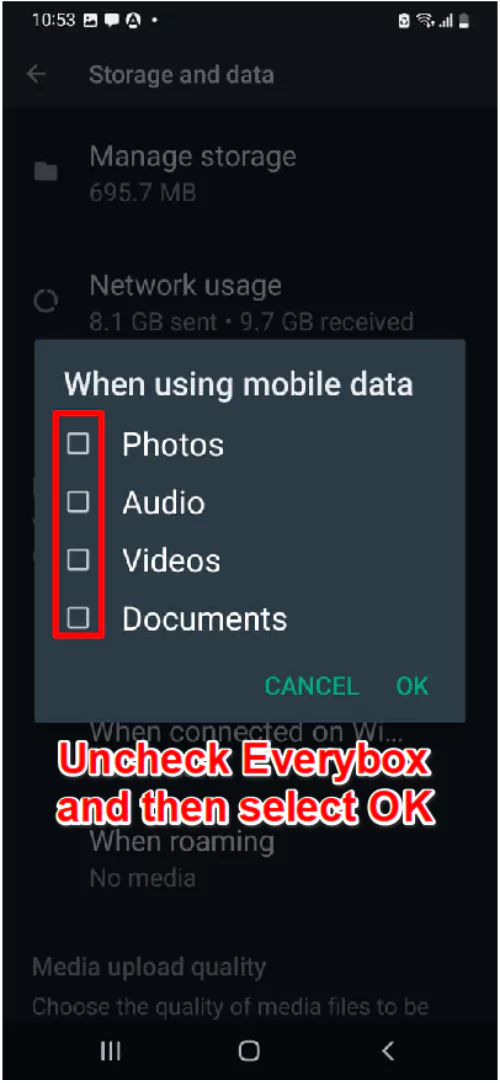
Get Yourself an External SD Card
There are many microSD Cards available ranging from 8GB to 1TB, depending on your budget and requirement, you can get the best microSD Card for Samsung S22 Phones to expand storage.
What Is Samsung Storage Other?
In the Samsung phone, any unspecified data files is known as other. And this the what eats up more space on the Samsung phone. We suggest clearing it up frequently!
How Do I Get Rid Of Other Storage?
To get rid, first try uninstalling applications, features, documents, and data from the device.
How do I delete other files on S22 Ultra?
There are various aspects from where you can delete Other Files on Samsung S22 Ultra. Like deleting Recycle Bin, Temporary Files, Deleting Unnecessary Apps, and more. Read the article to know more in detail.
How do I free up space on my Samsung Galaxy S22?
By deleting unnecessary apps, photos, videos, and most importantly by clearing Other Storage on Samsung Galaxy S22, you can free up space with ease.
More Posts,