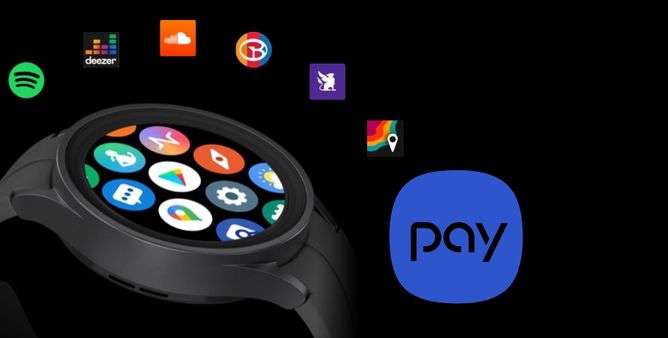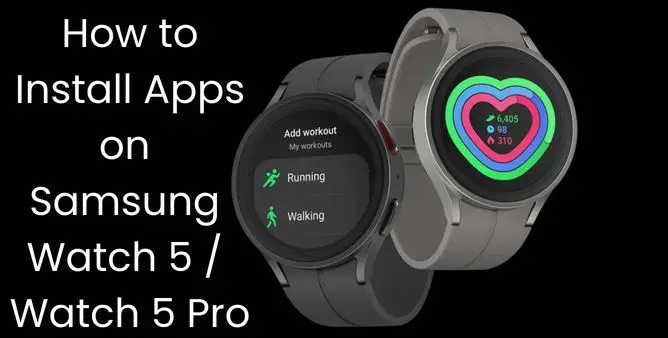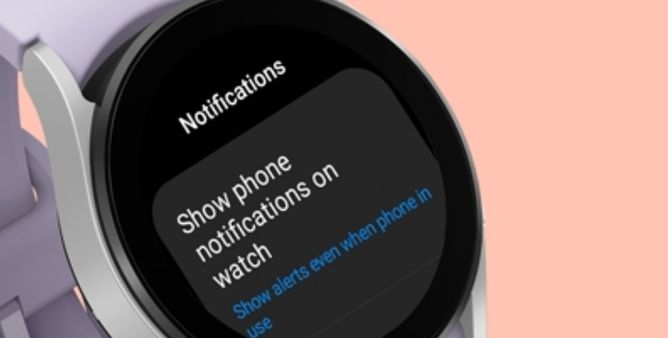Table of Contents Show
Gone are those days when you have to completely rely on the wallet for money, at the same point, to find the right card to complete the payment procedure at a grocery store or at the Gas Station. As of now, you can handily make the payments using the phone and smartwatch too.
Using the smartwatch too means, now you easily set up and use Samsung Pay to make contactless and effortless payments. But as new to smartwatches some of us don’t know How to use Samsung Pay; continue reading the article as we have made a complete guide on it!
How Can I Use My Samsung Galaxy Watch5 Series
Before using what you need to do is simply set up Samsung Pay, so that you use it effectively and efficiently.
How To Setup Samsung Pay On The Galaxy Watch5 Series
Step 1 → Press the Back Key on the Samsung Galaxy Watch5 to feature the Samsung Pay
Step 2 → Scroll through all the introductory pages that give information about Samsung Pay and its feature.
Step 3 → Select the Arrow Option to continue.
Step 4 → Choose Add Card
Step 5 →In case there is no lock on your Watch, select OK option
Step 6 → Select the PIN or Pattern to create the lock.
Step 7 → Go through the on-screen instruction to end up the Lock procedure.
Step 8 → After creation, you will be asked to all the Samsung Pay (Watch Plug-In) on your Smartphone.
Step 9 → After the completion of installation procedure, you will redirect to the Samsung Pay Application on the mobile > OK.
Step 10 → Select Add Card located at the right bottom corner
Step 11 → Choose either Import Cards or Add Payment on your Smartphone
Step 12 → While choosing Add Payment, you will ask to enter all the card information with the help of a Smartphone Camera, so that all your card related will be filled in automatically and accurately.
Step 13 → And going with Import Cards option will allow entering any saved debit or credit card that are saved in Samsung Account
Step 14 → Now firmly follow the on-screen instruction to agree on all terms and conditions.
Step 15 → However, while going through Adding Cards on the Samsung Pay procedure, the screen will prompt you to do further verification depending on the bank card you are using, in this case, what you need to do is sign in to the Mobile Banking app on your Smartphone. For some cases, you can also ask a bank to manually verify that you want to add a card to the Samsung Pay account.
How To Use Samsung Pay On The Galaxy Watch5 Series
Now after setting up Samsung Pay on the Galaxy Watch5 series, where the use most probably stuck is how to use Samsung Pay on Galaxy Watch. Here below will clear your doubt.
Step 1 → Press the Back Key on the Galaxy Watch5 pro.
Step 2 → If there are multiple cards set up on Galaxy Watch, swipe in the left direction to go through various cards.
Step 3 → Turn the Samsung Galaxy Watch display towards the receiver payment terminal and continue doing this, until you experience terminal feature confirmation or else vibration.
After the completion of the procedure, the only thing you have to verify is you have rightly checkout.
Where Can I Spend Samsung Pay?
You can now use Samsung Pay on both Galaxy phones & Watches and make a payment using credit cards and debit cards at virtually any Gas station, store, and more where there is contactless payment.
Is Samsung Pay Used In USA?
All well-known carriers in the US are compatible with Samsung Pay: Cricket, MetroPCS, Sprint, T-Mobile, US Cellular, and Verizon.
Can I Use Samsung Pay At Walmart?
Unfortunately, you can use Samsung Pay at Walmart as it accepts mobile payments.
Can I Use Samsung Pay On Gas Stations?
At present, Samsung Pay doesn’t work in Gas Station. But still, you can effectively where NFC or Contactless payments are accepted.
Can I Withdraw Cash With Samsung Pay?
As long as a debit card is added to Samsung Pay and issuing bank is compatible with withdrawing money from the wallet, you can handily withdraw the cash.
More Posts,
Best Fast Power Banks for Samsung Devices
Best Tips and Tricks to Save Battery of Galaxy Watch
How to Use ECG on Samsung Galaxy Watch 5