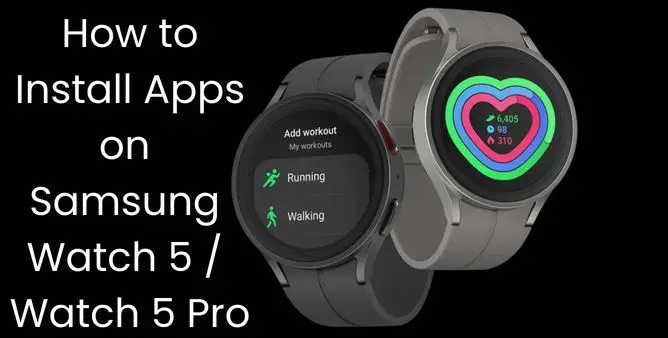Table of Contents Show
One of the most prominent issues that many users go through is an inability to Install Apps on Samsung Galaxy Watch5. At times, apps get stuck during installation and some of them face app keeps loading forever-and that, without any evident reason.
In this guide, we will walk you through the troubleshooting steps to get rid of the annoying “Apps Won’t Download On Samsung Watch5 Pro”. So if you are unable to install apps on the Galaxy Watch and searching for a handy solution to fix the issue, we have done it for you!
Why Apps Won’t Install On Samsung Galaxy Watch5 Series?
Mostly, the bad internet connection is the prominent reason why apps fail to download on Samsung Galaxy Watch, however, there is still various bottleneck to need to look at, just as Outdated OS, Storage, Corrupted App, and at-last incompatibility. No matter what the cause is, we have covered the best ways to fix Applications not installing Galaxy Watch5.
Can’t Download Apps On Samsung Galaxy Watch, Complete Guide!
Assure That The App Is Compatible
The first and foremost thing you need to check out when experiencing app installation issues on Galaxy Watch, Compatibility! As there are still a bunch of applications like Whatsapp and Facebook, yet not available on Samsung Watch. So ensure, that the app recently installed on a watch is compatible.
Verify Server Status Of App
Always considering the Watch as a culprit can sometimes go wrong. So we suggest checking the server status of the particular app you are installing on the Watch.
Disable/Enable Airplane Mode
My Samsung Galaxy Watch5series can’t install any App and keeps loading forever, there are feasible chances that the corrupted internet. So the best way to fix it is to turn on and off Airplane Mode. To do so, swipe from the Main screen to feature the status panel > Enable Airplane Mode. Wait for a while to disable it once again.
Enable/Disable WiFi/Cellular, Bluetooth
Another possible trick that you should try to fix app installation issues is to refresh various radios. Usually, it can you out of Network-Related Issue. So without wasting time, go for it!
WiFi: On Samsung Watch, move to Settings App > disable Cellular/Mobile Data, Bluetooth, and WiFi. Then, restart the Samsung Galaxy Watch.
Similarly, you shout try with the Phone to your watch is connected. Disable Bluetooth, WiFi, and Cellular Data. And then restart it.
Ensure To Download One App At A Time
Ensure to download a single app on the Samsung Galaxy Watch5 series. Presently it would sound odd to fix the app downloading problem on Galaxy Watch5 pro, it is something you should always keep in mind. As of now, Slow Internet can bear a single app to download at a time.
Force Restart Your Samsung Galaxy Watch5 Series And Connected Android Phone
A force restart is always great in terms of Application Not Installing On The Samsung Phone, considering similar with Watch, you must try it. To do so, press the Upper Button And Lower Button until the Power Off Menu appears. Select Power Off, wait for a few seconds and turn it back ON.
Reset Network Settings
Still, none of them works? Go with, resetting the network settings to let out network-related problems, as of now, that might be the culprit behind Can’t Update or download Apps on Galaxy Watch5 Pro. Here are the steps to do so.
- Step 1 → Go to Galaxy Wearable App on the connected phone
- Step 2 → Select Mobile Plans > Menu Icons.
- Step 3 → Choose Reset All Mobile Plans.
- Step 4 → To continue, or to review, select Radio Button. If prompted, enter the PIN or Password.
- Step 5 → Hit Reset.
All the network-related problems will get fixed, now try installing the application.
Declutter Your Samsung Galaxy Watch5 Series
When the Samsung Galaxy Watch gets pop-up for space, the issues like lagging and apps not installing are persistent. So if your watch has not storage, try clearing it up by following the given below steps.
- Step 1 → From the connected phone, navigate to the Galaxy Wearable App > Watch Settings.
- Step 2 → Swipe to and select About Watch > Storage.
- Step 3 → On the next screen, select Images. Choose the one you like to remove, and hit Delete > Delete for confirmation.
Now, select Audio, and perform the same steps as mentioned above.
Update OS (Phone/Watch)
Tip: Your device should have a minimum of 30% charging
If apps get stuck on the installation on the Samsung Galaxy Watch, verify the OS of the Software on both Galaxy Watch and phone. As the outdated causes the improper functioning of the Watch.
For Samsung Galaxy Watch5 Series:
- Step 1 → Go to Galaxy Wearable App > Watch Settings.
Note: For some watch models, select About Watch, About Gear, or About Band to highlight Software Update menu.
- Step 2 → Select Watch Software Update. If you watch screen highlight’s a Home Tab, swipe and select Watch Software Update or Band Software Update.
- Step 3 → Lastly, Download & Install.
Update Watch Software Without Phone,
- Step 1 → On the Galaxy Watch, press the Power Button and then go to Settings.
- Step 2 → Choose General > Watch Software Update.
- Step 3 → Hit on the Checkmark if asked to download an update.
While the update procedure begins, the watch will highlight progress bar.
Factory Reset
The factory reset is the only solution left in the bucket. So try your luck with it.
- Step 1 → Press the Power Button to feature Rebooting on the screen, and release it.
- Step 2 → Now press the Power Key to highlight the Reboot Mode.
- Step 3 → Head to the Recover Option with the help of Power Button.
When the device reaches the Recover, press the Power Key until the watch reboots.
GET MORE APP!
As of now, after performing all the troubleshooting you might easily install all the applications on your Watch. And in case if doesn’t works, simply contact with Samsung Support Team.
How Do I Install Apps On My Samsung Galaxy Watch?
There are multiple ways to Install The Application on your Smartwatch; one through Galaxy Wearable App, and from the Watch itself.
How Do I Clear Cache On Samsung Watch5?
Is your Samsung Galaxy Watch5 not working properly, or else apps keeps crashing try clearing the cache: Settings > Apps > Galaxy Wearable App > Storage & Cache > Clear Cache.
More Posts,