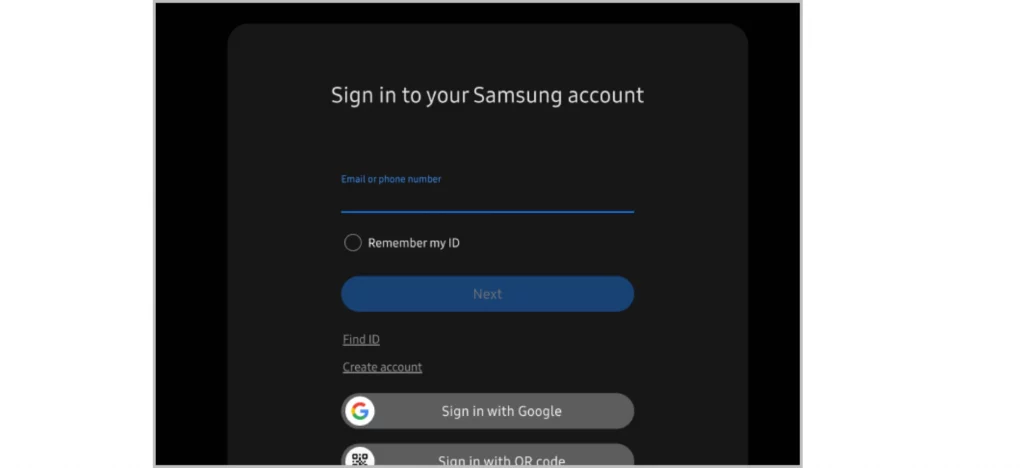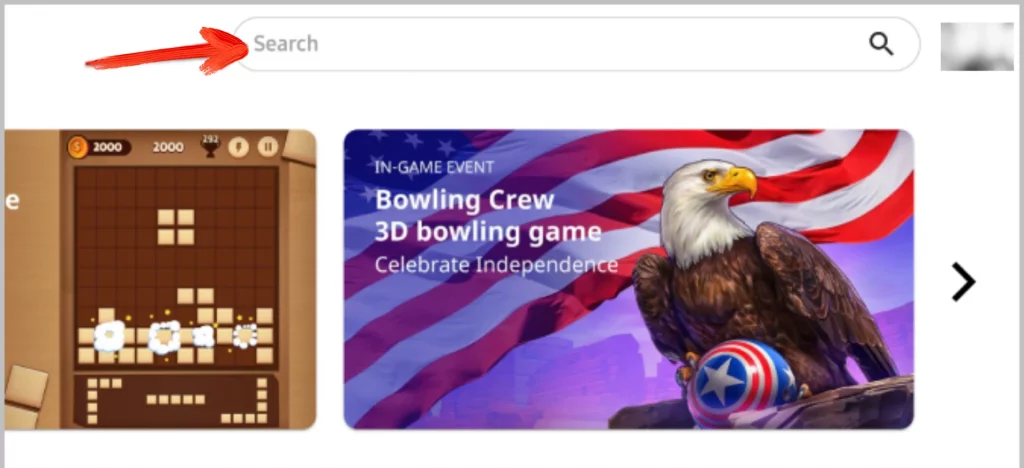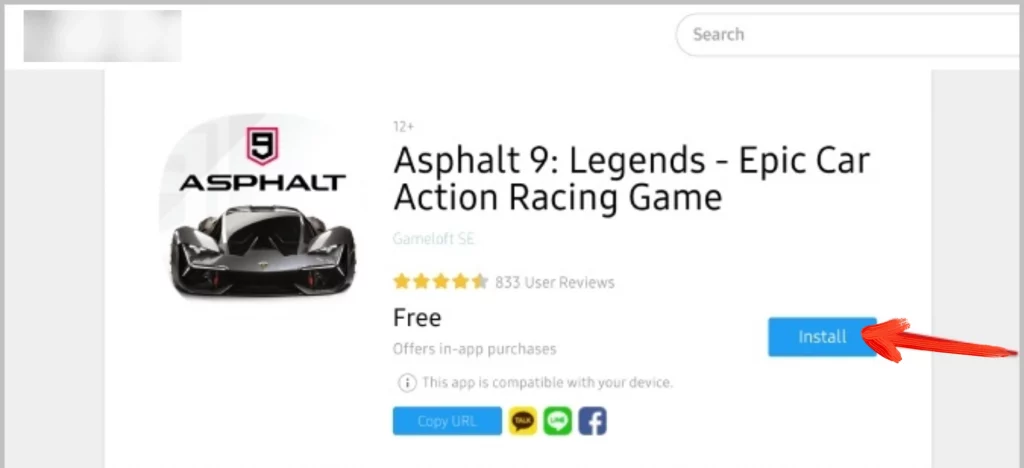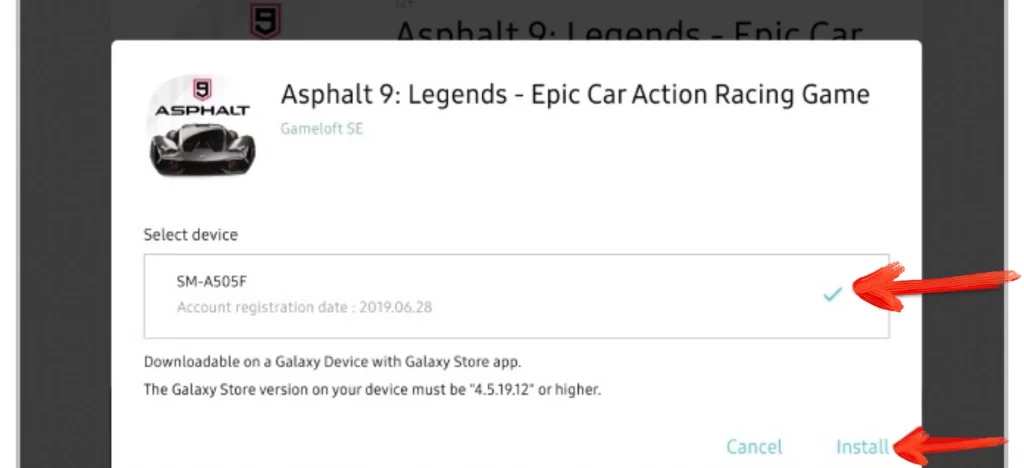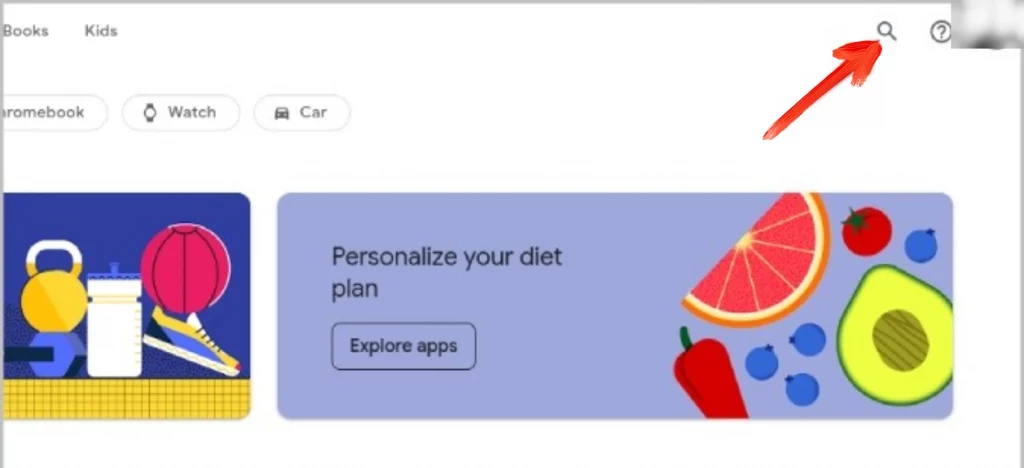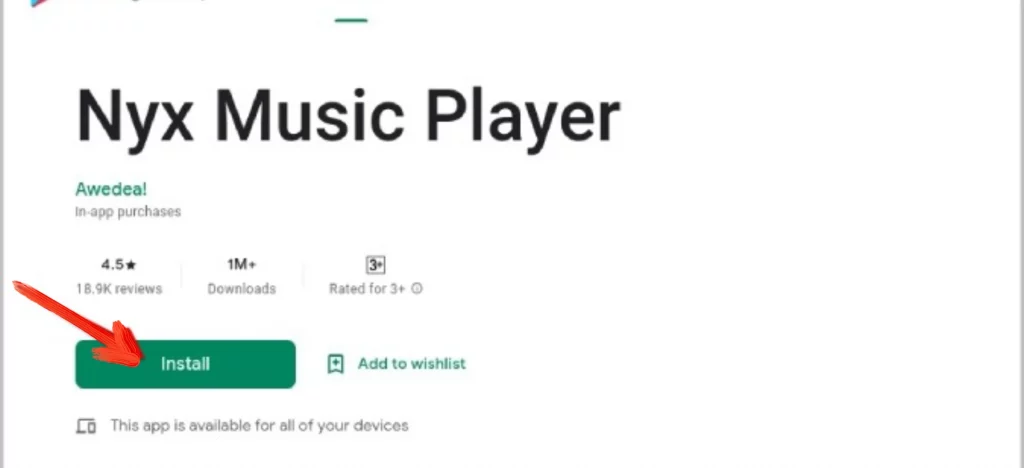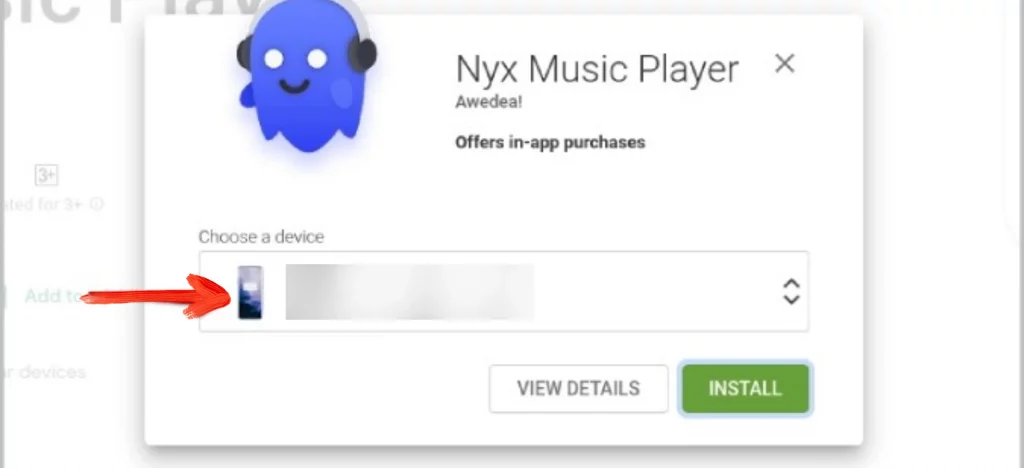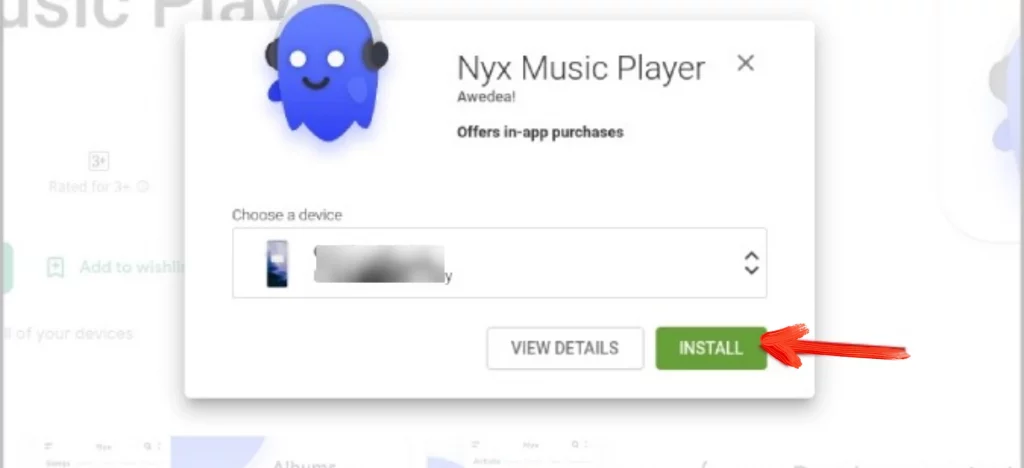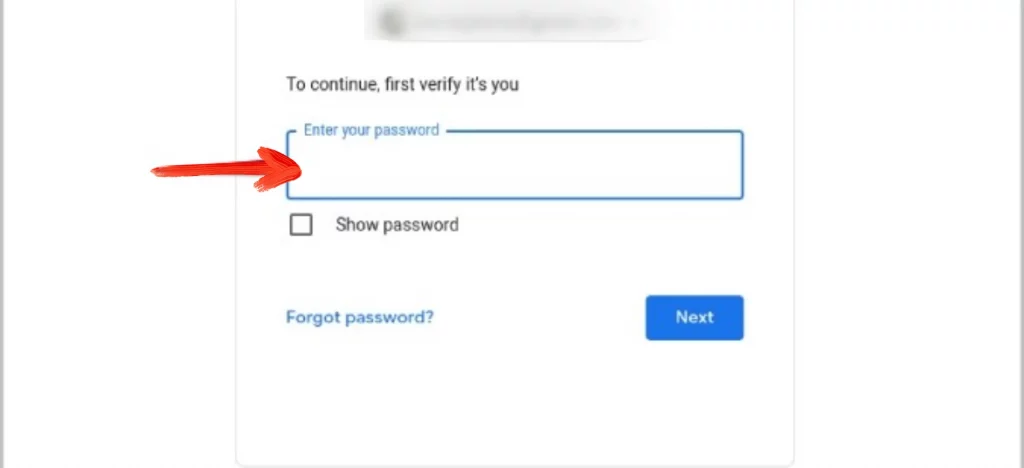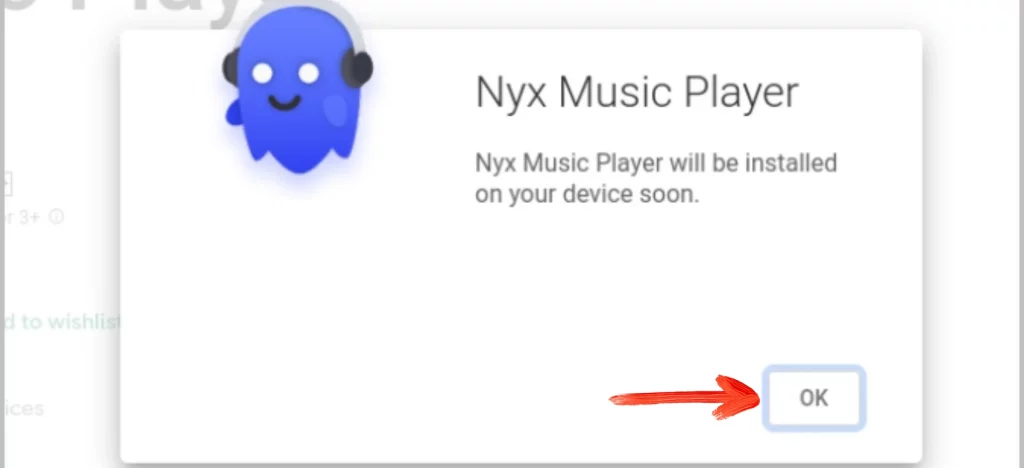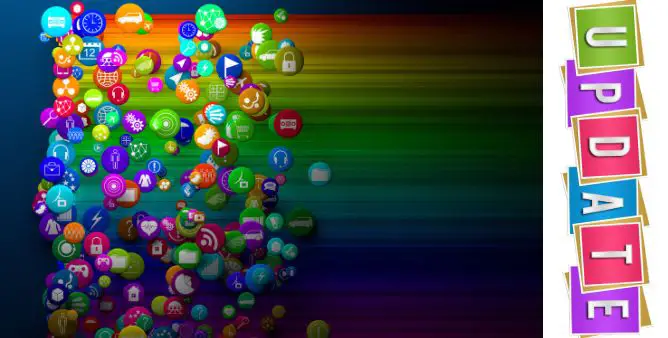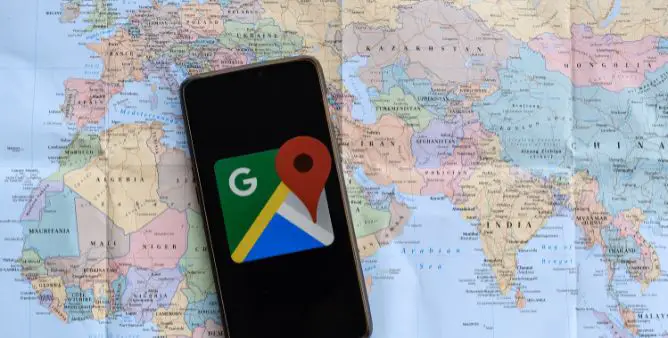Table of Contents Show
Nowadays apps are a basic need for every user to pass out their everyday needs. Right from Games to Microsoft Powerpoint or Word, our life has completely depended on them. And most of the time there are chances where you might be scrolling through the internet on the PC and find some interesting app that you want to download on install on your phone. Unfortunately, you don’t have a phone in your hand.
But no need to worry, because you can conveniently download an application on the Samsung phone through a PC or laptop. All you need is the same Google account logged in on both devices. If you want to learn, continue reading the article as we have mentioned easy steps to install on Samsung Galaxy remotely.
Easy Steps to Download & Install Application on Samsung Using Laptop/PC
In this article, we have covered how to download an application on a Samsung phone from the Google play store using a PC or Laptop and How to download application on a Samsung phone from Samsung Galaxy Store using a Laptop or PC, both the methods are handy to perform. Go for any of them at your convenience.
It’s fortunate for Samsung phone users that they can remotely install the application on their device from the Galaxy Store. To learn, simply follow the given below steps.
- Go to the Galaxy Store Website and log in with the same log-in credential.
- After logging in, look for the application that you want to install.
- From the app page, choose Install.
- The pop-up screen hit on the Samsung Phone. Now select Install.
How Can I Download & Install Applications on Samsung Galaxy Phones from Google Play Store via PC/Laptop?
If you’ve found an interesting application on Google Play Store that you desired to install on the Samsung phone, then simply follow the given below steps. Moreover, this workaround is compatible with various platforms like Windows, Mac, Chrome OS, and Linux. Plus, you can install the application if and only if it’s downloaded through Google Play Store.
Before performing the steps we recommend that your selected Samsung phone must have active internet, and if not, the application will be installed later when the device is connected to the internet.
- Navigate to the Google Play Store on the browser and ensure that you have signed in with a similar Google Account on both devices.
- Select Search Icon present at the right top corner and write down name of application you are willing to install.
- Open up the Applications.
- From the application page, swipe down and hit on the Install Option.
- Right from the pop-up, select the Samsung phone.
- Doing so will feature all your Android device compatible with the application. And if the desired phone is not shown up in the line-up, means it’s not compatible with phone.
- After selecting the device, choose Install.
- For confirmation re-write the Google Account and Password. The confirmation screen will appear saying that app will be downloaded on the selected device.
- Choose OK.
How to Update Installed Apps on Samsung Using Desktop?
The process doesn’t end here, there might be chances where you have to forget your device at home or office, and at the same point, you want to update the application stored on your device. But unfortunately, you don’t know how to remotely update the application. Don’t worry we found a way to update the android application using the PC. So continue reading and let’s perform it.
- Go to Google Play Store on the PC.
- Log in using the same Account credential used in the Samsung Phone.
- Tap on the Apps present in the left-up corner.
- Choose My Apps.
- Hit on the desired Application you want to update.
- Tap on Installed. Well, there will be no option feature update while using the Google Play Store on the PC. But tapping on Install will work similarly in this case.
- Select the desired phone from the Choose A Device.
- Hit the Install Option.
- Write down the Google Account Password and hit Next to accomplish the procedure.
To accomplish the procedure, your device might have an active internet connection. And if not so, the procedure will begin when your device has an active internet connection.
GET INSTALLED EVERYTHING YOU LOVE!
These are some of the easiest and most remote ways to install the application on the Samsung phone using a Laptop, or PC. And if you get some another effective way to install an application, kindly mention the method in the below comment box, so that we can offer a more convenient way to our readers.