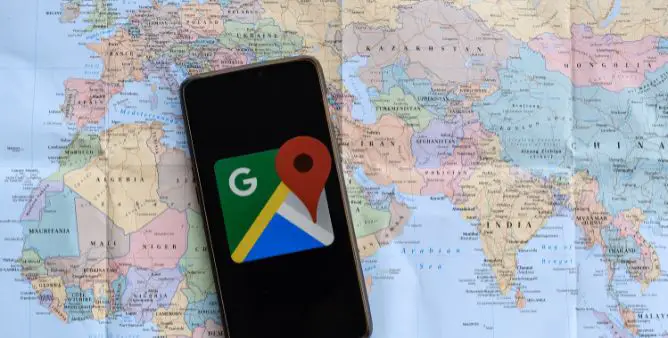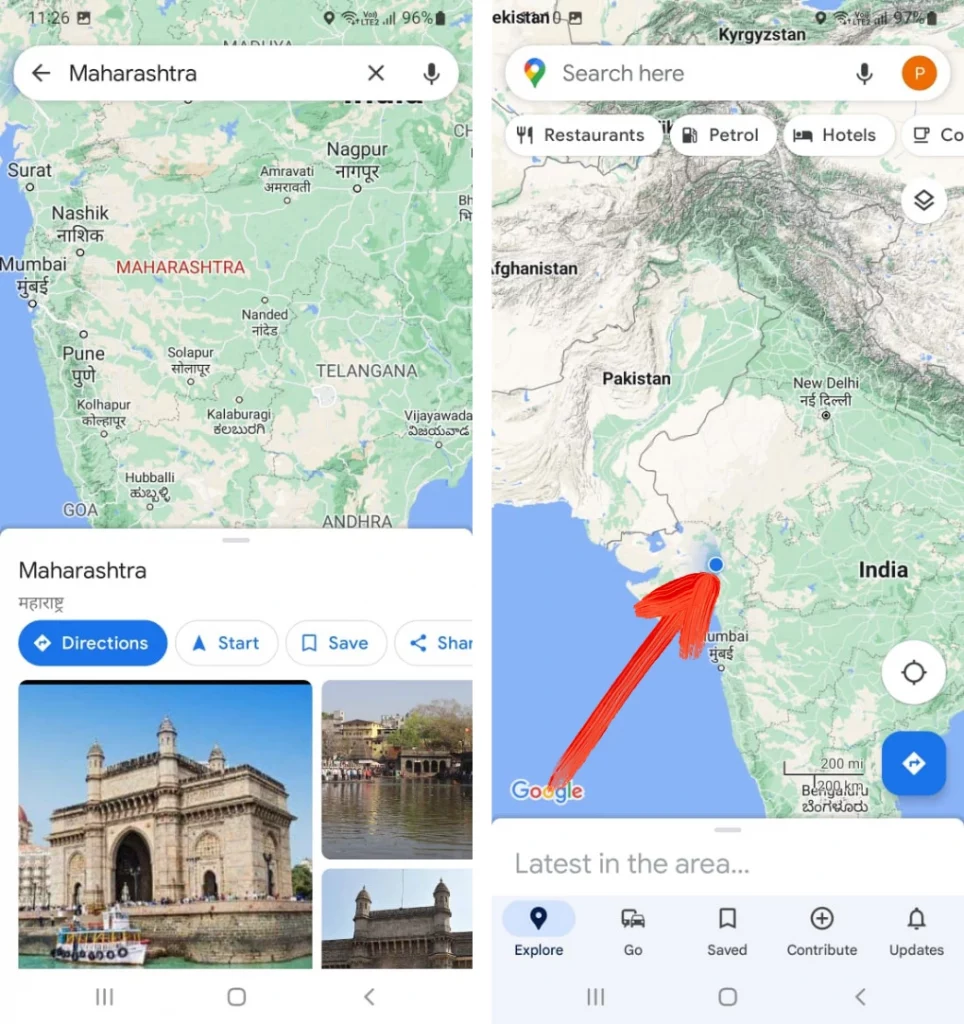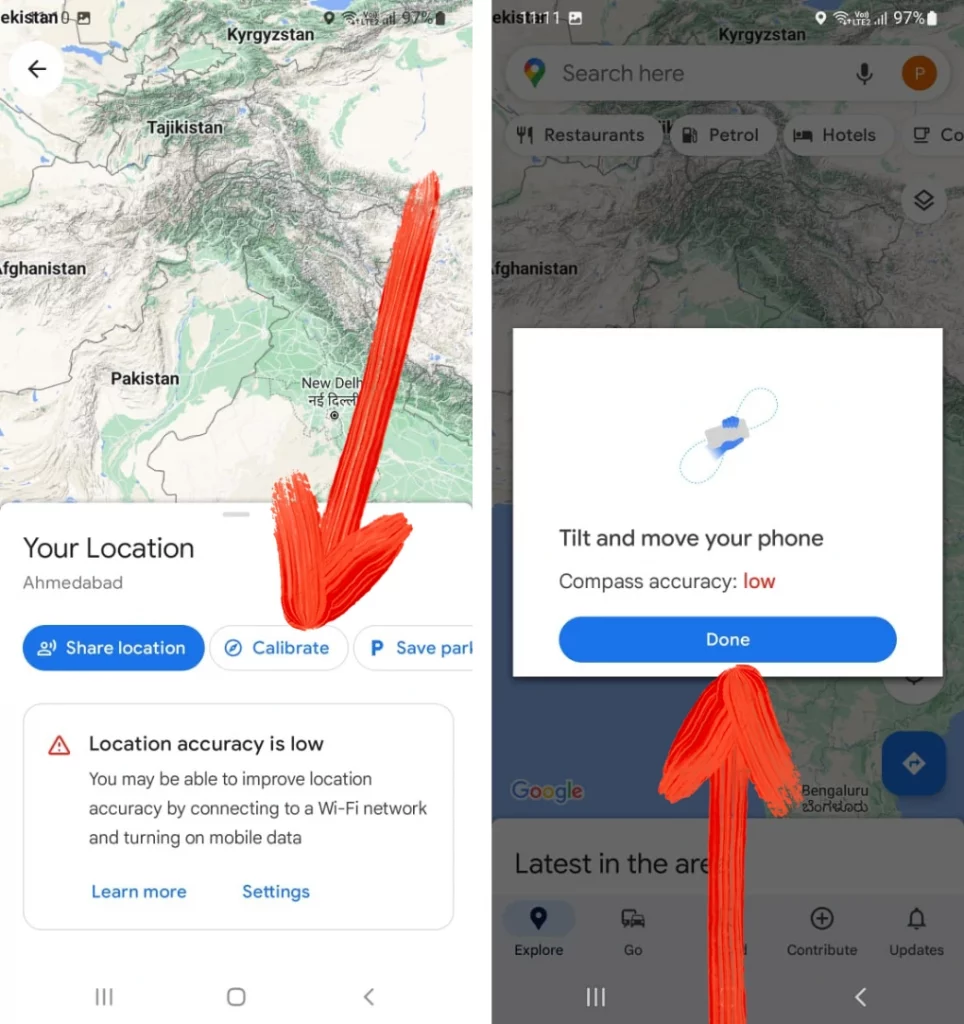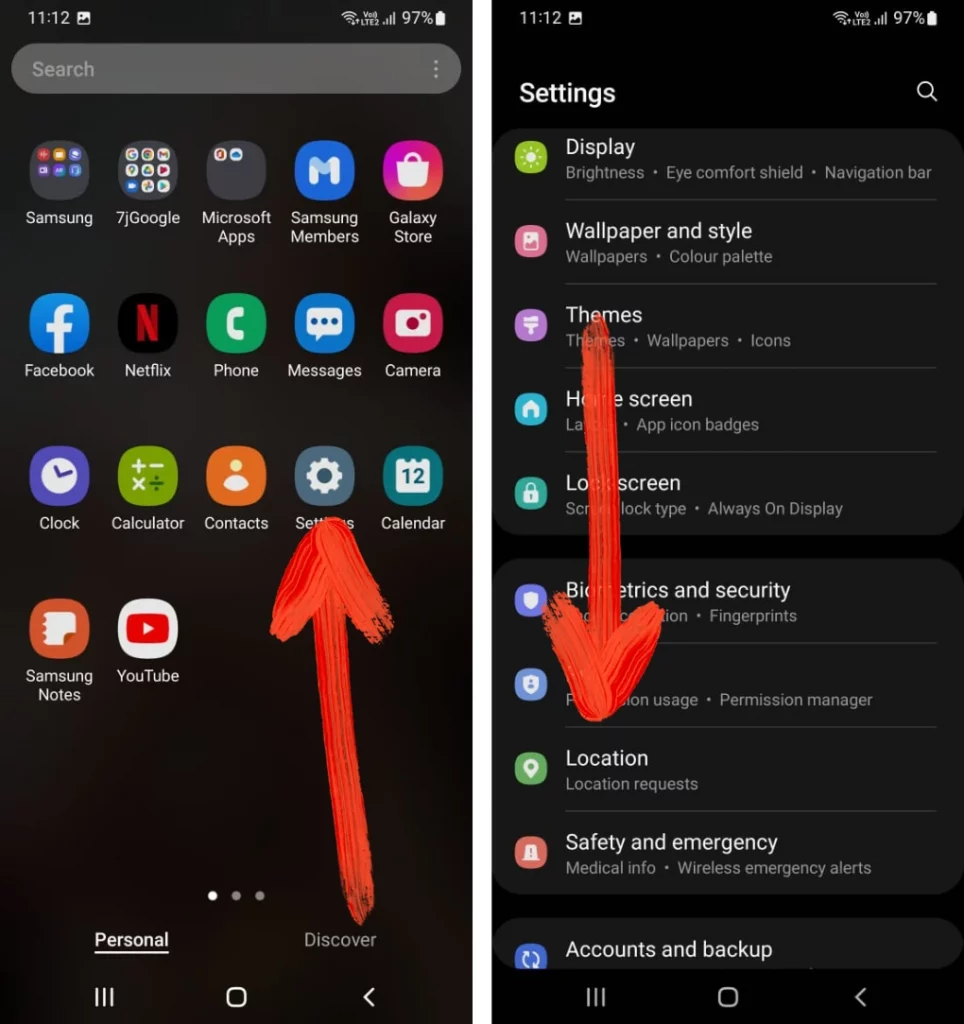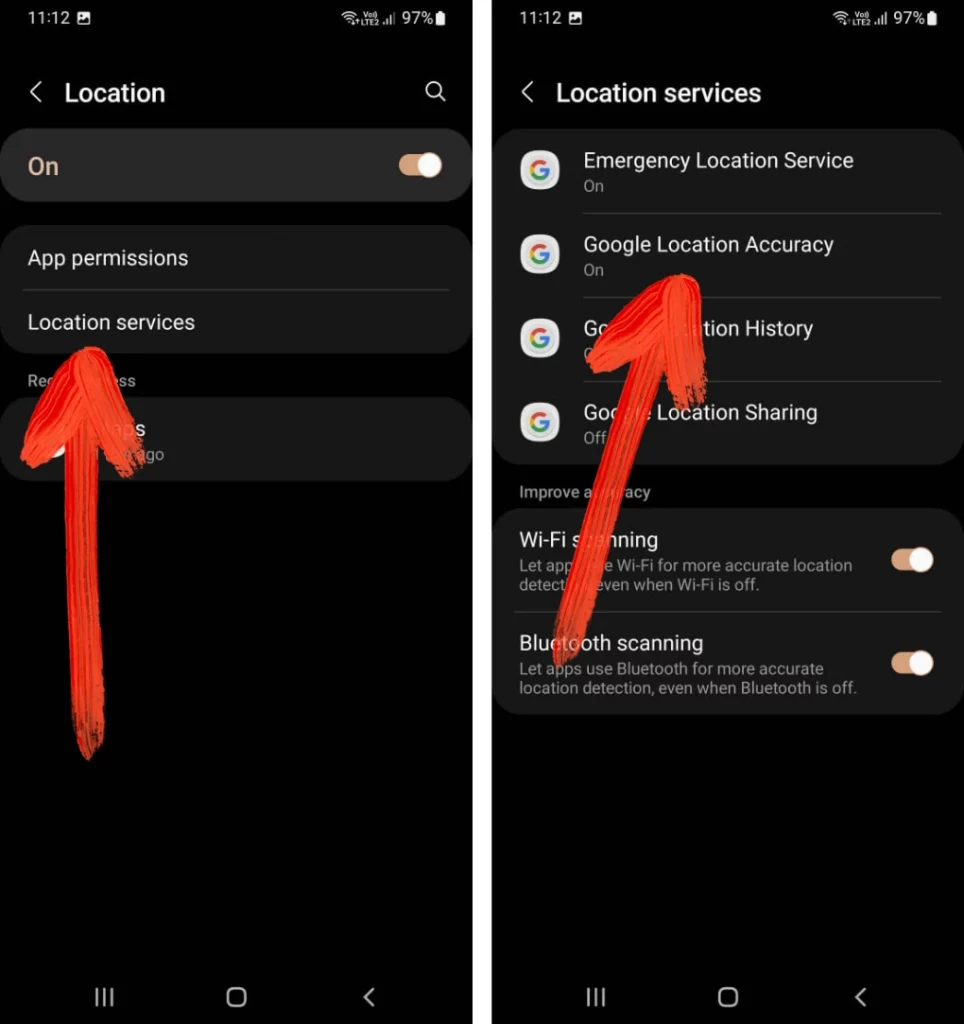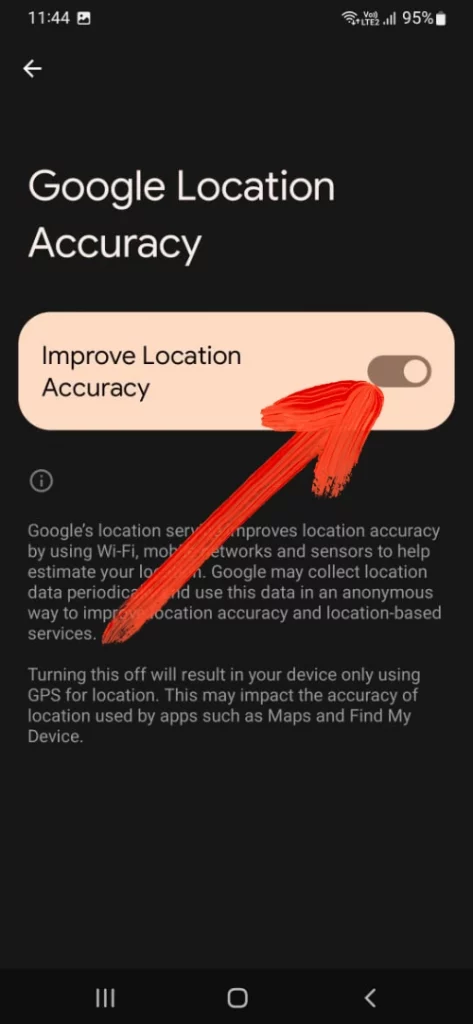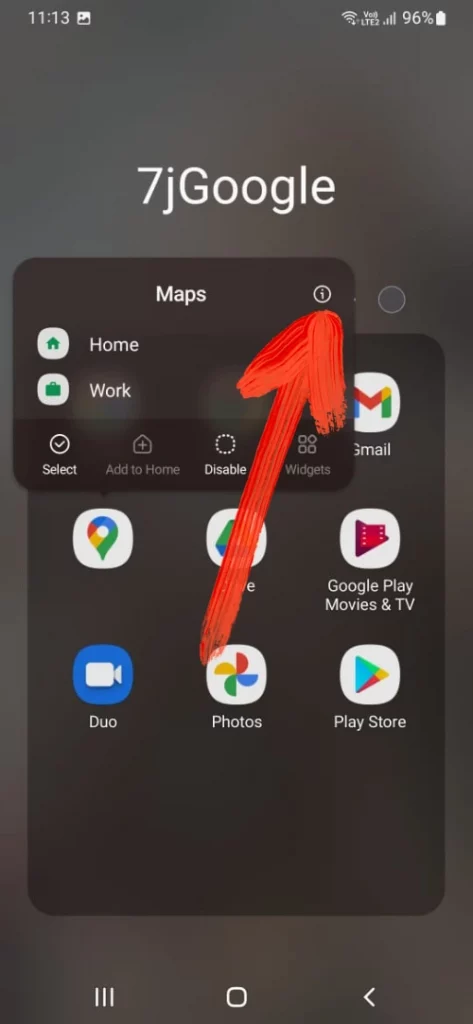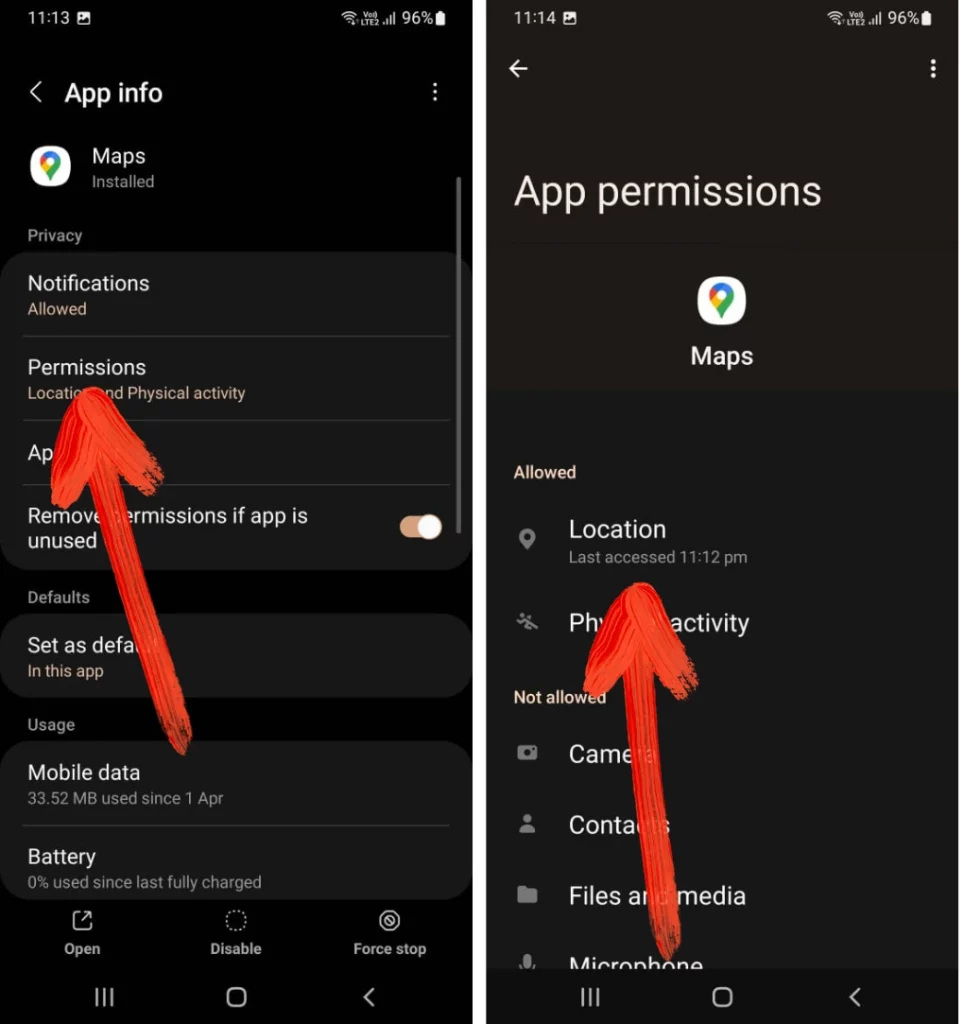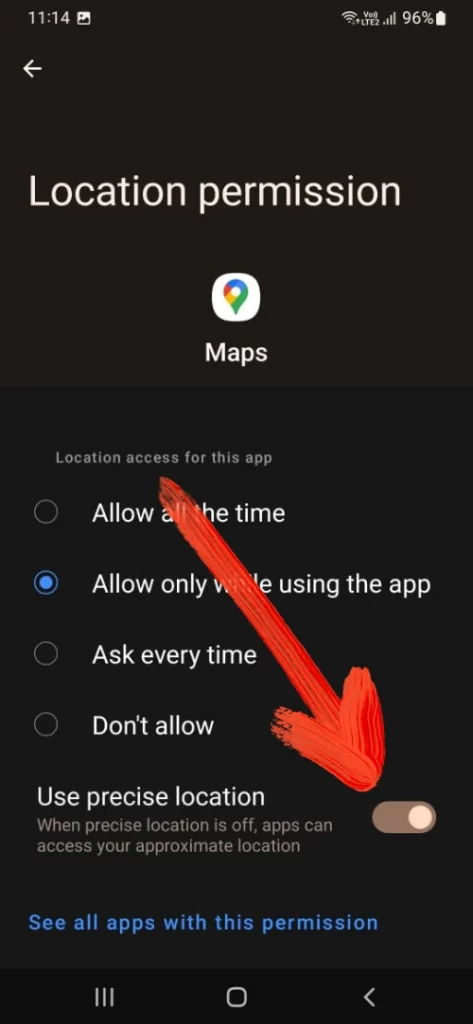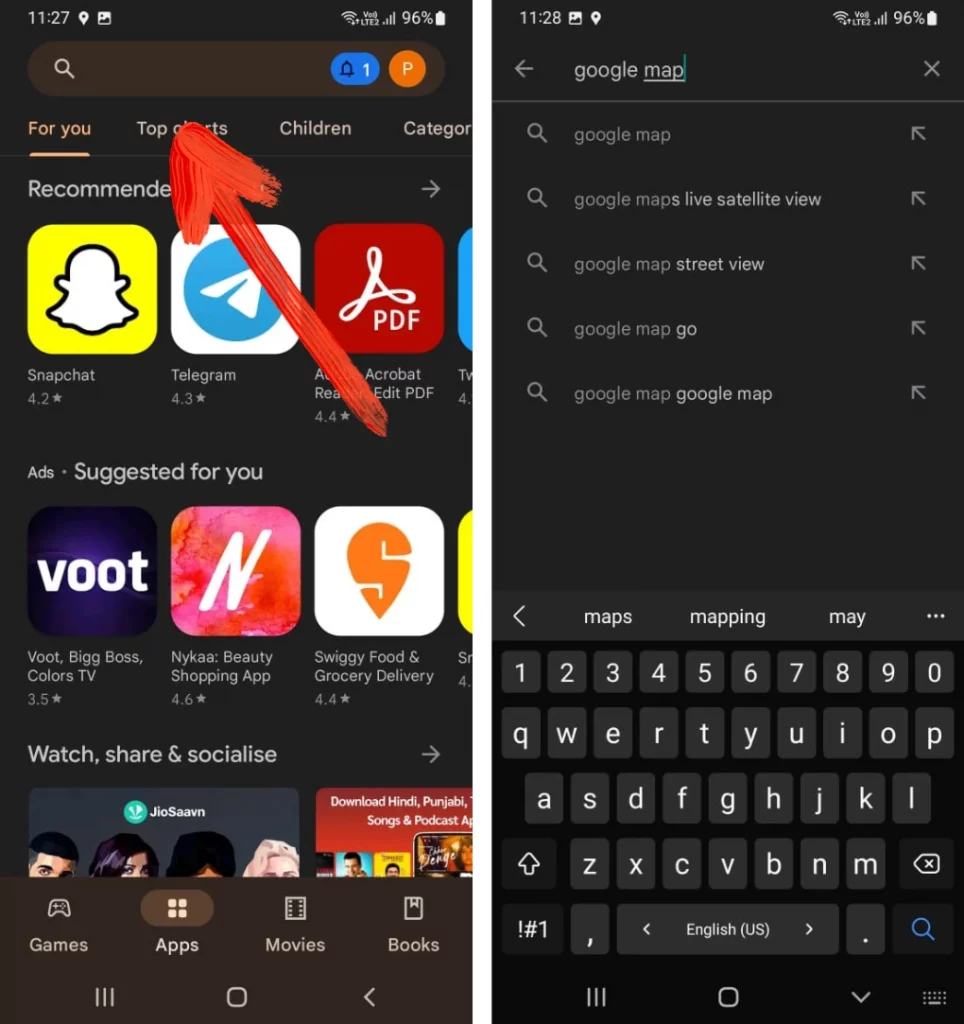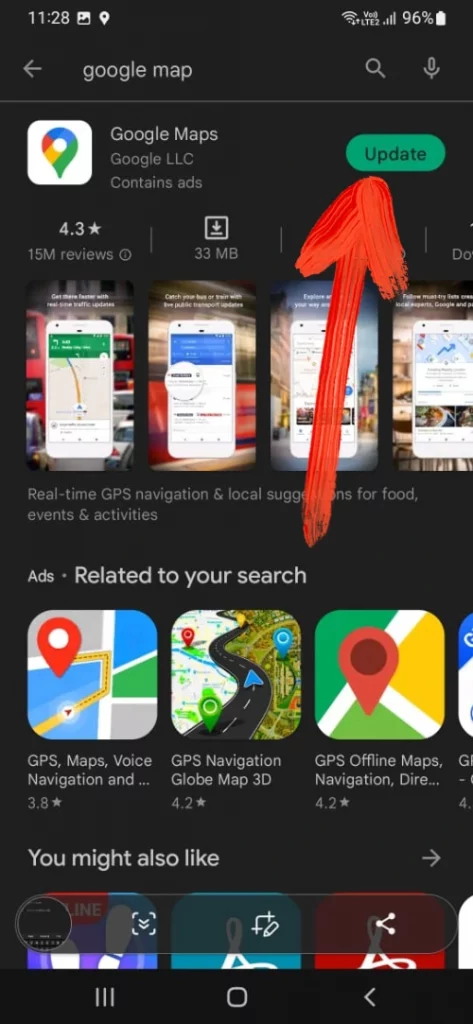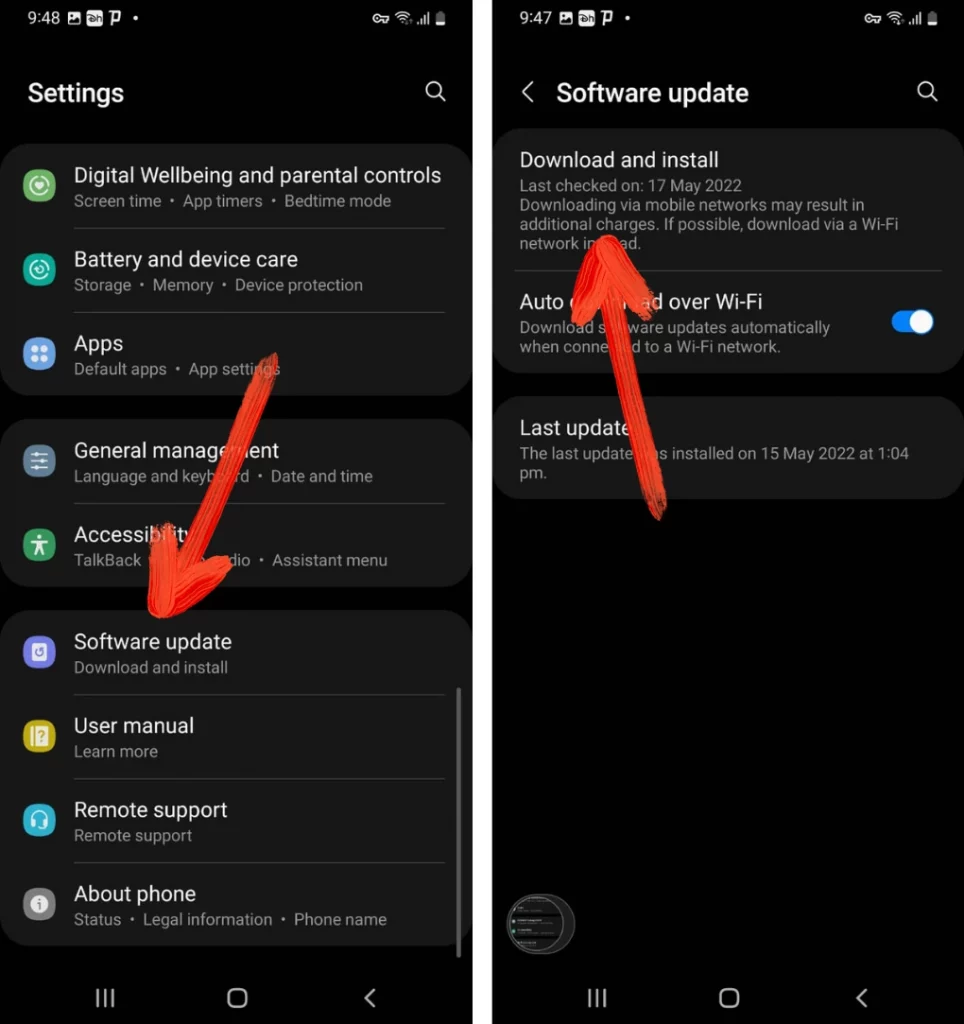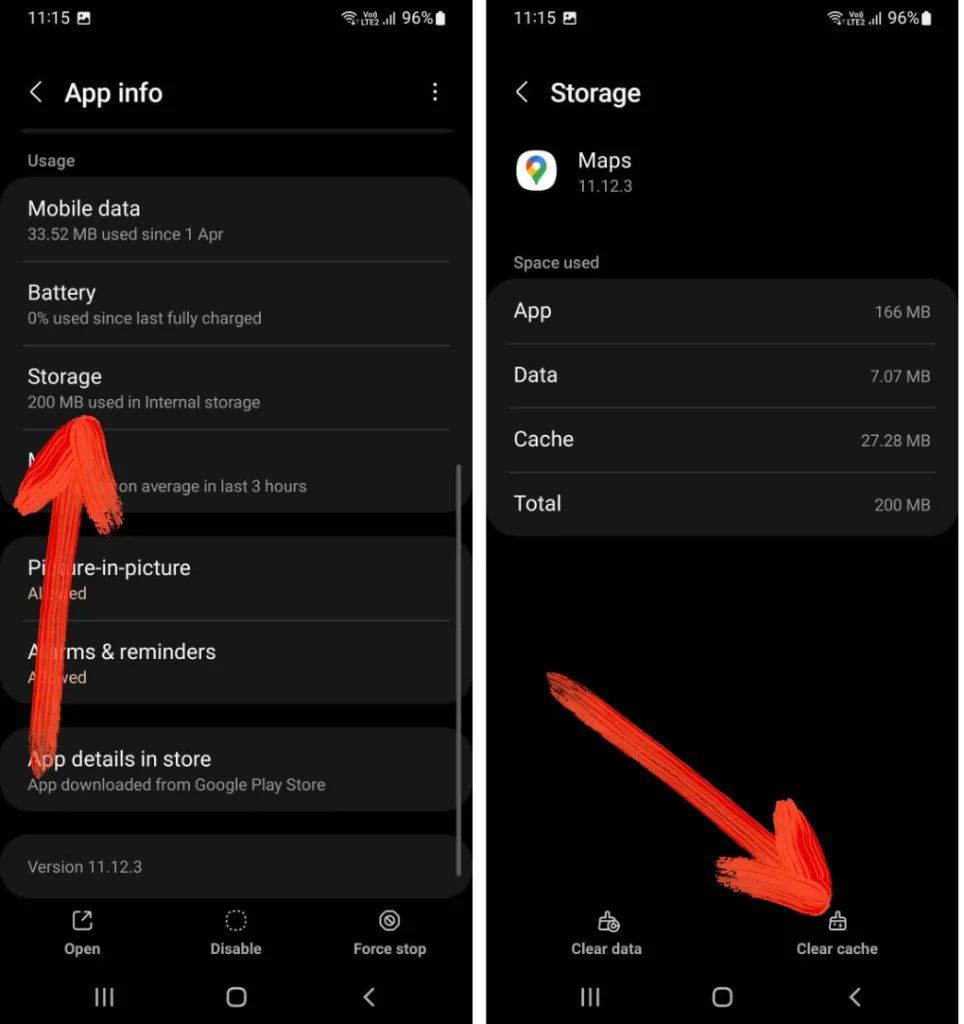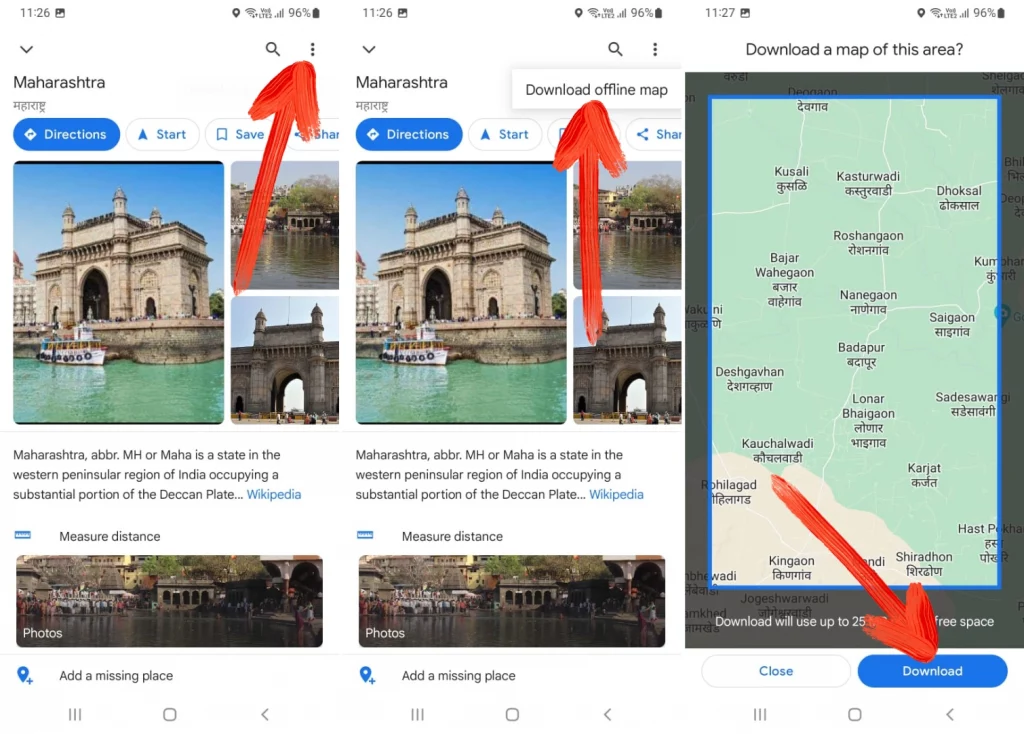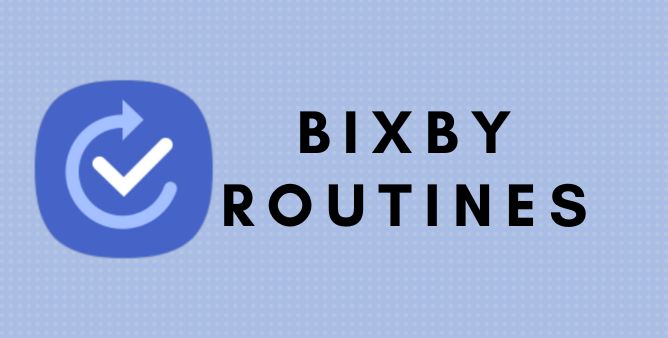Table of Contents Show
Why does Google Maps keep rerouting on my iOS or Android phone? It’s the most common problem featured by many Smartphone users across both iOS and Android platforms in recent days. Looking at all the possibilities, the most common reason is Google Maps fails to calculate accurate locations. For instance, there are also many other reasons causing sudden crashes or rerouting of Google Maps on Galaxy phones.
No matter whether the bugs or firmware is causing the issue, there are still effective ways to Fix Google Maps Keeps Misbehaving. Now and forever, we are always keen to fix the problem of our readers, we have worked deeply on it and got some array of a fixture to solve the problem. So if your device’s Google Maps not working perfectly, continue reading the article and get back your Google Maps.
Google Maps Keeps Rerouting On iPhone & Android, Here’s The Real Fix!
There are certain reasons for Google Maps not working on iPhone and Android. Most of the common reason is encountered due to corrupted, or outdated version of application or OS. Moving forward there are chances that there is a serious issue or else a sudden change in system settings, which can be handily fixed by performing below mentioned steps.
Why Is Google Maps Rerouting on my Phone?
There are certain reasons for Google Maps not working on iPhone and Android. Most of the common reason is encountered due to corrupted, or outdated version of application or OS. Moving forward there are chances that there is a serious issue or else a sudden change in system settings, which can be handily fixed by performing below mentioned steps.
Check Mobile Internet
Mobile internet is one of the most common needs for Google Maps to run properly and perfectly. Sometimes Google Maps rerouting on iPhone or Android can be due to the corrupted or unsteady internet speed. In such a case, we suggest checking if your mobile internet speed is not an issue. And if it’s not causing the problem simply move to the next workaround.
Recalibrate Compass
As we all know that Google Maps uses the magnetometer on the Mobile phone. At the same point, if that magnetometer sensor doesn’t work perfectly, results in Google Map featuring the wrong location. To solve the problem, simply follow the given below steps.
For Android,
- Navigate to the Google Maps > Blue Dot present in the center.
- Choose Calibrate > Done.
For iPhone,
- Head to Settings > Privacy.
- Choose Location Services > System Preferences.
- Hit on the Switch present next to the Compass Calibration.
Turn On Google Location Accuracy (Only For Android)
If you are a dedicated Android user and suddenly encountered my Google Map apps continuously keep rerouting, here in this situation turning on the Google Location Accuracy is the best one to go with. As it allows the mobile phone to use a nearby strengthened network, which ultimately results in to location accuracy. Here are the steps to do so.
- Navigate to the Settings > Location.
- Hit Location Services > Google Location Accuracy.
- Tap on the Switch present beside Improve Location Accuracy.
After completion, always check Google Maps keep rerouting on Android phone is fixed. If not, simply move to the next workaround.
Turn On Precise Location For Google Map
If the issue still lies, we suggest enabling the precise location from Google Maps. Doing so will comparatively improve the performance. Unfortunately, this feature is only available for the iPhone having iOS 14 and above OS, and Android phones consuming Android 12 and above version. Here are the steps to do so.
For iPhone,
- Head to the Settings > Google Maps.
- Navigate to the Location and enable Precise Location.
For Android,
- Keep pressing on the Google Maps Symbol and select Info Symbol.
- Choose Permission > Location.
- Turn on the Toggle present next to the Use Precise Location.
That’s the end! Now check if the issue is fixed. For some users it might not feature a positive outcome, for them, it’s better to move to the next solution.
Update Google Map App & OS Version
Rerouting Google Map is an issue that might occur due to the outdated version of the OS or Google Map application. Check if your phone consumes the latest version of application.
To Update App On iPhone,
- Navigate to App Store > search for the Google Maps application.
- Hit on Update, if available.
To Update OS On iPhone,
- Head to the Settings > General.
- Select Software Update > Download & Install.
To Update App On Android,
- Go to Google Play Store > search for Google Maps in the search bar.
- Select the Green Update option.
To Update OS On Android,
- Head to the Settings > Software Update > Download & Install.
After completion of the update for both application and OS, now it’s time to re-use Google Maps and check for the issue.
Clear Cache Of Google Maps ( Only For Android )
Unlike the other Android Third-Party app, Google Maps also save the temporary file known as a cache. The Cache is a file that helps the application to load faster and better. At the same point, when this cache recurs continuously or gets corrupted, it might result in Google Maps not showing an accurate path. In such a case, clearing the cache is best option to go with. Here are the steps to do so.
- Keep pressing on Google Maps Icon > App Info.
- Navigate to the Storage > Clear Cache.
Switch To Offline Maps
As we all know Google Maps is the primary product of Google, which means there is always flexibility in using the product offered by Google. There is a feature in Google Maps that allows downloading the desired route offline. I suggest this because using the offline mode doesn’t feature real-time traffic. Here are the steps to do so.
- Navigate to the Google Maps App.
- Search for the location you want to reach out. Right after that, swipe up on the screen.
- Choose Three-Dots located at the top-right corner > Download Offline Maps > Download.
- After the completion of downloading procedure, search for any route within the searched city.
Download Alternative Of Google Maps
If the issue still exists, even after performing above-mentioned effective solution. It’s time to download the Best Alternative Of Google Maps. As there are no chances to fix it.
GO WITH FLOW!
That’s the end! Here are some of the best solutions to fix the Google Maps Keep rerouting on iPhone and Android devices. If you like this article, simply share it with a group of people going through the same issue.