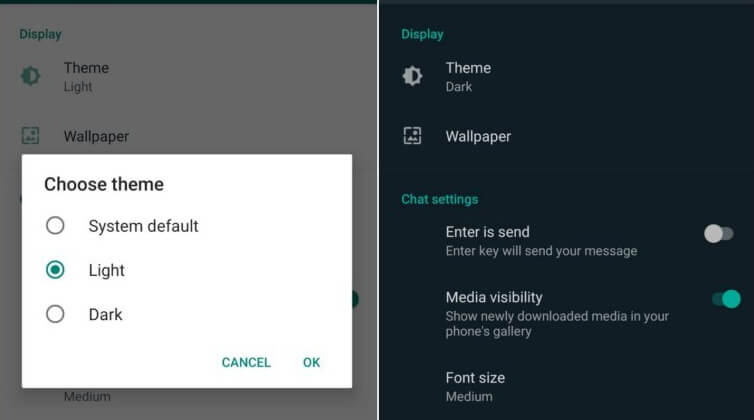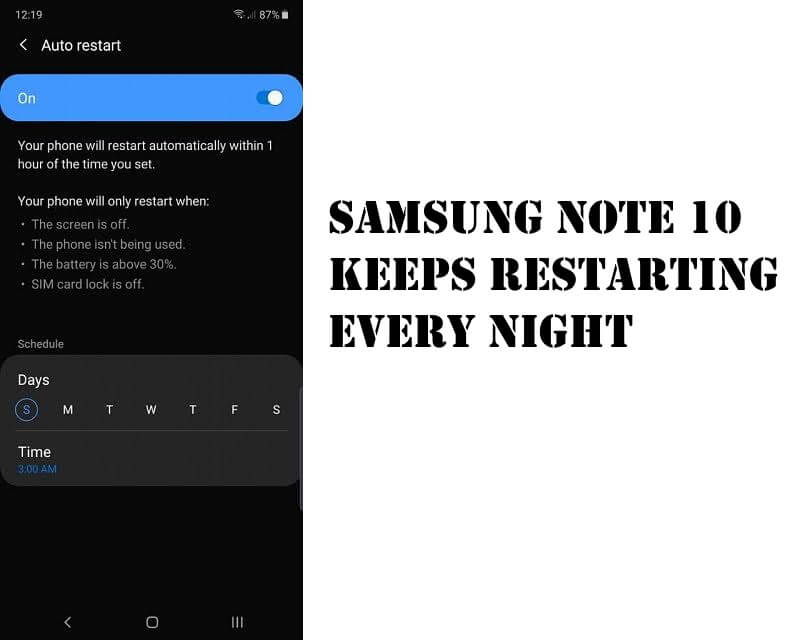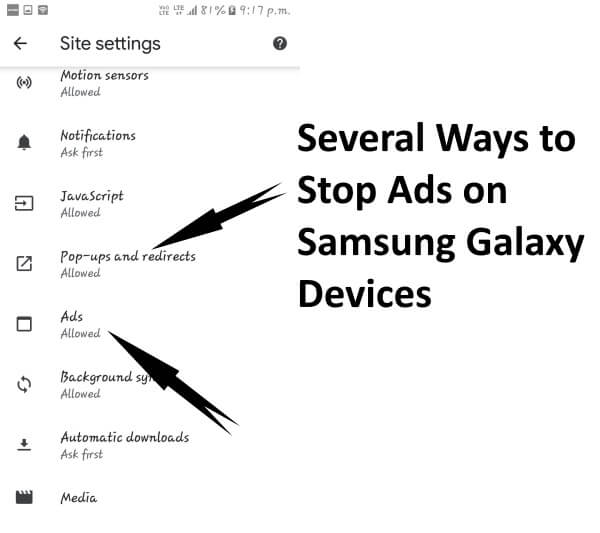Table of Contents Show
In this short article, I’ll show you how to enable dark mode in WhatsApp on Samsung S10, Note 10, S10Plus, Note 10Plus, S10e running on Android 10. Recently, I’ve encountered many people have got the dark mode in WhatsApp app on Samsung Phone updated to Android 10, without rooting or forcefully performing any trick. Dark mode on WhatsApp has been a dream for many of us, and it seems like we’re close to it.
Officially there’s no announcement made by WhatsApp about the dark mode, however still there are few users who enrolled themselves in WhatsApp beta program are able to enable and use Dark Mode on WhatsApp in S10Plus, Note 10 and other devices.
So after enabling dark mode on WhatsApp, the white interface will turn to grayish not black and the text will appear white in color and as the usual Green color will lead the app.
Relevant Readings,
- How to Connect Gaming Controller to Samsung Phone
- How to Enable Dark Mode on Google Apps on Samsung S10, Note 10 (Android 10/One UI 2.0)
- Best Samsung Tablets to buy in 2020
How to Enable WhatsApp Dark Mode on Samsung S10, S10Plus, Note 10, Note 10Plus, S10e
Pre-requisites,
- You need to enroll for WhatsApp Beta Program to use Dark Mode.
- The Samsung Device must be updated to the latest Android 10/One UI 2.0.
- Update WhatsApp to the latest version.
Turn On WhatsApp Dark Mode
Here’s how to enable and use Dark Mode on your Samsung phone updated to the latest Android 10 and One UI 2.0.
- Launch the WhatsApp app on your Samsung Phone.
- Tap on More Options (Three-Dot menu).
- Select Settings.
- Go to Chats.
- Under Display, tap on Theme.
- Choose Dark and tap OK.
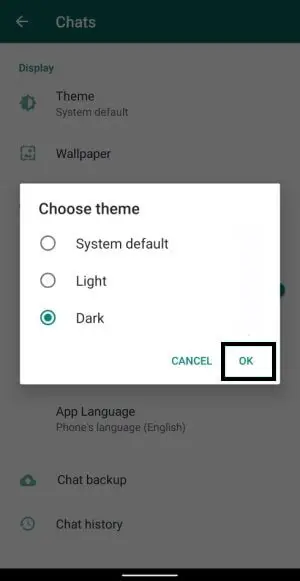
Enable WhatsApp Dark Mode on Samsung S10, Note 10
How to Force Enable Dark Mode in WhatsApp on Samsung Note 10, S10
If dark mode won’t turn on, on WhatsApp on Samsung S10, Note 10 then force enable dark mode from the Developer options. After doing that, restart WhatsApp, it’ll bring changes quickly.
- Navigate to the Settings app of Samsung S10, Note 10 updated to latest Android 10 update.
- Scroll down and tap Developer options.
- Turn On the Override force-dark mode.
- Force Close the WhatsApp app and re-open it to see changes.
Also Read: How to Block Incoming Calls and Text Messages on Samsung S10, S10Plus
Also Read: Why Samsung Note10 Restarts Every Night