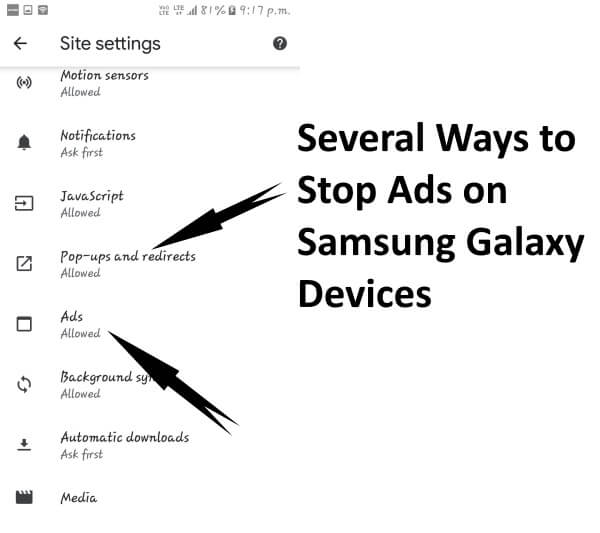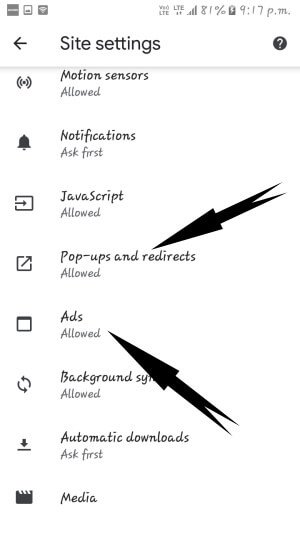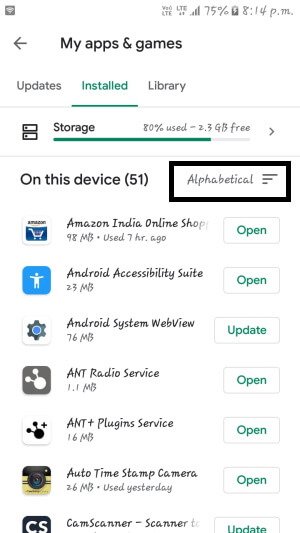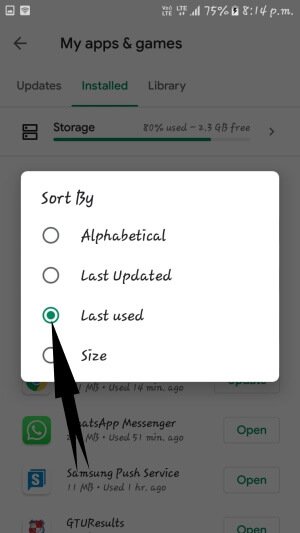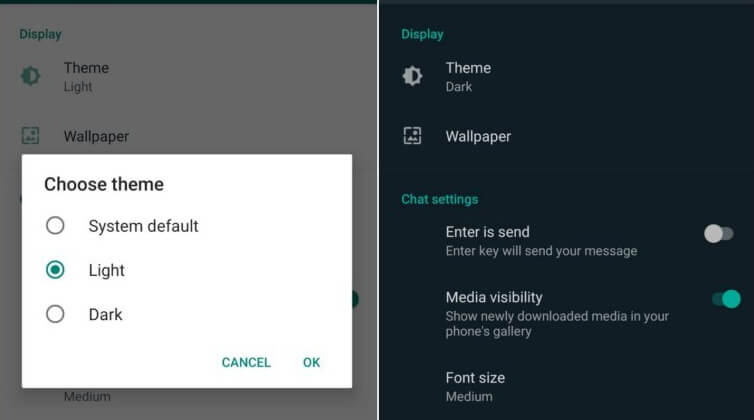Table of Contents Show
Just like our Laptops and Computer, nowadays the Smartphone is also showing irritating ads and sometimes these ads appear because the phone is affected by malware or adware. It’s really necessary to check the website whether it is safe for surfing or while downloading the apps, always make sure to download apps from trustworthy stores like Google Play Store and Galaxy Store. In this article, we have addressed the most common problem of ads and how to remove lock screen ads on Samsung S20, S10, how to remove pop-up ads on Samsung Note 10, S10, S10Plus, S8, and other Samsung phones.
Let’s deal with these annoying ads on Samsung phones and permanently remove ads from Samsung S9, S10, Note 10Plus.
How to Stop Ads/Ad Pop-Ups on Galaxy S20, S10, S9, Note 10, Note 9 Flagship Phones
How to Stop Galaxy Store Ads on Samsung
If you are getting Galaxy Store Ads promoting Samsung phones or Galaxy Store Ads on Notification bar on Samsung S10, kindly turn off galaxy store ads with this stepwise guide.
- Open the Galaxy Store on Samsung phone.
- Tap on More Options.
- Tap Settings.
- Disable Marketing Choice.
- Now, tap Notifications.
- Turn off Notifications for Galaxy Store.
How to Block Ads in Google Chrome App on Samsung S10, Note 10, S9, Note 9
If you are receiving pop-up ads in Google Chrome app on Samsung S10Plus, S9, Note 10, etc. then you can control it by changing a few settings of the Google Chrome app.
- Open the Chrome App.
- Tap on Three-Vertical Dots > Settings.
- Scroll down and go to Site Settings.
- Tap Pop-ups and redirects and turn it Off.
How to Block Ad Pop-Ups on Samsung Internet Browser on S20, S10, Note 10, S8,
Likewise, if you are using Samsung Internet Browser, then here are few steps to remove ads from Samsung Internet Browser.
- Launch the Samsung Internet.
- Tap on More Options.
- Go to Settings > Sites and downloads.
- Toggle ON Block pop-ups.
Disable Marketing Information on Galaxy S20, S10, S9
Unfortunately, the bigger brands like Samsung do push the ads on such an expensive phone, that directly affects the user experience. However, you are given an option to opt-out of Marketing Information on Galaxy S20, and other phones to disable the pop-up ads on Samsung.
- Go to the Settings app.
- Tap Biometrics and security.
- Under Privacy, toggle Off the Receive marketing information.
How to Remove Ads from Lock Screen of Samsung S20 and other phones
Officially Samsung doesn’t show ads on the Lock Screen of Samsung phone, but still, you can get rid of ads on Samsung S10, Note 10, S10Plus, S10e, S9, Note 9, and other Samsung devices. Often, Samsung shows ads on the lock screen only when you install or update apps that are permitted to serve ads by Google. However, if you feel that the app is a violation of Google Play’s Policy, then report to Google from the Google Play app. Meanwhile, we’ve listed a few apps that could likely show ads on your Samsung S9, Note 9, S10, and more.
- Dolphin Browser
- Xender
- HiFont
- FotoRus
- UC Browser
- LOCX: App Lock
- Solo Launcher
- Peel Remote Pro
- KittyPlay
- GO Keyboard/GO Weather
- Super-Bright LED Torch/Flashlight
- Battery Doctor
- Apps2SD
- TouchPal apps
- ES App Locker
- XBrowser
- Photo Collage Editor etc.
Apart from the listed apps, if you have installed any application from APK then, uninstall it.
Any of the above apps are installed on your device, be sure to remove it as to get rid of pop-up ads or ads on the lock screen of Note 10Plus, Note 10, S10Plus devices.
Uninstall Recently Installed/Updated Apps
Still, NO CLUE which app is showing ads on lock screen on Samsung phone? The alternative way to find out the culprit is from Google Play. Google Play shows the recently used apps, from there you can narrow down the list of recently used apps and uninstall them.
- Navigate to the Google Play Store.
- Tap on the Hamburger Button.
- Select My apps & games > Installed tab.
Scan for the Third-Party Applications using Play Protect feature
Your Google Play Store is equipped with a new security feature that lets you scan the installed applications to detect harmful behavior, malware, and adware.
- Open the Google Play Store.
- Tap on More Options > Play Protect.
- Scan the device.
Try Antivirus app to remove malware
Visit the post of Best Antivirus for Samsung S10, S10Plus, S10e, and other Samsung devices, and install it right now. Once the antivirus app is installed, run the complete scan of your phone. Even if you can’t afford the premium version, it would be great to use the antivirus app, it’ll definitely protect your device from harmful malware and adware.
More Posts,