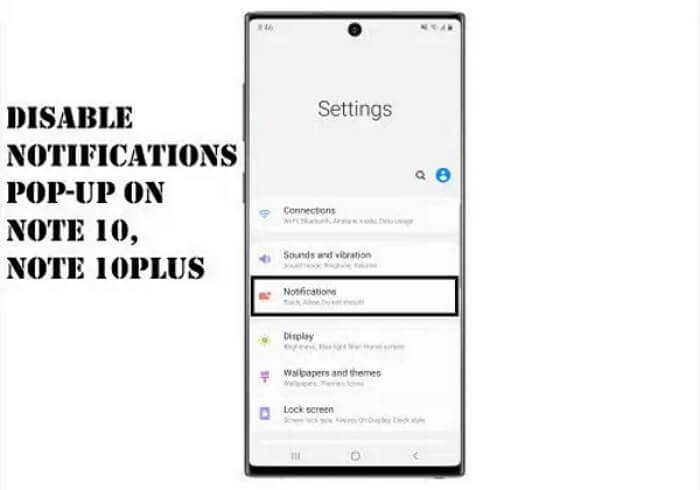Table of Contents Show
The notification is one of the normal features that present you with a quick look at the received content and allows you to give a quick reply to it. But sometimes it is irritating when we are busy with our work or someone is spying on our phones. Even if you are running any of the apps or watching a movie, you get disturbed through the notification. If you want to disable the notification appearing on the screen when you are performing a different task. Nothing to worry about, within a few taps, you can disable pop-up notifications on Note 10 and Note 10Plus.
There are two options available for you to turn on the notification pop-up on Samsung Note 10Plus, and Note 10. To entirely disable notifications from a specific app on Note 10 and Note 10Plus, it’ll take the new procedure to do it. And to disable the notification pop-up but don’t want to turn off notification completely on Note 10, then refer to this tutorial. Though, check the next method to hide the notification on Samsung Note 10 and Note 10Plus.
Disable Notifications Pop-up on Note 10, Note 10Plus
- Go to Main Screen.
- Swipe down the Notification Panel.
- Hit the Settings Icon.
- Swipe and tap Advance Feature.
- Hit Smart Pop-Up view.
- Ensure that the Smart Pop-Up view is disabled for the desired app.
How to disable notifications on Samsung Note 10Plus, Note 10
When you hide the notification on Samsung phone, neither the phone will play sound nor will the display will light up. You can say, it as complete silence, whether the phone is receiving any messages/notifications or not. To hide notifications on Samsung Note 10 and Note 10Plus, look for the steps below,
- Pull down the notifications bar, and tap on Settings gear.
- Tap Applications.
- One by one go to the applications and disable notifications on Samsung phone.
How to hide notification preview on Samsung Note 10Plus, Note 10
With the following tutorial, you can hide notification content until your face unlocks. However, the phone will notify with the same notification sound, but no one can read the messages or check the content.
How to hide notifications on lock screen on Samsung Note 10 and Note 10Plus
- Open the Settings of your device.
- Tap Notifications.
- Enable Hide content.
More Posts,