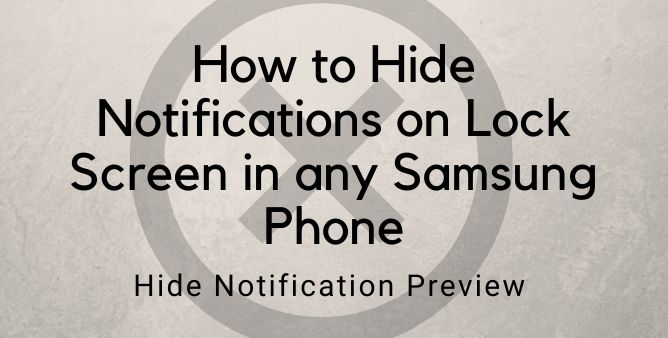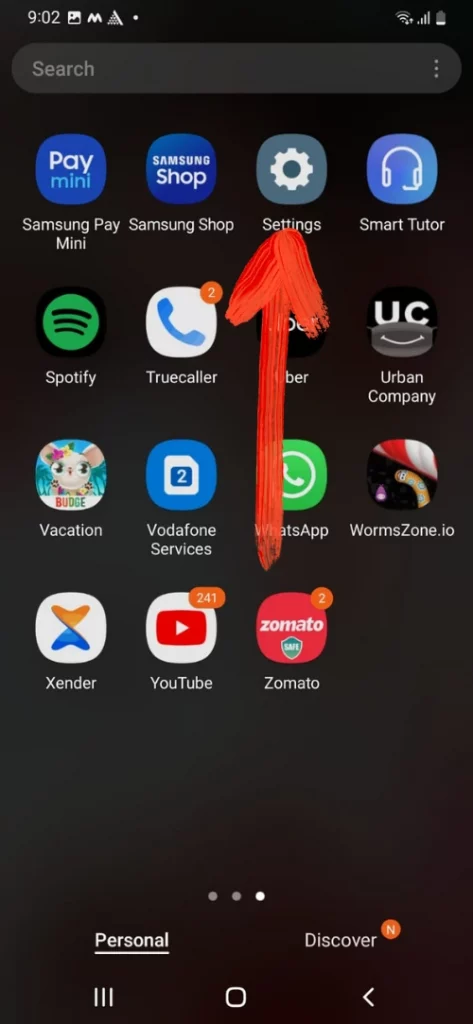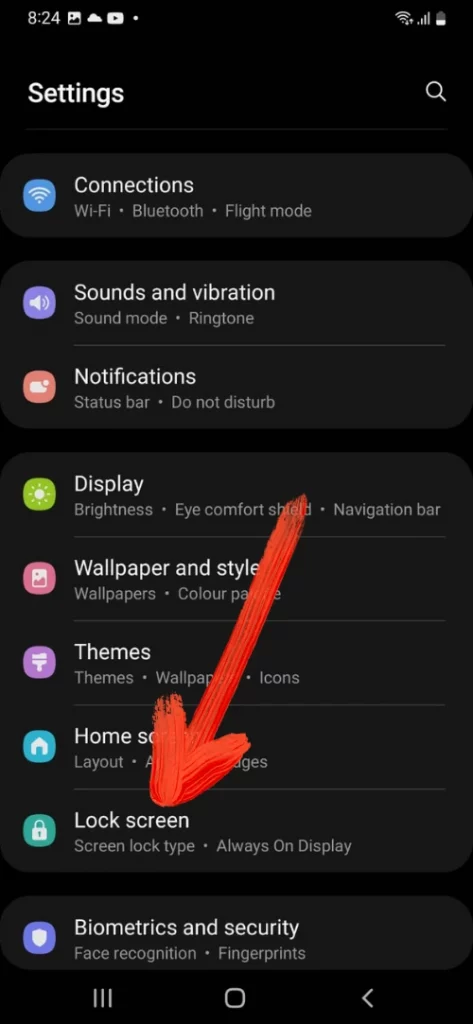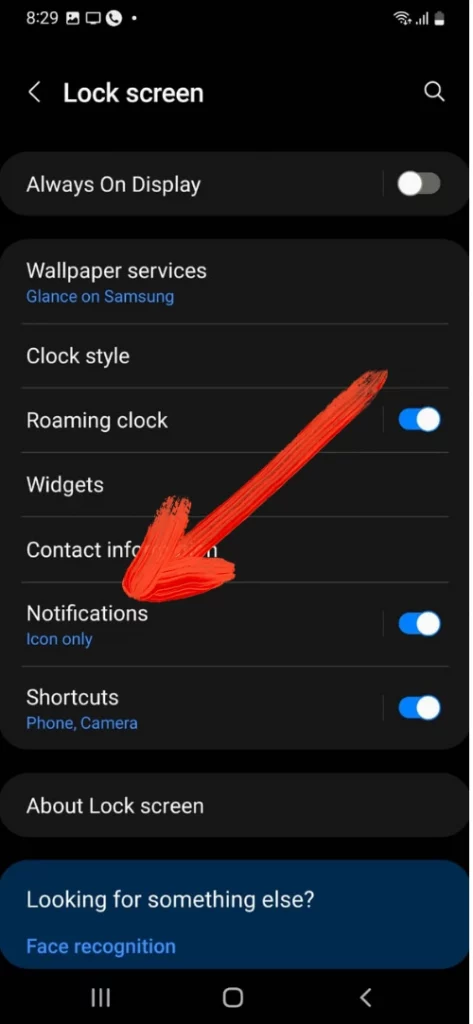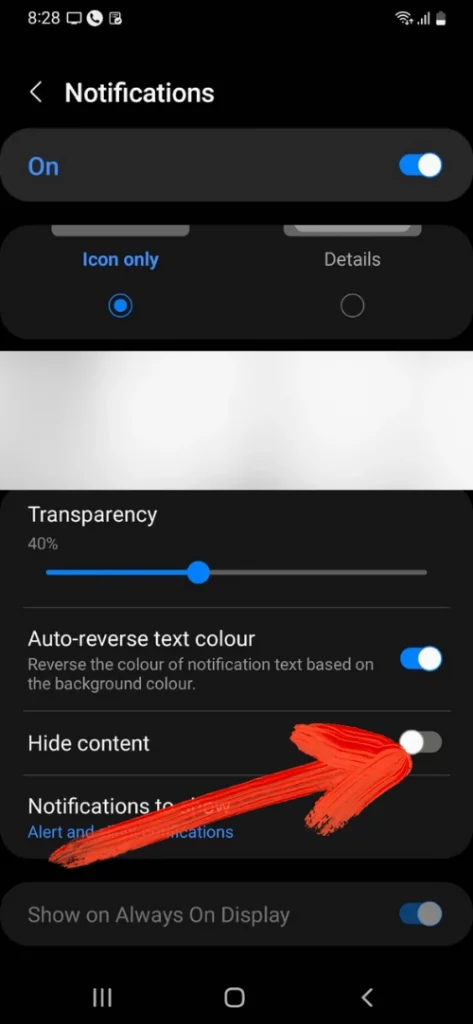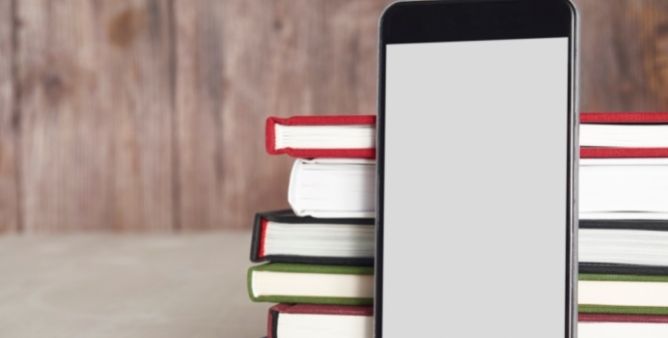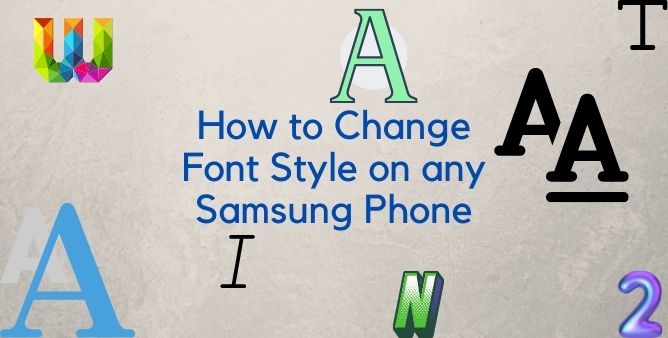Table of Contents Show
Do you receive too many freaking Notifications? And every time you receive the notification you hear the same sound as each new Notification from every third-party application that fills up your Samsung lock screen. Yeah, it feels bad, and at the same point, there are chances of sensitive notification leakage from the suspicious eyes. Fortunately, your Samsung phone offers extreme freedom to rule over the Notifications. Along with an advanced performance of the device the new version of the Samsung phone let you hide the Notification of all the applications or else only the application with which you are concerned more.
Want to learn how to hide notifications on the lock screen on a Samsung phone? You came to the right spot, as in this line of the article we have mentioned simple and easy steps to hide the notification on the lock screen to protect it from all the possible situations.
How to Hide/Unhide Notifications on Samsung Phone Lock Screen
Why Should you Hide Notification on Lock Screen in Phone?
Each and every time your device receives a notification from any application, your eyes capture the name of the sender along with an app icon, and a preview of what the notification is all about. When we talk about the message, the suspicious eyes around us can see the name of the sender and some part of the message which easily helps them to read and understand some part of a message. For example, if you receive an important message on WhatsApp that might be sensitive; so for the privacy concern you don’t want any other people to read the message, that’s why you should hide the notification on the lock screen of your phone.
How To Hide Lock Screen Notification On Samsung Phone?
If you want to hide the notification from all the applications installed on the device; follow the given below steps to do so.
- Navigate to the Settings.
- Go to Lock Screen.
- Swipe down and hit Notification.
- Enable Hide Content.
How to Unhide Notification from the Lock Screen on Samsung Phone?
Sometimes hiding the notification from the lock screen can result in to delay in replying to an urgent message; which can lead to certain losses either in professional life or personal life. So it’s good to unhide the notification on the Samsung phone.
- Go to Settings.
- Choose Lock Screen.
- Select Notifications.
- Disable Hide content.
Wrapping Up!
The above mentioned are the steps to hide and unhide the notification on the Samsung phone. If you like the post simply share the article with friends and family members when they ask how to hide notifications on Samsung phones.
More Posts,