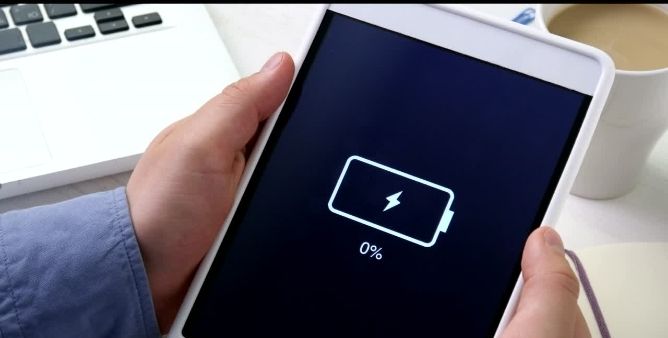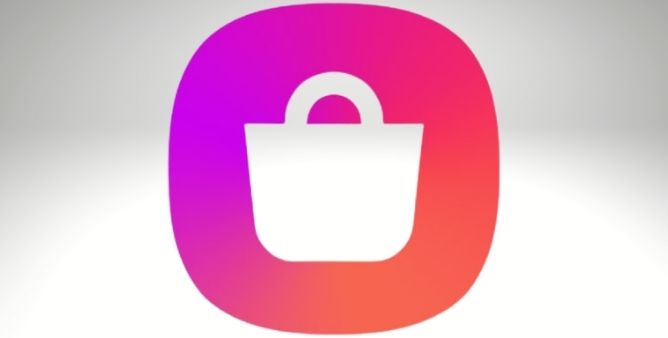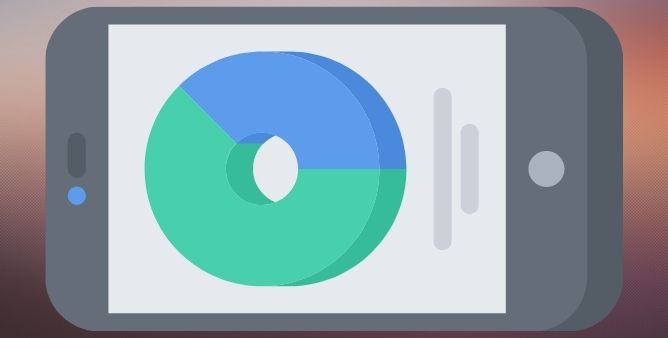Table of Contents Show
Regardless of the device, battery life is an important aspect to work on. In the end, using the Samsung Tab S8 Plus when plugged into a charger is irritating. The device’s battery life is the blood of the Samsung tab. So it makes sense to take steps to prevent battery draining on Samsung Tab S8 Plus.
As time has changed, so you need to also change with it. Today will give the best tips to prevent battery-draining issues on Samsung tab S8 plus. If you are willing to perform prevention steps, continue reading the article and make your Samsung tab ready to go in any situation.
Battery Keeps Draining On Samsung Tab S8, S8 Plus, And S8 Ultra? Here’s The Fix!
Use Auto Brightness
The big screen preserves a significant amount of battery. Additionally, higher screen brightness results in battery draining. Apart from decreasing the screen brightness from the Notification panel, the best is to turn on the Auto-Brightness. For this, navigate to Settings > Display. Enable the toggle next to the Adaptive Brightness.
Decrease Brightness
We all know the display of the tablet is outstanding, as the screen is completely filled with attractive colors and plus impressive resolution to offer a clear crystal view. How to save the battery on Samsung? You will be unknown, but the battery itself is the biggest enemy that drains the huge battery of the device. The easiest way to fight up is, to decrease the brightness of the device. You will be amazed because it plays a vital role in extending Samsung’s battery life.
Enable Power-Saving Mode
Samsung Tab includes a feature known as Power Saving Mode, the feature to aim to prevent battery draining by applying the restriction on the other aspect. So in case you don’t mind the restrictions, enable it. To do so, swipe the Notification Panel, search, and select Power Saving Mode Icon.
Disable Unnecessary Notification
Ah, app notifications. We always admired them. Fortunately, in some cases, they offer some helpful information that you can go through without installing the actual application to be opened. Unfortunately, did you know notification is another feature that drastically impacts battery life? Because to encounter the needed notification, the application must be run continuously in the background. And ultimately, all of these activities intake lots of battery even when your Samsung tab S8 plus. Sin such a scenario, we recommend to disabling all the notifications that don’t seem necessary.
Close Unwanted Application
Unfortunately, apps running in the background intake less power from the device. In past gadgets, everything your device running in the background eats a lot of battery and resources. An application doesn’t consume more battery, but why allowed to consume a little bit from the tab. So we suggest preventing such action by simply closing applications that you are not using regularly.
Disable Background App Sync And Automatic Update
Don’t judge me wrong, I always admired app sync mechanisms and updates. But after the regular usage of such mechanisms, I came to know that battery is going to hit. If you need to save every bit of the battery from draining, then we recommend disabling background application sync and automatic updates. You can’t perform such steps per application. And if you can do so, you can modify what apps are running in the background and are updated. At the end of the story, you turn off this aspect, and the battery will last a long.
Decrease Screen Time Out
You will be familiar with it, but it’s our duty to make you feel more understanding, screen time out is the feature that makes the device display to be remained turned on for the desired time, and after that desired time, the display turns off automatically. This leads to a battery drain issue on the Samsung Tab S8 Ultra tab. So why is need for to screen display to turn on for a long time? Decrease the threshold screen time out time and prevents the battery keeps draining on Samsung Tab S8 Plus.
Turn Off Unwanted Connection
Bluetooth, Wifi, GPS, and 4G LTE are great features available in modern gadgets. But you will be familiar that those connectivity features consume a lot of device battery because each feature corresponds to the special hardware on the Samsung tab S8. So, disable all those unwanted connectivity features, for example, if Bluetooth is not in use or connected to any other gadget. Then disable this feature.
Clear Out Unwanted Apps
Compared to the feature and culprit, this one will consume less battery. You might have installed unwanted and unused applications if you are an app freak. As a result, it will consume valuable storage on your tab S8 plus. So the best practice is to remove applications that are not in use. Because ultimately, it will save the device’s battery, at the same point, the device would have enough storage space.
Avoid Extreme Temperatures
Technical experts suggest using the Samsung Tab in temperatures ranging from 0 to 35 degrees Celcius. However, human habits can create extreme temperature scenarios. For instance, leaving Samsung Tab in a closed car near to the dashboard or window where there is intense sunlight. Besides this, ignore playing High-Graphics Games when you are in a hot region. Additionally, detach the case while charging the flagship.
Update Samsung Tab
Android launches frequent updates to fix bugs and simultaneously to enhance the performance of the device. So if you are facing battery related issue, ensure that your device updated to the latest Android OS.
Keep Your Device Updated
Android frequently releases new OS; aimed to fix the bugs and to introduce the aspects. If your Tab battery drains faster, update your device to the latest Android OS. That’s It!
Wrapping Up!
Samsung tab S8 battery life is an important aspect to work on. Following that effective workaround can increase the device’s battery performance. And if the battery still keeps draining on the Samsung Tab S8 Ultra, we suggest replacing the device battery.
Did I forget any tips to prevent the Samsung Tab S8 battery from draining? If so, then mentioned it below in the comment box.
More Posts,