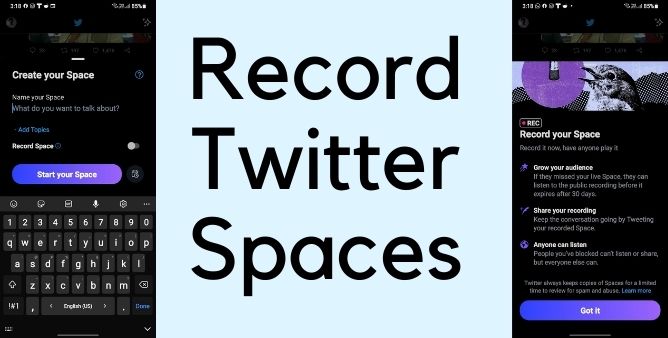Table of Contents Show
There are plenty of reasons why you want to Delete Netflix History on iPhone, iPad, Mac, Windows, and Android. Everyone’s purpose to delete Netflix viewing history is not the same. Like some users want to delete the Netflix History to avoid recommended titles from Netflix, while sometimes when we give our account to a friend or cousin, he/she streams a title that you don’t like, or you’ve streamed unusual content by mistake, and the list goes on.
Thankfully, the process to Netflix History is pretty simple, and won’t take much of your time. Netflix allows us to delete the watch history at the profile level, the steps will show you how to delete Netflix history at the profile level, but not at the account level.
How to Delete Netflix History on iPhone, Mac, Windows, Android?
What happens when you Hide Netflix History?
The sequela of removing Netflix History is sometimes beneficial while sometimes it could be detrimental. You would get a clear picture of how deleting Netflix History affects your account, especially the profile, from the below enlisted points.
- Deleting Netflix History means, you won’t be able to access the Netflix History, it is removed permanently.
- It is not possible to hide titles watched from the Kids’ profile.
- Once Netflix History is deleted, it sometimes takes up to 24 hours to remove titles from your profile history.
- The title would disappear from the list of movies/shows you have watched from Netflix profile.
- Going forward, Netflix won’t be able to use them to suggest shows and movies for your profile unless you watch them again.
- The titles will be removed from your continue watching history.
How to Delete Netflix History on MacBook, Mac, Windows PC
How do I permanently delete my Netflix history? Follow the below steps to delete the Netflix history.
- Login to your Netflix Account in any browser.
- Click on profile icon.
- Select Account settings.
- Under Profile & Parental Controls, select the profile for which you want to delete Netflix History.
- Click on View next to Viewing activity.
- There you should see the list of shows/movies you’ve streamed on Netflix.
- Click on Circle next to Report a problem.
- Doing this will hide the episode, however, click on Hide series to completely hide the series.
- And if you want to delete complete history of Netflix Profile, click Hide all.
- Confirm, Yes, hide all my viewing activity.
- That’s it! This is how we can remove Netflix History from all the devices for particular profile.
How to Delete Netflix History on iPhone, iPad, Android Phone/Tablet
Unfortunately, the native app doesn’t allow us to delete the Netflix viewing history on iPhone, iPad, Android, or Android Tablet. Positively, right from the Netflix App, when you tap on the Account Settings page, it will redirect you to the browser and will let you delete the Netflix history.
- Open the Netflix App.
- Select your Profile.
- Select Account.
- It will redirect you to default browser on your phone.
- Thereafter, follow the step wise guide mentioned above and get the history deleted.
However, you can still access the Netflix Account on any browser on your smartphone and delete the watch history of Netflix history as mentioned in the above steps. Hopefully, in future updates, Netflix will let us remove the viewing history directly from the app, rather than navigating through the browser.
How to Remove Movies and Shows from Continue Watching List?
Often, we start watching any random shows and movies and stopped streaming halfway, because of boredom or your friend was using Netflix Profile. And the same title will appear in your Continue Watching List unless you finish it, one of the best solutions is to lock your Netflix Profile so no one can access your profile except you. and since now there are titles listed in Continue Watching List that you don’t want to watch all, here’s how to remove it from your profile.
- Login to your Netflix Account in any browser.
- Select your profile icon.
- Click on Account settings.
- Under Profile & Parental Controls, select the profile for which you want to delete Netflix History.
- Click on View next to Viewing activity.
- There you should see the list of shows/movies you’ve streamed on Netflix.
- Click on Circle next to Report a problem.
- Do the same for each title to remove it from Continue Watching List.
Does Netflix notify when you delete history?
Fortunately, Netflix doesn’t notify you when you delete viewing history. Once in a while, we end up streaming a show which would make us feel embarrassed if anyone sees the watching history. And Netflix uses our viewing history to recommend shows, which is more mortifying, that’s why it’s better to erase the Netflix streaming history.
How do you recover Netflix history?
NO. You cannot recover Netflix history. Once the title is deleted, there is no going back and Netflix won’t use the deleted titles to recommend new titles.
More Posts,