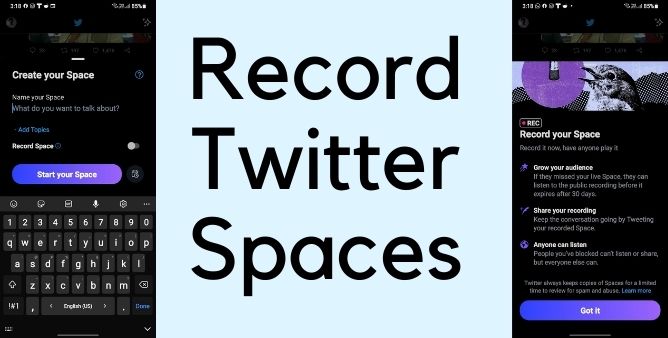Table of Contents Show
Twitter’s Clubhouse like Audio Room; Twitter Space is rolled out to all the users, and over time, they’ve been working hard to improve and add new features. Plus, Twitter Space is much more convenient, simply open the Twitter App and host a Twitter Space from the phone app itself. It allows us to add up to 13 Speakers, including the host and 2 co-hosts in Twitter Space at any given time. There are no restrictions to Space, everyone can join and listen to the space hosted by you, no matter if he/she is following you or not.
With multiple discussions happening at the same time, it’s obvious we cannot attend at the same time, that’s where the recording feature comes in handy. I presume, there must be third-party software or tool which lets us to download the Twitter Space, but why waste time, when we have Twitter’s native setting on our fingertips.
How to Record Twitter Spaces on iPhone, Android?
Before you Record Twitter Space:
- Your audience can listen to the recorded Twitter Spaces before 30 days, after that, it will be expired.
- People you’ve blocked can’t listen or share your Twitter Spaces.
- You can share Twitter Recorded Spaces via Tweet for the people who couldn’t attend the Space real-time.
- Only Hosts can record Twitter Space.
How to Record Twitter Spaces on iPhone and Android?
Recording Twitter Space has the same steps whether it’s iPhone or Android, and it’s incredibly simple.
- Open the Twitter App in your phone.
- Click on Tweet Compose button, select Space button.
- On the Create your Space page, you’ll see Record Space switch, toggle it On.
- Name your Space and Schedule if you want to do it later, and lastly tap Start your Space.
- Once the Twitter Space recording begins, a logo on the top side will be there indicating the Space recording.
- After the recording ends, the app will provide you a link to share the Twitter Space Recording with anyone via Tweet.
- However, you can also choose the Start Time and End Time of Recording before sharing it.
How to Download Twitter Space Recordings?
Fortunately, Twitter lets us download the entire archive of data which also includes the Twitter Space. Here’s how to download Twitter Space Recording on iPhone and Android.
- Open the Twitter App.
- Select your profile icon.
- Tap Your account.
- Tap Download an archive of your data.
- You might be asked to enter the Password to verify your identity.
- Lastly, tap on Request archive.
- Twitter will notify once the Zip Archive is ready to download.
- Once you download the Zip File, open it and find the Space Recording that you want from the Data Folder.
More Posts,