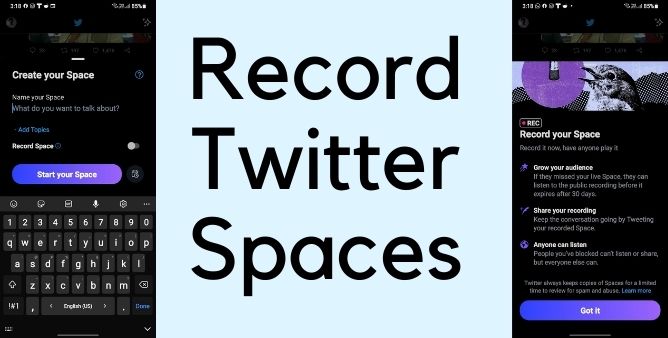Table of Contents Show
Have you taken a Screenshot on Netflix and you’ve encountered a black screen? Well, that’s Netflix’s way of preventing you from capturing Netflix screen. Most of the time, while streaming movies and shows, we want to share or save the iconic dialogue of actors, and the quickest option is to screenshot the moment, but that’s not possible when it comes to OTT Platforms like Netflix, at least not in a straight manner.
But there’s always an alternative; we’ve got some workarounds to help you capture Netflix Screen on Mac, Windows, iPhone, and Android.
How to Take Netflix Screenshot on MacBook, Mac, iPhone, Windows, Android
How to Screenshot Netflix on Mac
Unlike Windows OS, Mac users don’t have to run for any third-party applications, Mac’s first-party Screenshot Tool is efficient enough to take screenshots on Netflix without any additional efforts.
I presume you know the Screenshot Shortcut Keys, but if you don’t, then press Command + Shift + 3 to capture full screenshot of Netflix on Mac. Save and share Netflix screenshots with your friends; the favorite moments of Show and Movies.
How to Take Netflix Screenshot using Sandbox Application
Sandbox is a great tool that quarantines a particular app, meaning when you open any app in Sandbox, it won’t be able to interact with external apps and systems, unless necessary. Whatever settings you change inside the Sandbox App won’t affect the overall app performance, and hence keeps that particular app isolated. You can also use Sandbox App to test different settings.
Now, lets see how we can use the Sandbox App to take Netflix Screenshots on the browser.
- First of all, Sandbox is an open-source available to download for everyone and of course Free.
- Visit this link to download Sandbox on your Mac.
- Once the Sandbox App is installed, open it.
- Click on Sandbox in top menu bar.
- Navigate to DefaultBox > Run SandBoard > Run Web Browser.
- It should launch a web browser, with Yellow color around the border. If you don’t see, Yellow colored border, hover the mouse around the screen.
- Next, open Netflix.com. Login to Netflix.
- Open any show or movie.
- To take screenshot in Netflix, click on Windows + PrintScn. Doing this will capture screenshot and store into the default location set.
Disable Hardware Acceleration
Most browsers have Hardware Acceleration enabled such as Google Chrome, Firefox, Microsoft Edge, and Opera. Turning off Hardware Acceleration on Chrome or any other browser in your Mac and Windows will allow you to capture the Netflix screen pretty quickly.
- Go to Google Chrome App in your computer.
- Click on three-dots in top right corner.
- Select Settings.
- Search Hardware Acceleration.
- Disable Use Hardware acceleration when available.
Use the same shortcut keys Windows + Prtscn for Windows and Command + Shift + 3 on Mac to take screenshots.
How to Take Screenshot on Netflix in Windows 11/10 (Disable Graphics Driver)
If you don’t want to load up PC with a third-party application, but still capture screenshots of Netflix Movies and Shows, there’s one workaround for it. Simply disable the Graphics Adapter of Windows 11/10. Netflix relies on Graphics Adapter to turn the captured screenshot black, therefore, it’s better to disable the Graphics Adapter, however, some features won’t perform properly.
- Search Device manager and open it.
- Click on Display adapters.
- Right click on Intel(R) Graphics and select Disable device.
- Confirm when prompted.
- To enable Graphics Card, follow the same steps and select Enable.
How to Take Screenshot in Netflix Android Phones
Apps like Snapchat, Disney+, etc. still don’t allow Android phones to take screenshots in the normal way. Netflix is no different. However, Android users don’t stop here and always find a workaround to rule out the restrictions. Still, there are ways to take screenshots in Netflix App on Samsung, Google Pixel, OnePlus, and other Android phones.
First and foremost is to screen mirror the phone to PC using ABD Tools and take screenshots. It’s a quite long process and you don’t want to mess up with it, just for one screenshot. The second option is by rooting the device that we don’t recommend at all if you just want to do it to take Netflix Screenshots. Instead, use browser and capture as many screenshots as you want without harming your device and wasting time.
How to Take Netflix Screenshots on iPhone
If Android Phones don’t allow us to screenshot Netflix, we can’t think of iOS. Apple’s policies are much stern compared to any other operating system. Unfortunately, there is no way to take screenshots on Netflix on iPhone without Jailbreaking the operating system, and I believe that’s something you don’t want to do. You’ll be able to screenshot on iPhone, but again there’s a black screen error waiting and you cannot do anything about it.
Why Can’t I Take Screenshot on Netflix?
It’s Netflix’s Policy. There are a plethora of reasons why Netflix doesn’t allow us to take screenshots on any device. For instance, by recording clips of shows and movies over social media, one can spoil the entire show and movies for you, and of course, Netflix wants us to buy their subscription and stream content as many users as they can. The above methods are not recommended, you might get into trouble since piracy is illegal and laws vary from country to country.
More Posts,