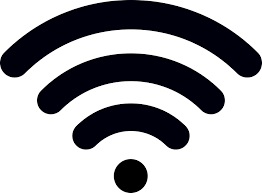Table of Contents Show
Unlike the Notification bar, Edge Panel can be more useful. No offense, the Notification bar contains dozens of shortcuts like Wi-Fi, Torch, GPS, and more. But it’s a fact, that no third-party applications will appear on the notification bar, so to access them without wasting time, Edge Panel comes in handy. Edge Panel is highly customizable and lets you add apps anytime that you need to use frequently.
Whether you want to Add Edge Panel on Samsung, Edit Edge Panel, or Delete Edge Panel on S20, S20Plus, here’s a quick tour on how to manage the edge panel on your Galaxy S20, S20Plus.
Add or Delete Edge Panels on Samsung S20 Ultra, S20, S20Plus
How to Edit Edge Panel on Galaxy S20, S20Plus
There are varieties of Apps, Tools Edge Panel, and Smart Select are enabled by default in Samsung Galaxy S20. If you want to modify and rearrange the appearance of this card, it can be done through on-screen UI.
- Usually, the Edge Panel is located on the right-edge screen of the phone, gently swipe the right edge of the phone inwards or say from edge to the middle of the screen to bring the Editing menu.
- Now you can access all the Edge Panel Cards from the home screen. To Edit specific card, tap on the Edit, beneath the Edge Panel Apps, or tap Settings Gear to reach the settings of the Edge Panel.
- Each card can be modified individually, follow the same procedure for all of them.
- Re-organizing the Edge panel is quite simple, just you need to long-press the cards and it will take you to the “Reorder” menu.
- Now move each panel by using “<>” symbol over it.
- Tap the Home Button to close the settings. All the customization will be saved on its own.
How to Disable Edge Panel on Your Galaxy S20, S20Plus
There are two ways to disable the Edge panel on Samsung Galaxy S20. One is done directly through Edge panel and another way is through Settings.
- Firstly, access the Edge panel by swiping right to left from the Main Screen (Right Edge of the Display).
- After that, hit the Settings Icon from the edge panel located on the left bottom corner.
- The Edge panel will be highlighted on the screen. Tap the corresponding toggle to switch off the feature.
Disable the Edge Panel from Settings Menu
- Swipe down to access the Notification Panel.
- Tap Settings cog or open Settings App directly from the App Tray.
- Search and hit Display.
- Select the Edge Screen.
- Tap the toggle to turn off the Edge Panel.
How to Add Edge Panel To Your Samsung S20, S20Plus
To re-add the edge panel on the screen to have quick access to the new card on Samsung Galaxy S20 can be done through Settings. If you don’t know the correct instructions on how to add edge panels on Samsung Galaxy S20, S20Plus, here’s the way.
- Access the App Tray.
- Search and hit Settings Icon.
- Touch Display.
- Select Edge Screen.
- Turn on Edge Panel by tapping the toggle beside the Edge Panel.
- If you want to add more cards to your Edge panel, hit the circle over each card. The blue checkmark will highlight that you have selected a particular item to your Edge panel.
More Posts,