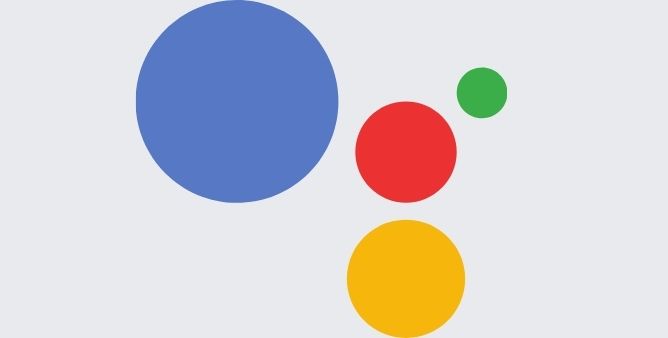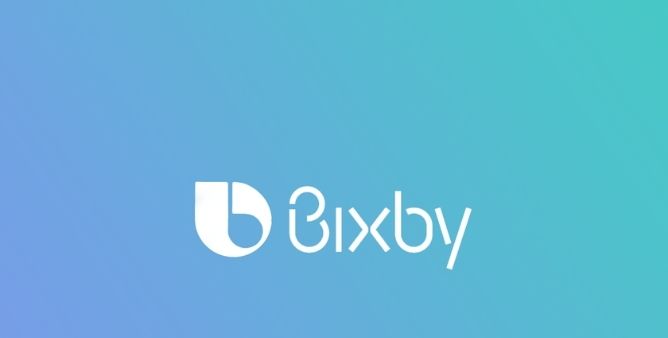Table of Contents Show
Nowadays, the status feature on WhatsApp is considered to be an inspiration. This feature extends WhatsApp from a chatting application to an image-sharing social media platform. It allows to share the video and images and at the same point always to share it with the close family and friends. But nowadays some users are experiencing can’t upload status on WhatsApp.
Are your WhatsApp status images and videos not uploading on android? or else have you kept receiving the WhatsApp status “Couldn’t Send” error on iPhone? Then continue reading the article as we have mentioned an effective workaround to fix it.
What To Do If WhatsApp Status Couldn’t Send Error On Android & iPhone?
Delete WhatsApp Status And Reupload
Begin story to fix can’t upload status on WhatsApp on android is by deleting and re-uploading WhatsApp status. Because when uploading for the first time, your device might have a minor glitch or unstable internet connection. So completely vanishing out the status and resharing it can fix the WhatsApp status error that couldn’t send iPhone.
Verify WhatsApp Server Status
Usually while uploading the status from the iPhone or Android, the status doesn’t upload due to the WhatsApp server being down. So if you are experiencing WhatsApp status stuck on sending, there will be a bunch of owners affected and shouting about the error on the official forum. Hence, in this situation verify WhatsApp server status using DownDetector. Moreover, we recommend verifying live maps and comments, to know the affected region.
Verify Internet Connection
One of the most common problems that can’t send this video on WhatsApp status is due unstable internet connection. Plus, you are trying to upload high and big-size videos and images which ultimately results in WhatsApp status not uploading. So understandably, your device needs a stable and speedy internet connection to prevent WhatsApp status from not loading android.
Update WhatsApp
A version of WhatsApp plays an important role to fix WhatsApp status not loading on Wi-Fi. If your iOS or Android device has an older version of WhatsApp. Then simply update it as soon as possible. And enjoy uploading status on iPhone and Android.
Verify File Format
Well, WhatsApp is compatible with most file formats. So if your image format is not supported or else its size is too large, you might upload a picture on my WhatsApp status iPhone. Usually, it takes place with video files. If you are uploading a video that consumes an unsupported format, firstly you need to convert to the compatible format.
Verify App Permission
Why I can’t upload a picture on my WhatsApp status on android happen because you have restricted WhatsApp performance. For example, if haven’t given permission to WhatsApp using mobile data in the background. Then your device will restrict the necessary process of the applications. So we recommend that you have enabled App permission.
For iPhone,
- Go to Settings > search and hit WhatsApp.
- Assure that toggle next to the WhatsApp is enabled. If that’s not so, tap on the toggle.
For Android,
- Long press on the WhatsApp Icon.
- Choose App Info Icon.
- Navigate to the Mobile Data & Wi-Fi.
- Tap on the toggle next to the Background Data and Unrestricted Data Usage, if disabled.
- Go back to the App Info > Battery and clear out all restrictions.
Set Correct Date And Time
Most of the chatting applications like WhatsApp completely depend upon the date and time to sync the data with server. Therefore, if you haven’t set it perfectly then you will encounter not be able to upload WhatsApp status on your iPhone. To do simply follow the given below steps.
For iPhone,
- Go to Settings > General.
- Choose Date & Time.
- Tap on the toggle next to the Set Automatically.
For Android,
- Go to Settings > System.
- Hit on the Date And Time.
- Tap on the toggle present next to the Use Network-Provided Time Zone and Use Network Provided Time.
Clear Cache (Only Android)
Ignore this workaround if you have iPhone, another most common culprit behind WhatsApp that may fail to function perfectly is a corrupted WhatsApp cache. And the only way to solve it is by clearing the WhatsApp cache.
- Long-tap on the WhatsApp Icon > App Info.
- Navigate to the Storage & Cache.
- Select Clear Cache Option.
Wrapping Up!
Hopefully, not being able to post WhatsApp status on iPhone might get fixed by performing the above-mentioned workaround.
More Posts,