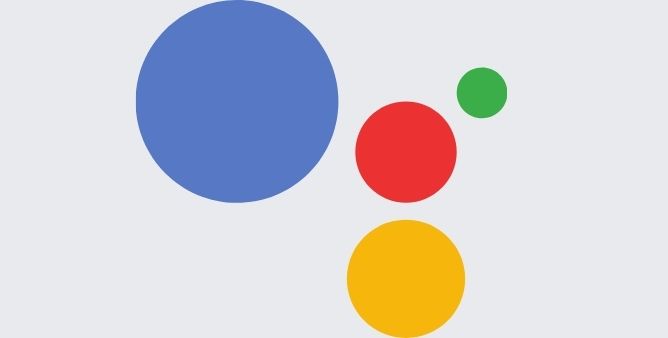Table of Contents Show
Is Google Assistant won’t work on a Samsung device when you ask to do something? That’s most probably not due to google assistant, but usually due to problems within the device. There are various culprits behind why google assistant not working on Samsung.
Fortunately, we have listed many solutions to fix the problem with voice assistants not working on Samsung. So if you have a similar issue, continue reading the article as we have mentioned the best fixtures.
What To Do If Google Assistant Not Working On Samsung?
Ensure Google Voice Has Google Permission
Always remember google assistant always needs permission to work on the device. Just considered, you need to give access to the microphone if you haven’t done so it won’t be able to work perfectly. And ultimately you will encounter google assistant not working. In such a scenario, you must assure that the google assistant voice command is enabled. Well, google assistant works through a Google Application so simply go there and verify if it’s enabled or not. To do simply follow the given below steps.
- Navigate to Settings.
- Hit Apps & Notifications.
- Choose Google > Permission.
- If any of the toggles is greyed, then hit on them to turn on. Ensure that every slider is turned on and verify if the voice command not working on Samsung is fixed or not.
- If google assistant still not working on the Samsung galaxy device, try restarting your device after you have turned in all the application permission.
Ensure “OK Google Command” Is Turned On
The google assistant is the most advance as it accepts both text commands and vocal commands, so for this, it comes with an option to disable voice commands off. And if this feature is disabled, you will definitely encounter google assistant not working with Samsung. To prevent it, enable google voice assistant on Samsung.
- Go to Google App > More.
- Choose Settings.
- Select Voice.
- Assure that Unlock With Voice Match and Access With Voice Match both are enabled.
- Verify if Google Assistant Voice Control works on Samsung perfectly. If still, ok google not working on Samsung move to the next workaround.
Enable Assistant On The Lock Screen
Most of the time the Samsung device gets confused between “Hey Bixby” and “Hey Google” voice commands. Due to this most of the users experience google assistant not working with android auto. Now what you need to do is enable Google Assistant Wake-up command on your Samsung Galaxy device.
- Open the Google Assistant on the device by scrolling upward from the right or left bottom corner of the device. Then, hit on the Bottom Left Corner to access Google Assistant Application.
- Choose the Profile Picture present in the right upper corner.
- Hit Google & Voice Match present under Popular option.
- Turn on Google Toggle.
- Right after this, you can command Google Assistant by saying “Hey Google”.
Change Assistant Language
English is a universal language so by default google assistant is set to English. Luckily, you can customize it to the relevant language for flexible and understandable results. To do so, simply follow the given below steps.
- Go to Google Assistant Settings.
- Hit Language Menu.
- Choose to Add a language. Then, hit on the desired language.
After performing this verify why isn’t my google assistant not working on Samsung is fixed or not.
Add Basic Info To Google Assistant
You can train the google assistant as per your need so that it can work perfectly when needed.
- Navigate to the Google Assistant on your device and navigate to its settings.
- Right from all settings, choose Basic Info.
- Add birthdate, nickname, and mobile number.
Turn On Personal Result
Google Assistant offers to have access to a variety of features by just simply commanding it. And form one of them is sending emails and messages. So if you are going through voice commands not working, turn on the personal result in Google Assistant.
- Go to Google Assistant.
- Hit on the Circular Profile Picture present at the right top corner.
- Right on the next screen, hit on the Personal Result. Then tap on the Personal Result Switch.
You can also turn on a personal suggestion from the lock screen.
Delete User Data And Cache From Google App
As we have mentioned earlier google assistant is completely dependent upon the Google application. So if there is any problem within the Google app it’s sure that you will encounter my google assistant is not working Samsung. In such cases, there are chances that the cache of the application gets corrupted due to which your Samsung device google assistant is not working. To fix it, you need to clear the cache of the application and uninstall it, and then re-install the application.
- Navigate to the Settings.
- Hit Apps & Notifications.
- Choose Google > Storage.
- Tap Clear Storage > Clear All Data.
- Choose OK, then hit the Back Button to go back to the previous screen.
- Hit Clear Cache.
- Now Choose ⋮ icon. Select Uninstall Updates > OK.
After performing mentioned workaround verify if the google assistant voice command on Samsung works.
Wrapping Up!
If you completely depend on Google Assistant, it’s surely irritating to make it work. Luckily performing the below-mentioned workaround you definitely fix hey google not working on Samsung. In case if it’s not fixed simply install the best alternative of google assistant.
More Posts,