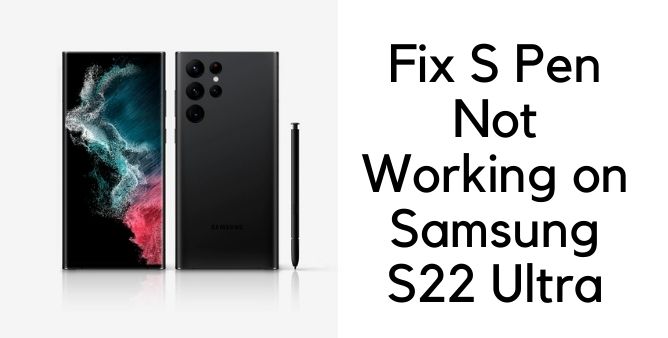Table of Contents Show
Is your Samsung S22 Plus, S22, S22 Ultra keeps restarting randomly? If yes, then continue to read the article and get the Samsung S22 random restart problem without worrying. Not only Samsung S22, but also its predecessor had the same problem and there are still some users who randomly report this type of performance issue. Fortunately, there’s nothing to worry about it, we’ve rounded up the best potential solutions to fix Samsung S22 restarts randomly.
There are various factors like software crashing constantly, corrupted app, UI not responding, and more. We’ve covered all the solutions that will address the software part of the device, if it is a hardware issue, then you might have to reach out to Samsung Service Center to get it repaired or replaced.
Fix Samsung Galaxy S22, S22 Plus, S22 Ultra keeps restarting
Disable Auto Restart
Have you set auto-restart? If yes, then disable it or don’t worry, it is necessary to timely restart the device to keep up the performance and flawless.
- Open the Settings app.
- Search Auto Restart, which is available in Device Care > Battery > tap on three dots.
- Disable Auto Restart.
Force Close Background Apps
This is something you need to do within a fraction of seconds before the phone restarts. It might be possible due to multiple background apps, the system keeps restarting and creating different problems.
- Unlock your phone.
- Tap on three-vertical lines on Navigation button or if you’re using Navigation Gesture, then swipe up the bottom and select Close all.
Force Reboot
Press and hold the Power button and Volume down button until Samsung Logo appears. Let the device restarts fully. Doing this will rectify and fix the software crashing and will surely fasten up the system without any other issues.
Connect Charger
Is your Samsung S22, S22 Plus, S22 Ultra charging correctly with usual speed, or keeps stopping. Keep the device connected to the charger for an hour and don’t use it. Try this with a wired charger and if that doesn’t work, then you can also use the wireless charger. Make sure to use an original and compatible charger.
Try Safe Mode
Safe mode disables all the third-party applications and only keep the system apps and programs active which are necessary. Now when you put the phone in Safe Mode and the phone works normally, then the recently installed app or program is the real culprit. Start uninstalling the apps until the phone works normally after exiting Safe Mode.
- Press and hold the Power button.
- Touch and hold Power button and select Safe Mode.
To exit out of Safe mode, restart the phone.
Reset All Settings
Some incorrect settings could also cause such problems. You don’t need to rectify anything, just reset all settings. This will not delete any personal files or apps, just the system settings will be restored to default.
- Go to the Settings app.
- Tap General management.
- Select Reset.
- Search Reset all settings.
- Confirm Reset.
Factory Reset
Often the above solutions give resolution to software and performance issues like this you’re facing right now. However, if your system isn’t responding and still Samsung S22 ultra keeps rebooting, you should perform factory reset. Keep note that this will wipe out entire system including apps and personal data. Do backup before following below steps.
- Open Settings App in your phone.
- Go to General management.
- Select Reset.
- Select Factory data reset.
- Confirm Reset.
More Posts,