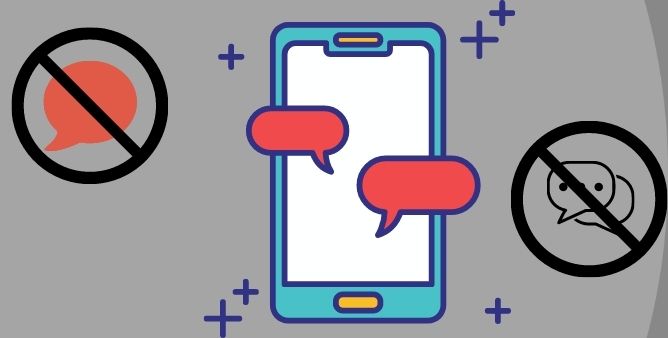Table of Contents Show
A smartphone without new features is useless, to keep up the pace, Samsung continuously rolls out updates every month; it can be a security patch or the addition of amazing new features. Nevertheless, this is only possible if the device is receiving timely updates and you’re able to install without any mess. Some users have reported that Samsung Galaxy S22 Ultra, S22, S22 Plus are stuck on update and hence Samsung S22 ultra not updating.
We’ve listed workarounds to deal with Samsung S22 Ultra stuck on updates, Samsung S22 won’t download updates, and more. Before that I want you to read the pre-requisites to update the device.
Fix Samsung Galaxy S22 Ultra, S22, S22 Plus Stuck on Updates
Pre-requisites to Update Device
- Ensure 50% Battery: For hassle-free updates, your device should have at least 50% charging. If your Samsung S22 has less than that, it won’t let you update. Keeping your phone on charging during the download and install will do a trick.
- Stable Wi-Fi Connection: Most of the Android updates are big in size. Thus, attempting to download them over the cellular data can play false. That’s why we recommend connecting the S22 to high-speed Wi-Fi. Also, make sure to disconnect VPN, then re-try downloading the update.
- Enough Storage to Download Update: As I mentioned above, most Android updates are big in size, and having low storage can prevent the download procedure to finish successfully. So free up storage by deleting unwanted files, folders, apps, etc.
Restart Phone
In such cases, restarting a phone is not a solution, however, give it a try, if for real Samsung has rolled out an official update for you, but due to internal software bugs, the device is unable to detect or receive the update.
- Press and hold the Power button and select Power Off.
- To restart, press and hold Power button until Samsung logo appears.
Force Stop Settings App
On your Samsung phone, navigate to the Settings App. Select the Apps and then search and tap on Settings App. On the next screen, tap on Force Stop. That’s It!
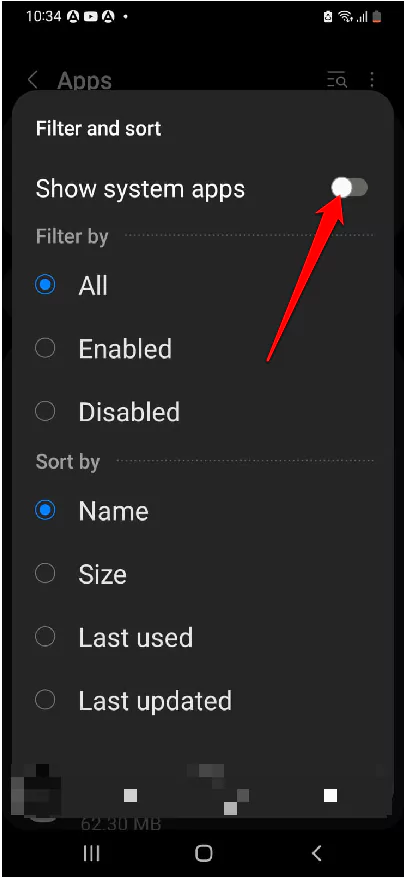
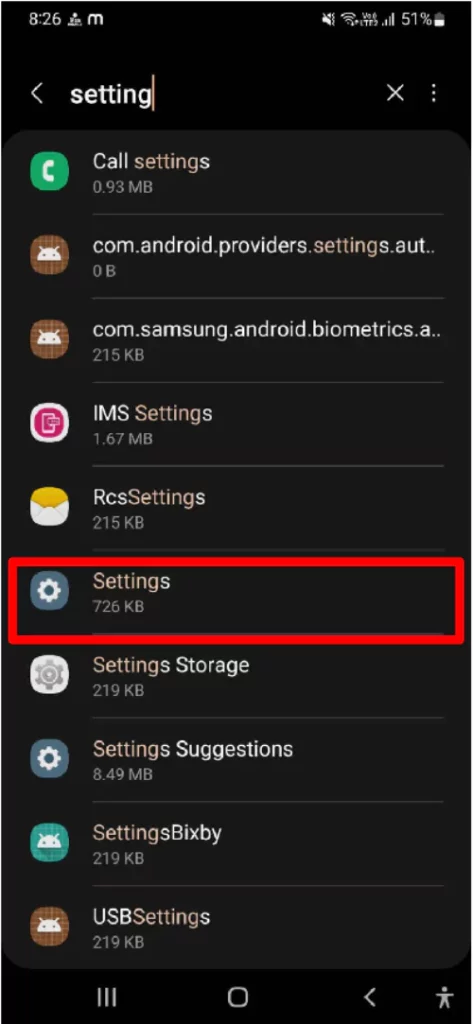
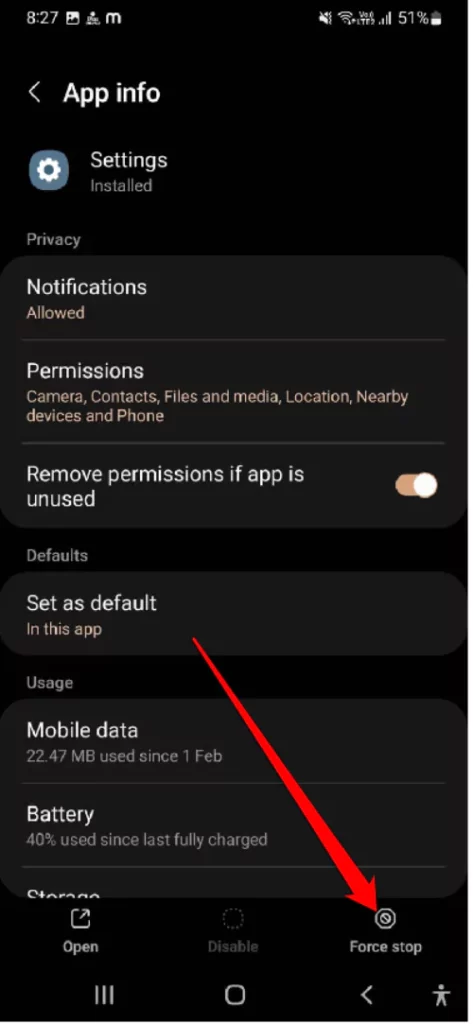
Clear Settings App Cache
Another must-try solution to fix update stuck on Samsung S22 is clearing Settings App cache. For this, follow the steps below.
- Go to Settings App > Apps.
- Choose Three-Lines > Show System App > Settings App.
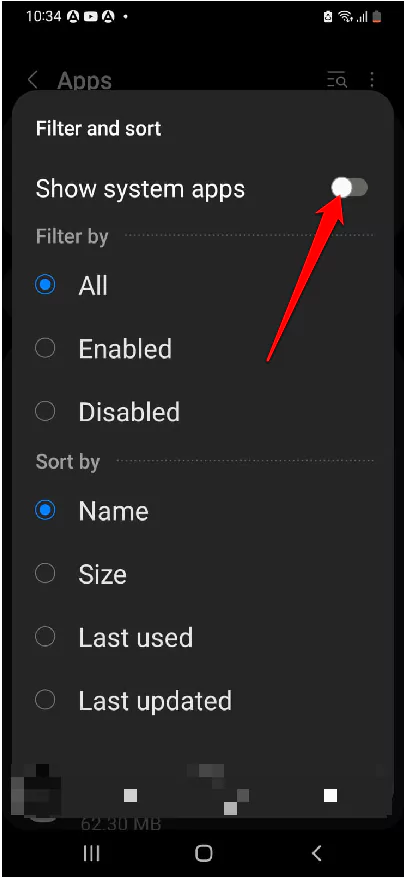
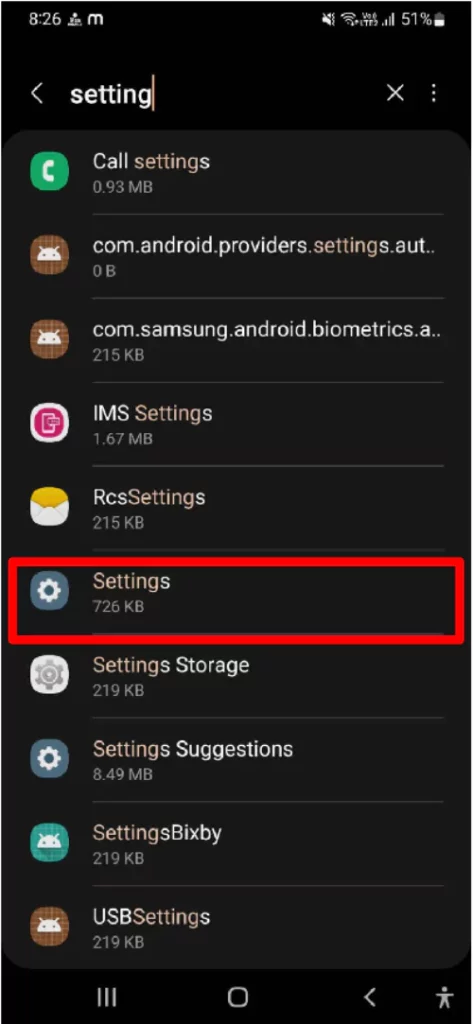
- Tap Storage > Clear Cache.
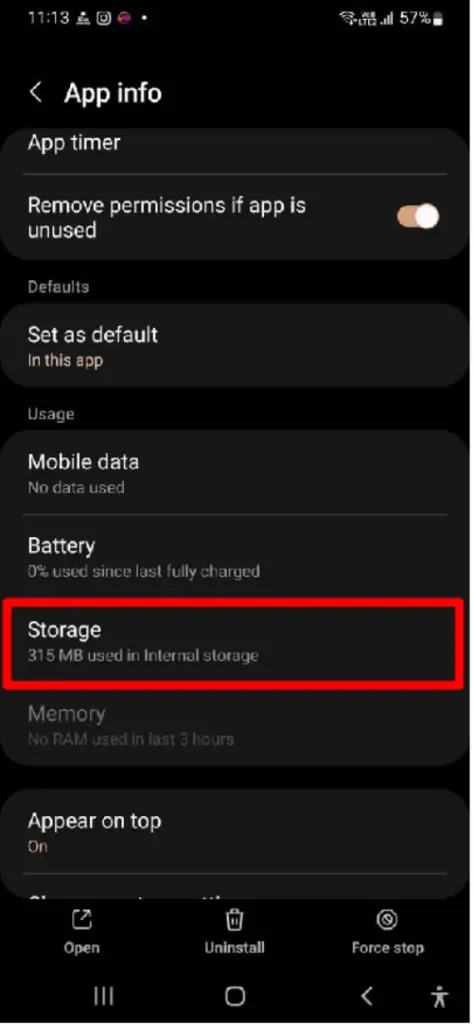
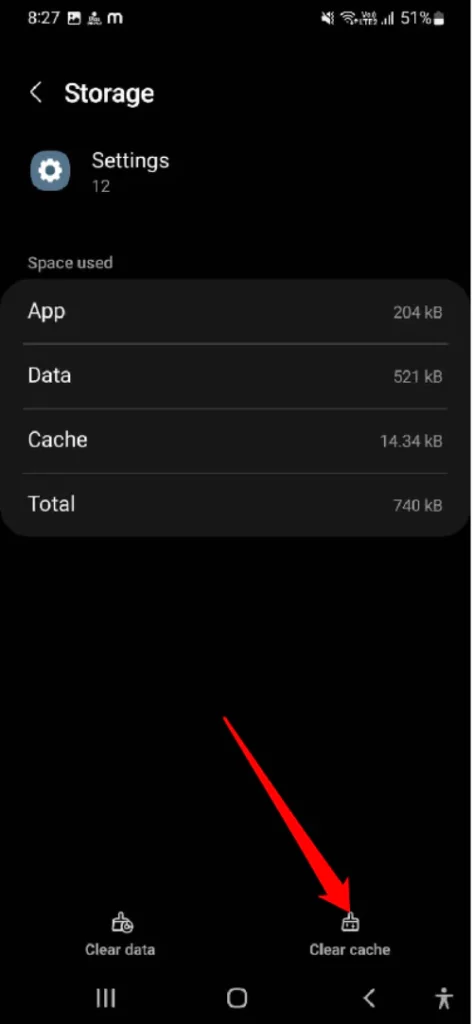
Re-try Manually Update
Over the Air Method (OTA) is one of the quickest ways available to update the system. When any update is released for your device, you can go and check manually and download & install updates.
- Open the Settings app.
- Scroll down to Software Update.

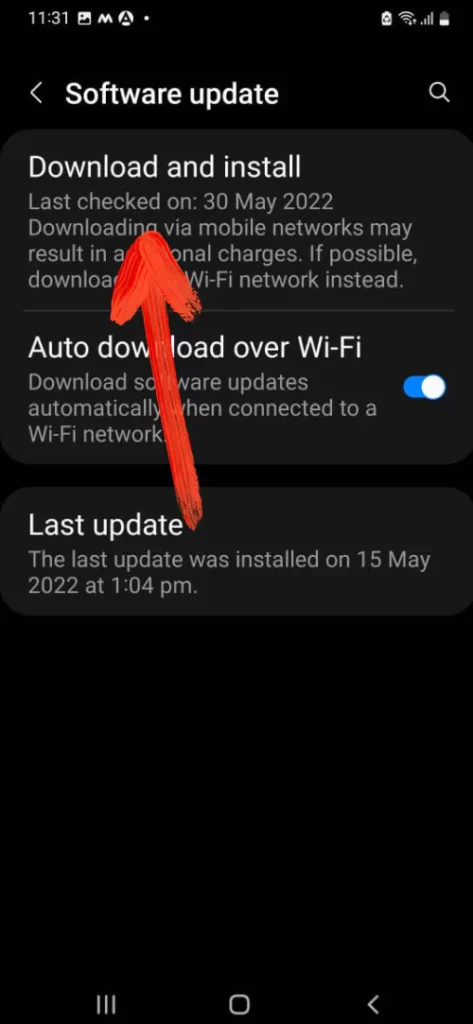
- Check for Updates and install updates if there are any updates available.
Use Smart Switch to Update Galaxy S22
Sometimes when the OTA doesn’t work, we can use Smart Switch to check and update the system. Smart Switch is also useful when you want to transfer data from one device to another.
- Download Smart Switch in your PC.
- Connect your phone via USB Cable to PC.
- Launch Smart Switch.
- If needed, allow Smart Switch to install additional drivers.
- Let Smart Switch finds available update for your phone.
- Follow the on-screen instructions and update.
Wipe cache partition
Wipe cache partition deletes the cache from the system, which might be corrupted. Here’s how to wipe cache partition.
- Switch off the device.
- Hold the Volume Up button and Bixby Button, then press the Power Button.
- When the Android symbol appears, let out all keys.
- Use the Volume Down button to navigate to Wipe Cache Partition.
- Press the Power Button to select.
- Press the Volume Down button to highlight YES, then hold the Power Button to select.
- After completion of the Wipe Cache Partition, Reboot System Now will feature.
- Give it sometime, the device will restart.
Contact Samsung
There seems to be an issue with the hardware, and it’s better to reach out to Samsung and let them diagnose your phone.
More Posts,