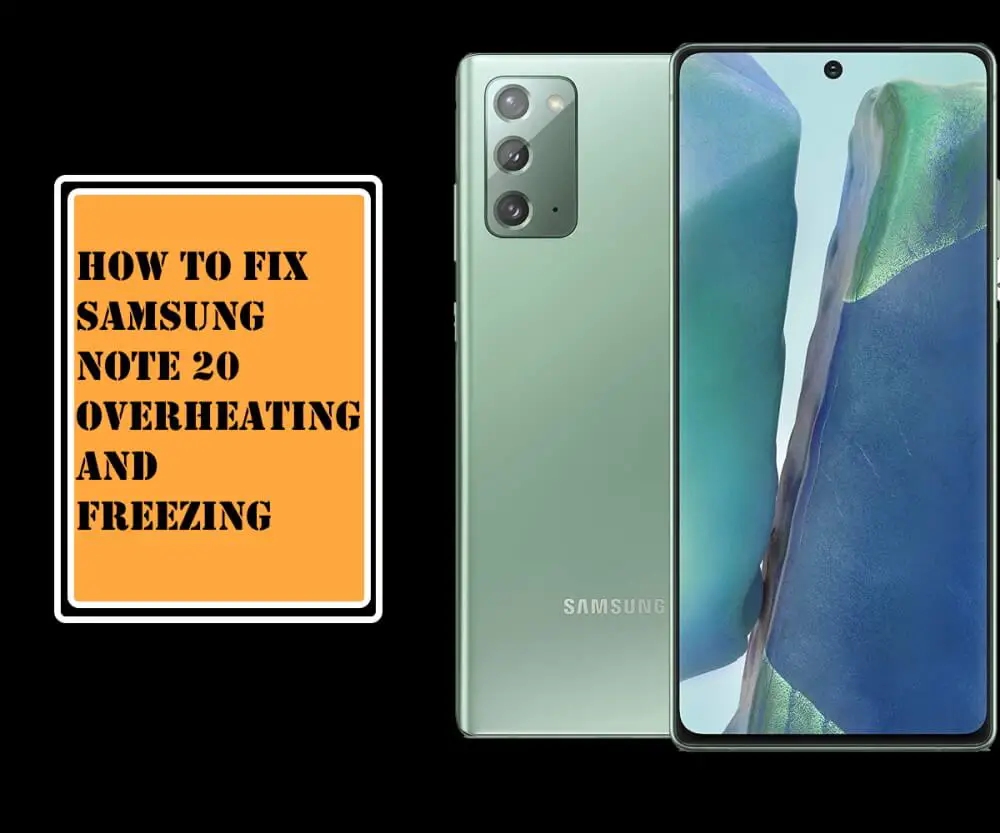Table of Contents Show
As we all know, Note 20 is one of the best flagship and most well-known due to various reasons and so people tend to buy it. Undoubtedly it great device and it gets overheated and we can say overheating is a common issue because we have encountered in many older models. Have you just encounter a Note 20 overheating issue?
If yes, then there is no need to worry because it could be a minor bug or firmware issue. And it’s easy for the users because it can be fixed without any expertise, but for that, you need to perform the given below troubleshooting steps.
My Samsung Galaxy Note 20 Overheating and Freezing
Let the device cool off
First things first, if you’re experiencing sudden heat on the device, then your first action must be to let it cool, put your phone under Air Conditioned for few minutes until it cools down. Later, start troubleshooting to permanently fix the overheating problem on Samsung Note 20 Ultra, Note 20.
Close running application
When you encounter a Samsung note 20 overheating issues for the first you need to do is close all the background running apps. As usual, too many services and apps running all together capture lots of battery and continuously use CPU or RAM to perform a certain task and cause Note 20 plus overheating or accidental shutdown. So at this point, undoubtedly it necessary to close all background running apps.
- Touch Three Vertical Lines located on the left side of the home button.
- Once the list of background running apps appears, hit on Close All.
Remove the protective case
Another basic thing you need to do is detach the cover case because in the older models we have encountered the same problem, which was lastly fixed by detaching the case. So try to detach the cover or case on your Note 20 and verify if the issue is fixed or not.
Restart your device
Mainly sometimes the device comes in a battle with minor bugs, which can lead Samsung note 20 overheating and freezing. So to tackle the device, you need to perform force restart Note 20.
- Press the Volume Low and Power Buttons for a few seconds.
- When the device screen turns black, let out all the buttons.
Also rebooting the device regularly helps to fix all the minor bugs before it harms the device. But if you tend to forget once in a week, we recommend the rebooting settings available in your Samsung Note 20. If you are not familiar with this, then follow the given below steps.
- Go to Settings.
- Hit Device Care.
- Touch Three-Dots located at the top.
- Tap Auto Restart.
Install the updates
If there is any availability of updates of third-party apps or software updates then instantly update, because it refurnishes the device and fixes all the bugs present in the device or apps. To manually check the update go to Settings > Software Update. And to update third-party application go to Play store > Three Vertical Lines > My Apps And Games > Hit Update All.
Analyze the Apps for Battery Usage
One of the easier ways to track down the overheating issue is checking the applications that are eating your device’s battery. From the Battery usage apps list, if you find any irrelevancy like you dont use the app but still it is draining a heavy amount of battery, in such cases, deleting the app is the correct solution.
- Go to the Settings app > Device care > Battery > Battery usage.
Reset app preferences
Sometimes accidental tap on the device leads to change in the settings of third-party apps. So to flashback the application to its default settings you need to reset app preferences.
- Access the App Tray.
- Go to Settings.
- Search and tap Apps.
- Hit Three-Dots.
- Touch Reset App Preferences.
- Reboot your Note 20.
Observe in safe mode
If there is no well-coded third-party app then you can go through several problems. And mainly this procedure is used to find the culprit app because in this mode only default apps are allowed to run. No third-party apps are allowed to be accessed, so to find the culprit app boot the device to safe mode. if you haven’t tried it yet follow the given below steps.
- Press the Power Button to highlight power off the menu.
- Hold and touch the Power Off Icon to feature safe mode.
- Tap Safe Mode and wait for few seconds to boot the device to safe mode.
And verify the issue, if it works accurately without overheating then uninstall third-party apps one-by-one and verify the issue after each uninstallation.
Wipe cache partition
Same as corrupted apps, the corrupted or outdated cache can lead to such type of issue. Because corrupted or outdated cache can decrease the performance of a device and as a result, we face overheating. So it’s better to perform a wipe cache partition on Samsung Note 20.
Note: Performing this task will never affect your data stored in the device.
- Turn off Samsung Galaxy Note 20.
- Press Power/Bixby Key and the Volume High Key.
- When the Android symbol is highlighted, let out all the buttons.
- Press the Volume Down Key for multiple times to highlight Wipe Cache Partition.
- With the help of Bixby/Power Key to select.
- Furthermore, hold the Volume Low Key to highlight YES, then select it through Bixby/Power Key.
- After the completion of the procedure Reboot System Now will be appeared.
- Press the Bixby/Power Button to reboot the Samsung Note 20.
Contact Samsung
Lastly, reach to the nearest Samsung Service Center and explain how did it happen and if you really dont know, then leave up to the Samsung Executives, they’ll deal with your problem.
More Posts,