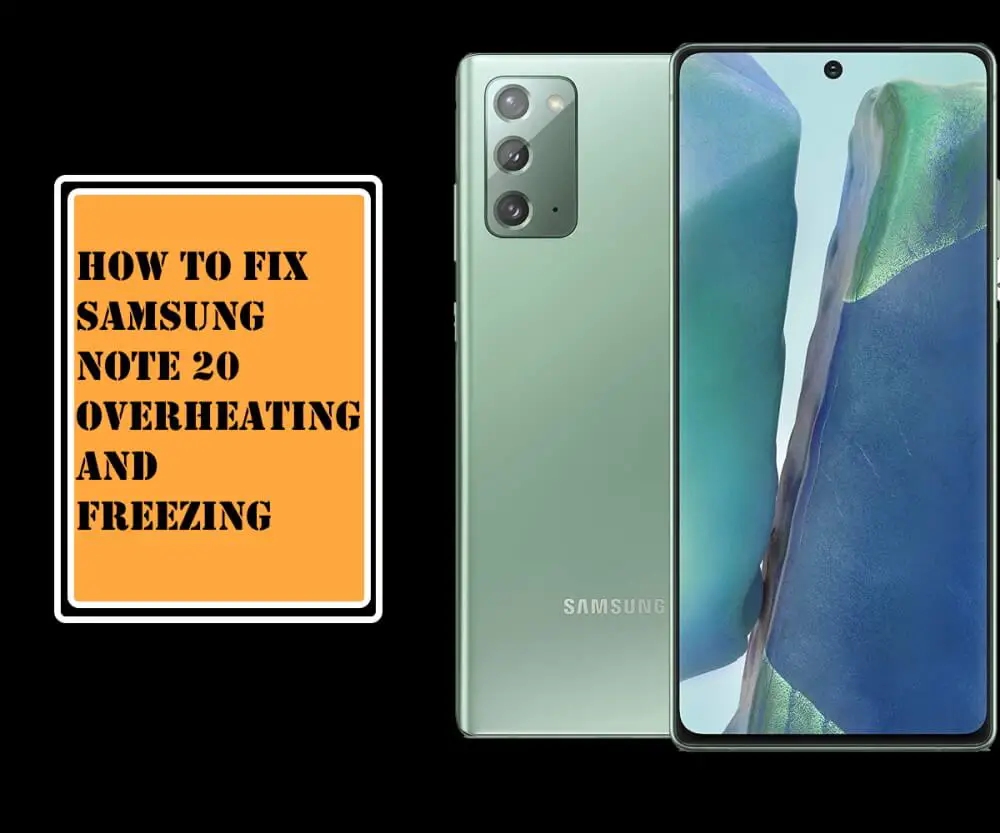Table of Contents Show
Samsung Galaxy Note 20 is one of the best flagships in the present market. But no matter how amazing the device is crafted, it doesn’t mean that you will never go through any issues. At the same time, we cannot consider that the entire problem lies in the device. Because there are multiple reasons to be considered behind the T-Mobile data not working on Samsung Note 20. It is feasible that the problem is due to network issues or directly through a service provider, so it’s necessary to consider all the possibilities. Well in this guide, we have described all the possible workaround to fix the mobile data not working on Samsung.
Before proceeding there are some things you need to verify, such as data plan subscription is on or mobile data is enable or the place you right now have good signal strength. If the place you are present has signal strength less than 2 lines or the signal strength continuously fluctuates than that’s the reason for your issue. So it’s recommended to go to the place which has great signal strength, if still your problem is not fixed, we suggest you perform troubleshooting steps.
Mobile Data Won’t Connect on Galaxy Note 20
Check texting or voice calling
Mainly, this issue is caused due to fault in the network on the server-side but not on the cell phone. For this, it’s necessary to assure that voice calling and texting also has issues along with mobile data issue on Samsung Galaxy Note 20. If the issue lies in both voice calls and texting then there might be an issue with a service provider. What you need to do is perform all the given below workarounds, if known the workaround helps to fix it, it’s better to contact a network operator.
Troubleshoot SIM card
Undoubtedly, it’s necessary to troubleshoot SIM cards because the corrupted SIM can create network-related issues, and most probably it is useful to identify if the problem lies in a SIM card or a device. For that, you just simply need to remove and insert the SIM into your device and verify the issue. If it works, then stop here and enjoy your day with your Samsung Galaxy Note 20.
Reset network settings
Sometimes the change in a system can also affect the network settings which can lead to mobile data not working on Samsung Note 20. Thankfully, this workaround is easy to perform without any need of expertise, if you haven’t tried it yet, follow the given below steps.
- Navigate to Settings.
- Go to General Management.
- Hit Reset.
- Select Reset Network Settings.
- Touch Reset Network Settings to begin.
Perform force reboot
Performing simple workarounds like force reboot regularly can fix the minor bug even before they harm your device. Well, there are two ways to perform a force reboot one of them is simple and another stimulates the effect of detaching the battery. Fortunately, Samsung devices also offer settings to perform automatic force reboots within a fixed time limit regularly.
- Press the Volume Low Button and Power Button for 15 seconds and more.
However, if you habit to forget, then you can configure the settings to reboot the device on its own. If you haven’t tried it yet follow the given below steps.
- Navigate to Settings.
- Hit Device Care.
- Select Three-Dots located at the top.
- Tap Auto Restart.
Update the device and app
Keeping the device and apps updated fixes network, firmware, or software-related bugs. And most probably the updates are launched to fix bugs present in the device. So it’s necessary to ensure that your device and apps in the device have the latest version. To verify the update manually go to Settings > Software Update.
To verify Play Store apps updates on Samsung Note 20
- Go to Play Store App.
- Hit Three Dots located left upper corner.
- Select Settings.
- Touch Download Preference.
- Tap Over Wi-Fi Only.
- Select Done.
- Hit Auto-Updates Apps.
- Select Over Wi-Fi Only.
- Tap Done.
Troubleshoot network mode
Sometimes times change in network mode plays an effective role. So don’t wait and perform it by following given below steps.
- Navigate to Settings.
- Go to Connection.
- Select Mobile Network.
- Hit Network Mode.
- Tap 3G or 2G.
- Restart Samsung Galaxy Note 20 and follow steps 1-4 and select 4G or LTE to flashback to the original configuration.
Many of them are still going through Galaxy Note 20 mobile not working, so it’s better to disconnect from your network operator.
- Go to Settings.
- Select Connections.
- Hit Mobile Networks.
- Touch Network Operators.
- Tap Select Manually.
- Wait for a few seconds until your device search for networks.
- After completion of searching, tap another network to connect.
- Now your device will feature error because won’t successfully register.
- Then, select the default network again and see if it able to re-register and fix the mobile data not working bug.
Boot to Safe Mode
If you recently downloaded dozens of third-party apps after which you are facing mobile data not working on Samsung than definitely culprit is a third-party app. But as a user, it’s difficult to recall the culprit app, so it’s better to boot the device to safe mode as it allows only the default app to access. I have tried once, follow the given below steps:
- Press Power Button to feature Power off menu.
- Continuously touch the Power off Icon to feature Safe Mode.
- Hit Safe Mode to begin the process.
- Wait for a couple of seconds until the process completes.
If mobile data works accurately then it confirms that the third-party app is culprit, so uninstalled third party app one by one and verify the issue after each uninstallation.
Factory reset
If none of the troubleshooting tricks helps, then it’s better to boot the software to a default version. It is none then a factory reset which is intended to fix all types of glitch present in the device. Also, make sure to create a backup as it will clear all the personal data stored in the device.
- Go to Settings.
- Tap General Management.
- Select Reset.
- Touch Factory Data Reset.
- Hit Reset.
- Finally, tap Delete All.
More Posts,