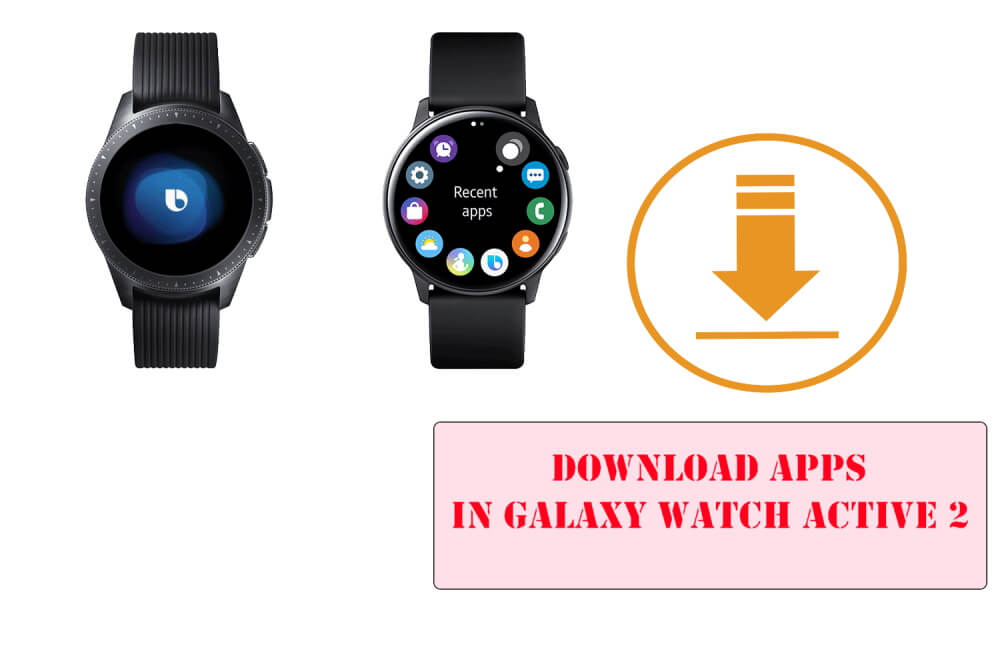Table of Contents Show
The Samsung Galaxy Active 2 is the best smartwatch launched by Samsung to date. It complies with a stunning look and advanced feature that makes it the good smartwatch out there. You will think, What makes it resourceful and different from another smartwatch? Don’t worry I will clarify it. This smartwatch allows us to download different varieties of apps like fitness apps, music apps, and more. That offers you to become self-reliant to seek the apps and features that are not supported by another smartwatch.
There are chances that you are new to the Samsung Galaxy Active 2 and doesn’t know how to run and install the app in the Galaxy Watch Active 2. In this article, I will deliver a clear-cut and easy to the understanding method of how to download Apps on Samsung Galaxy Active 2. So continue to read this article.
How to Install Apps on Galaxy Watch Active 2
- Navigate to the Wearable app on your device. To download apps on Galaxy Watch Active 2, Samsung ID is necessary. So create one, if already have, the make sure to sign in to Wearable app with Samsung ID.
- Next, to explore apps, hit the Discover tab at the bottom right screen, and tap on Header to open the Galaxy Store.
- Look for the three-dot menu, which is at the top-right corner, tap Apps from the menu.
- Search the app that you want to download, and tap Install to begin downloading.
- Wait until the app downloads.
- Once the app download completes, launch the app on Galaxy Watch Active 2 and start using it.
How to Manage Apps on the Galaxy Watch Active 2
Managing the app on Samsung Galaxy Active 2 is as simple as installing the app. To organize and rearrange the apps you need to navigate to the wearable app on your smartphone.
- Go to the Wearable.
- Hit Apps.
- Select Reorder and rearrange the apps as per your preference.
- Lastly, Save the changes.
How to Configure App Settings on Galaxy Watch Active 2
Sometimes the apps you have downloaded on the phones look different on your smartwatch, for this you need to adjust the settings.
- Access the Apps Tray on your Smartphone.
- Go to Galaxy Wearable App.
- Select the Home Tab.
- Touch Apps.
- Scroll and select Manage Apps.
- Select Settings Icon located beside the app icon. Adjust the app according to your preference.
- Finally, select Save.
How to Uninstall Apps on Galaxy Watch Active 2
There are some un-wanted and un-use app in your Samsung Galaxy Smartwatch. Rather than allowing them to capture the precious space, delete it from your Samsung smartwatch.
- Go to Galaxy Wearable App on your Smartphone.
- Select the Home Tab.
- Go to Apps.
- Search and hit Manage Apps.
- Touch Delete Symbol.
- Select the unwanted apps you want to delete.
- Lastly, select Uninstall.
If you want to directly clear the app from a smartwatch, follow the given below steps
- Go to the Watch Apps screen that contains the list of apps you want to uninstall.
- Touch and hold a particular screen.
- Select Delete Symbol.
- Lastly, select the check mark to delete the desired app.
How to Hide Unwanted Apps on Galaxy Watch Active 2
Many pre-installed apps are completely not useful to you and are not allowed to disable or uninstall. Thankfully they allowed us to hide them.
- Navigate to Galaxy Wearable App on your phone.
- Select the Home Tab.
- Scroll and hit Manage Apps.
- There will be hide option next to apps, select it.
- Tap Save.
More Posts,