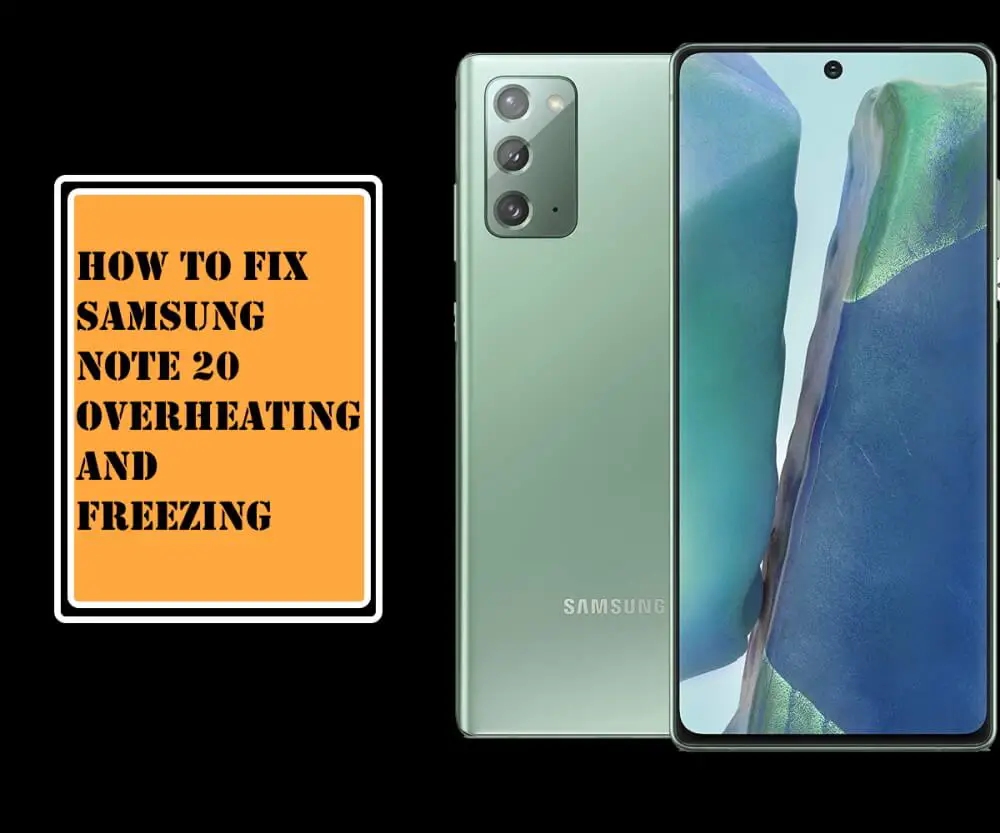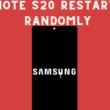Table of Contents Show
One of the top things we should do after getting a new phone is to set up the voicemail, to catch up with all the messages while you’re busy with work and can’t attend a call. However, by default, the carrier already provides a voicemail greeting message, but not all the users are happy with that, and over time it’s irritating too. Rather, set up a custom voicemail greeting on your Galaxy Note 20 and Note 20 Ultra, a funky one or professional, that suits your personality.
Major people don’t know the correct procedure to change the voicemail greeting if you are one of them, this tutorial is all for you. Change or set the new voicemail greeting on Samsung phones with the below stepwise guide. Besides, if the voicemail stuck on Samsung phones, then refer to this troubleshooting guide.
How to Set Up Personal Voicemail Greeting on Samsung Note 20 Ultra, Note 20
The best part is there are two different ways to set up a personal voicemail greeting on Note 20, Note 20 Ultra: Manual and by Downloading the Visual Voicemail App.
- Launch the Phone app on your device.
- Bring the Keypad on the screen.
- Touch and hold the 1 until the system calls voicemail. It will take almost 2 seconds.
- Next, to manage the voicemail settings, tap 3.
- Listen to the automated voice recordings, and choose the appropriate option that allows you to record a new voicemail greeting. Usually, on tapping 2, most of the carrier lets you record a new greeting.
- At first, they will play the currently set voicemail greeting, later, tap 2 and start recording new custom voicemail on Samsung Note 20.
- Once you’re done with recording new custom voicemail greeting, tap #, and then tap 1 to save newly recorded voicemail greeting.
- Lastly, end the call.
How to Set Up Visual Voicemail on Samsung Note 20, Note 20 Ultra
It’s pretty simple by downloading the visual voicemail app, go with this.
Download the respective Visual Voicemail Apps on your phone.
- Sprint Visual Voicemail
- T-Mobile Visual Voicemail
- AT&T Visual Voicemail
- Verizon Visual Voicemail
Start with the following procedure,
- Open the Visual Voicemail App on your phone.
- In this article, I’m taking T-Mobile to explain the setup.
- Look for the three-dots and open Settings option.
- Find the Greetings & Pin section and tap the default greeting, finally record a new custom voicemail greeting.
More Posts,