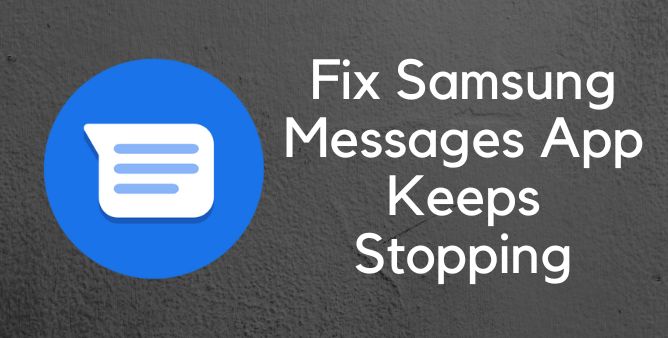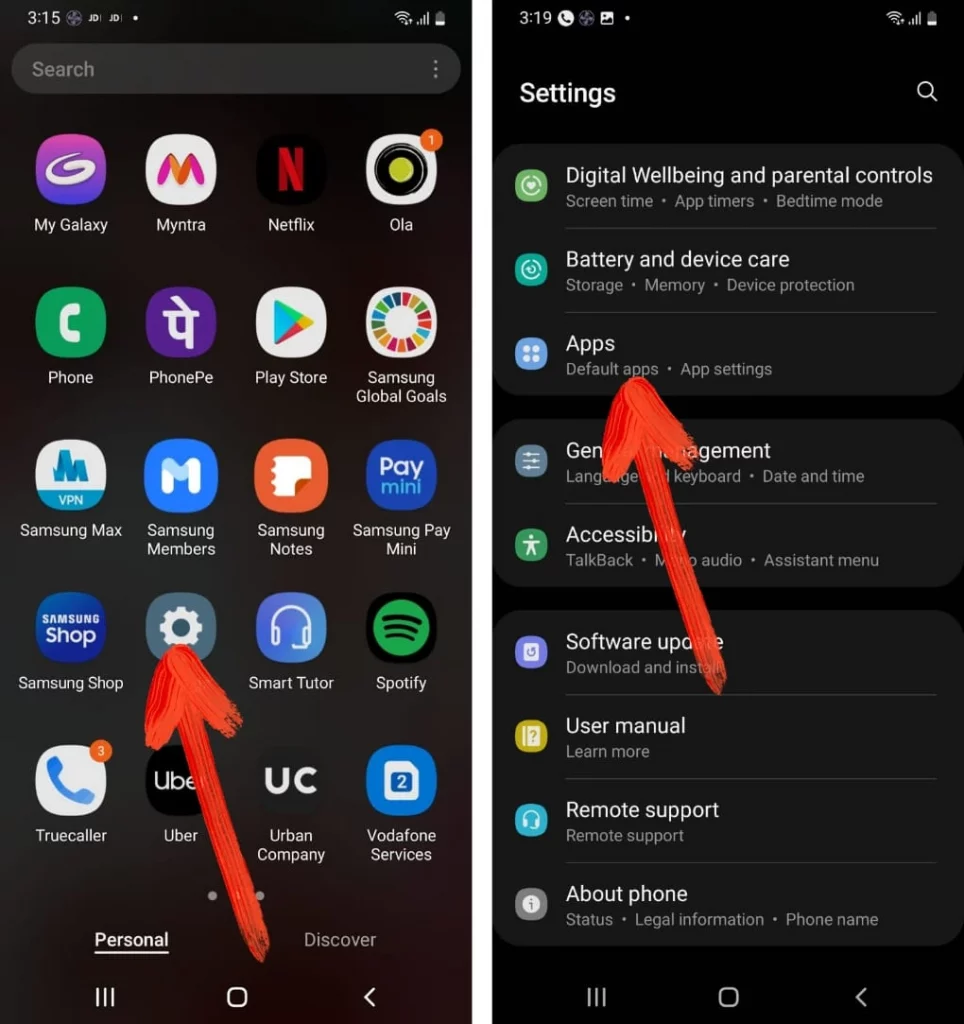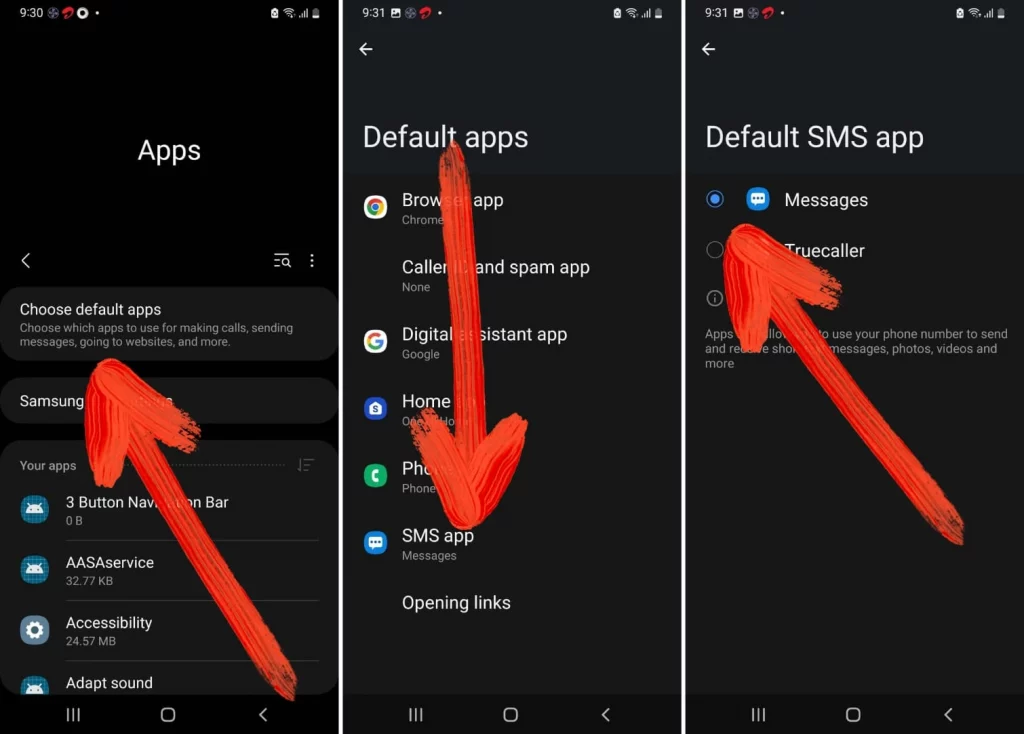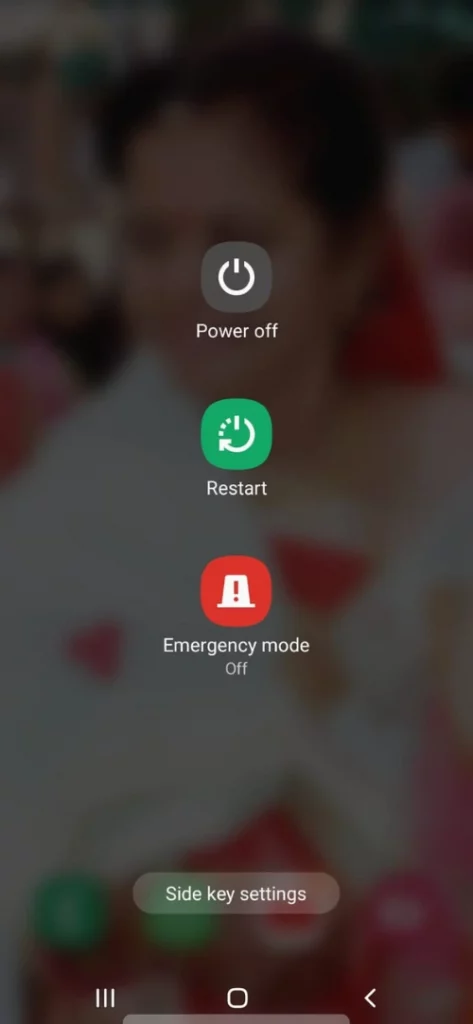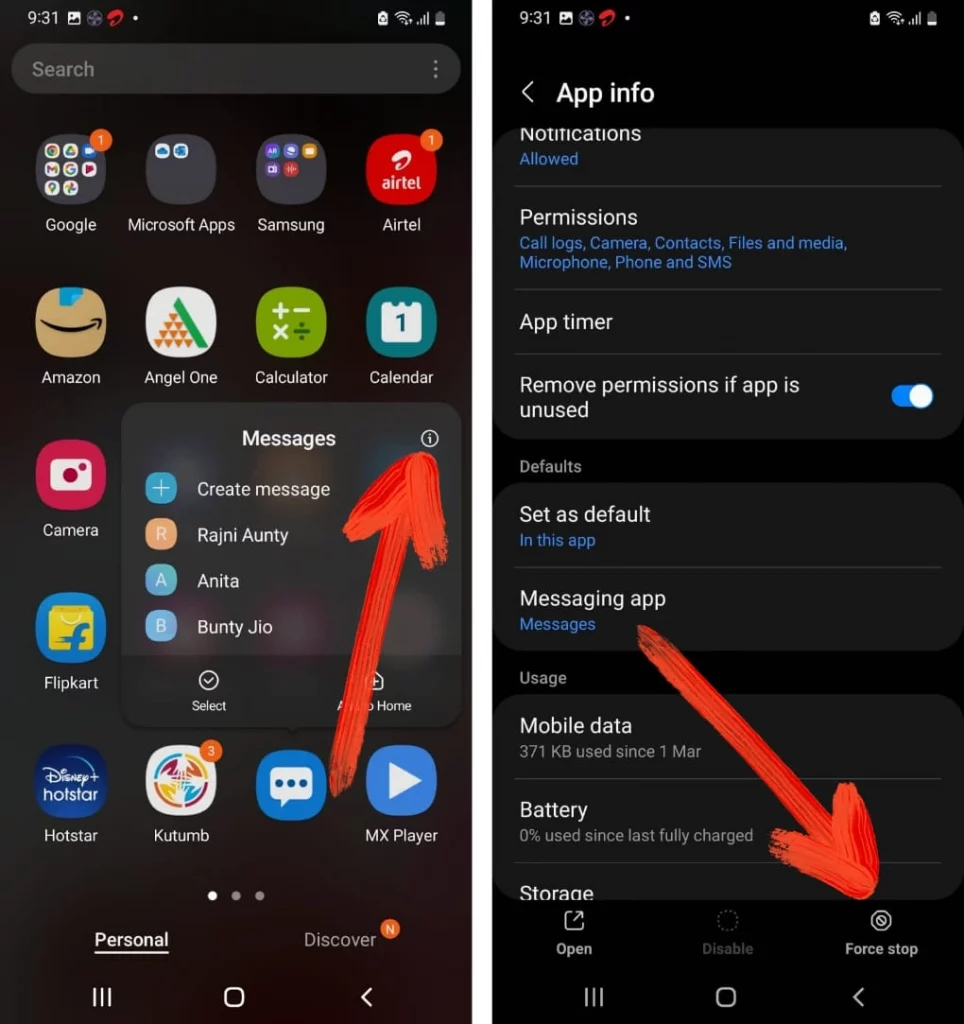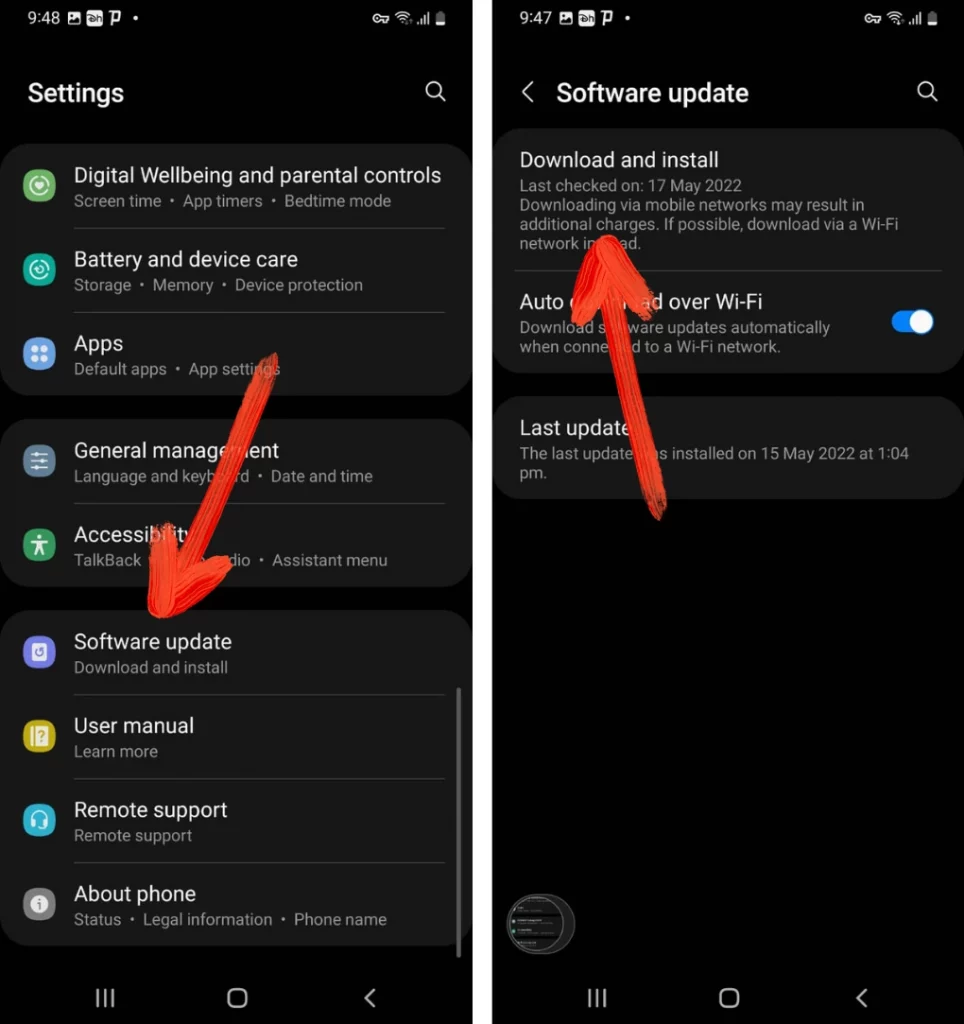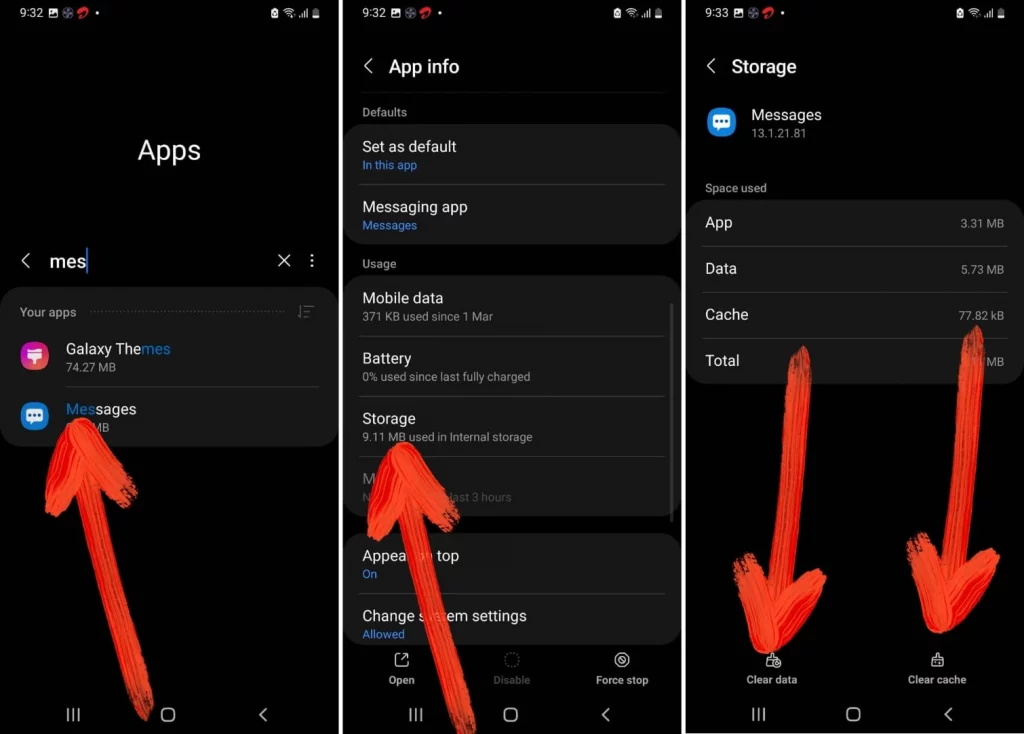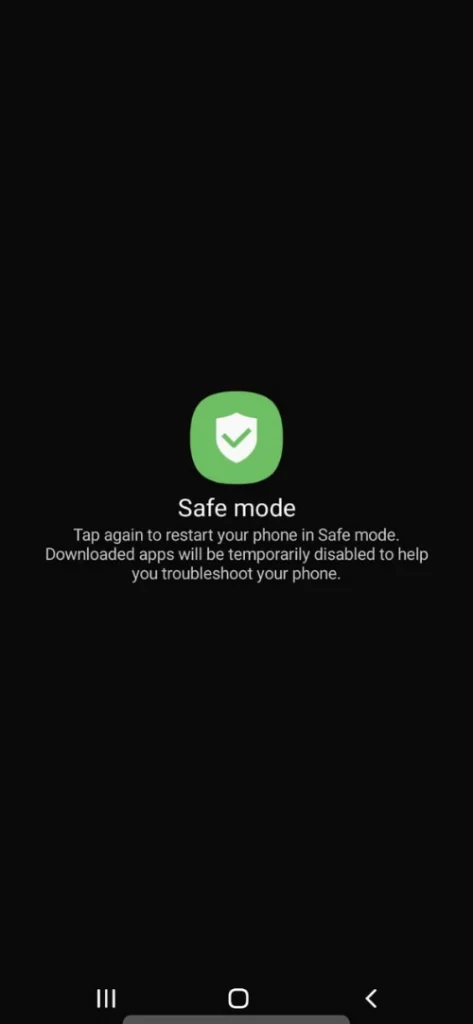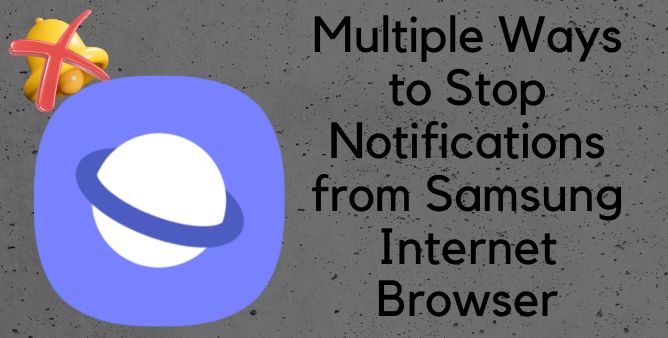Table of Contents Show
If the Message app on the Samsung Phone isn’t working, you are ultimately losing the chance for a business opportunity. Because nowadays all the official work is done through messaging, it’s one of the most annoying issues to experience. And in recent times, one of the most common issues that Samsung users encounter over time is Message App keeps stopping.
In fact, many owners of Samsung phones complain that right after installing the OS version, the major issue begins. Usually, it can be due to software bugs, or a firmware issue. No matter, whatever the problem is, there are a bunch of troubleshooting steps to fix it!
My Message App Keeps Stopping On Samsung Phone, Here’s The Real Fix!
Free Storage Space
If there is low storage space or lack of storage it can result in misbehaving of the Message app. We recommend letting out the unnecessary and unwanted large files from the Samsung Galaxy phone.
Set The Application As An Default Messaging App
Before performing any troubleshooting steps, if you have installed multiple messaging apps on your device it could be the reason for the message app not working as you might set another application as a default application. If that’s the case, right now change the settings for the default message app.
- Go to Settings > Apps.
- Hit Default System App > SMS App > Messages.
Restart Phone
One of the primary solutions to get rid of any issue just like the messaging app keeps stopping is restarting the phone. Restarting the phone is just simple to perform but an effective solution to go with. To do simply press the Power Button and right from the menu hit on the Green Restart Option.
After the completion of the workaround see if the message app randomly closed on the Samsung phone is fixed. If not, move to the next workaround.
Force Stop Message App
There might be an ongoing procedure in the background causing the message app keeps closing. In such a case force stopping the application is considered to be performed. To force stop the application follow the given below steps.
- Keep pressing on the Message App Icon to feature App Info Menu.
- Select “i” Icon > Force Stop.
Update OS Version
The same thing goes with an OS version of a phone, if your device consumes an outdated version of software, then update it as soon as possible. To do so, follow the given below steps.
- Settings > Software Update > Download & Install.
Give The Necessary Permission
Permission is a necessary aspect because apps need to have to various features for proper functioning. So check if you have given permission to the application.
- Navigate to the Settings > Apps.
- Choose Message App > Permission > Allow.
Clear Cache And Data Of App
The effective and efficient solution to fix the problem of the Samsung phone is clearing the cache and data of the Messaging App. Because the cache & data gets corrupted over time. And the only and best way to fix it is, to clear the cache and data of an application.
- Navigate to the Settings > Apps.
- Hit Message App > Storage > Clear Cache & Clear Data.
Right after the completion of the workaround, restart the phone. Head back to the Message app and see if starts working normally or not.
Boot To The Safe Mode
There are multiple applications stored in the device which is not well-coded or either get corrupted over time. Well to check if the software-related bug or badly coded application is causing the Message app randomly stops on the Samsung phone.
- Press the Power Button to feature Power Off Menu.
- Keep choosing the Power Off option for a few seconds to feature Safe Mode.
- At-last tap on the Green Safe Mode.
After booting the device to safe mode, move to the Messaging App and try using it. If it works great, it’s confirmed the installed third-party application is causing the problem.
KEEP MESSAGING!
That’s how you can fix a messaging app that keeps stopping on the Samsung Galaxy phone? If you didn’t get out of it, simply drop the question in the below-mentioned comment box, as we can offer personal assistant to get out of it!
More Posts,