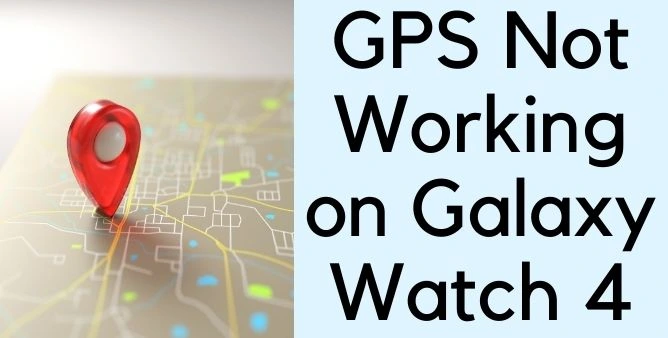Table of Contents Show
Is your Samsung Watch 4 have a recent update pending, but it won’t install or download; there are various reasons behind the galaxy watch won’t able to update. It’s important to troubleshoot the problem so that you can know what to do to make the Samsung Watch 4 run correctly.
If you are one of the Samsung Watch 4 users and don’t know why it is happening and how to fix the galaxy watch won’t update. Continue to read the article, as we have mentioned some effective steps to fix it.
How To Fix Samsung Galaxy Watch 4/Watch 4 Classic That Won’t Update
Trick That Worked for Other Users: Disconnect your Samsung Watch 4 from phone; to do so, disable the Bluetooth and connect Samsung Watch 4 directly to Wi-Fi and try updating software from watch directly.
How To Update Your Samsung Watch 4
There are a couple of steps to consider before performing any workaround to fix Samsung Watch 4 Not Updating to Latest Software.
Well, your Samsung smartwatch 4 isn’t all gear and cog’s-it processor, wires software, and data chip. And unlike all other gadgets, the watch’s 4 software must be updated regularly. Thankfully the developers of the watch launch frequent updates. When the watch 4 and phone are linked, you can use the Gear Wearable app to update frequently. To do so, follow the given below steps.
Update The Software On Your Watch
- On the linked device, go to the Galaxy Wearable App.
- For the Galaxy Watch 4: Hit Watch Settings > Watch Software Update.
- If your watch a Home > Watch Software Update > Download And Install.
Why Won’t My Samsung Watch 4 Update
There are several points due to which galaxy watch 4 firmware won’t update. And if your Samsung watch and device are updated and your Samsung devices are well charged, and the update is still not working, try this;
Restart Watch and Phone
Restart Your Android Phone
- Press the Power Button until the Power Off menu is featured on the screen.
- Tap on the “Restart” and wait until the procedure is finished.
Restart Your iPhone
- Press the “Sleep/Wake” Button for few seconds until “Slide To Power Off” is visible on the screen.
- Scroll Up to restart the device.
- Once the device turns off, press the “Sleep/Wake” Button again until the Apple Logo appears on the screen.
Restart Your Samsung Watch 4
- On the Watch, press the Home Key to the feature options menu, then let out keys.
- Right from the options menu, hit Power Off.
- Once the phone turns off, press the Power Button until the Samsung symbols appear on the screen, then let out the buttons.
After performing those steps, try to update the device once again and see if the issue is fixed.
Carrier Might Not Have Released Update
When you buy Galaxy Watch 4 from Carrier, they are responsible for releasing the software updates for your device. At the same time, Samsung doesn’t releases updates worldwide all on the same day; you may connect with the carrier and ask them regarding the tentative update release date.
Unpair and Pair Samsung Galaxy Watch 4
Un-pair and pair Samsung Watch 4 If It Won’t Update
If the galaxy watch 4 software won’t update still, the next thing you need to do is un-pair the device. To do so, follow the given below steps.
- On the watch screen, press the Home Key to feature the app’s screen.
- Go to Settings > Connections.
- Hit Bluetooth > Bluetooth Audio.
- Select Settings Symbol > Unpair.
Now, wait a few seconds and pair both devices with each other.
Pair Samsung Watch 4 With Android Phone:
- On the watch 4 screen, press the Home Key to feature the app’s screen.
- Hit Settings > Connection.
- Select Bluetooth > Bluetooth Audio.
- Tap the Settings Symbol > Pair.
Still, if the issue is not fixed, contact Samsung support.
Factory Reset Galaxy Watch
Factory resetting Galaxy Watch 4 is similar to resetting any Samsung phone, it restores the device to its factory settings by erasing all the personal data and settings you have made. Here’s how to factory reset Galaxy Watch 4 and Galaxy Watch 4 Classic.
- On Galaxy Watch 4, open Settings app.
- Tap General > Reset.
- Take Backup, if you want.
- Select Reset.
- Watch will take its time to complete the process. Wait for some time and check back later.
Couldn’t copy update Connect your watch to a wi-fi network, then try again
The Galaxy Watch 4 downloads the update and then shows couldn’t copy update, connect your watch to a Wi-Fi, then try again. Despite the Watch is connected to the Wi-Fi it throws this error message. The solution to this problem is to disable Bluetooth and try updating the Watch without a phone.
- On your Galaxy Watch 4, open Settings app.
- Tap General > Watch Software Update.
- Tap the Checkmark if asked to download an update.
- If this doesn’t work in first go, try 4-5 times. For some users, it has worked after several attempts.
How Do I Force Update My Samsung Watch 4?
From the watch main screen, press the Home Key to feature Apps Menu.
Go to Settings.
Select General>Update Watch Software.
If featured, review the mobile data message and hit Checkmark Icon.
If there is the availability of updates hit Download.
Why Is My Samsung Watch 4 Not Syncing With Phone?
If your Samsung watch 4 isn’t syncing with the device or if it randomly restarts the watch. Well, for this, you need to ensure that the Galaxy wearable app is up-to-date.
How Long Does It Take For An Samsung Watch 4 To Update?
Well, it entirely depends on the internet connection, usually, it takes around 15-20 minutes to an hour to finish a Samsung Watch update.
More Posts,