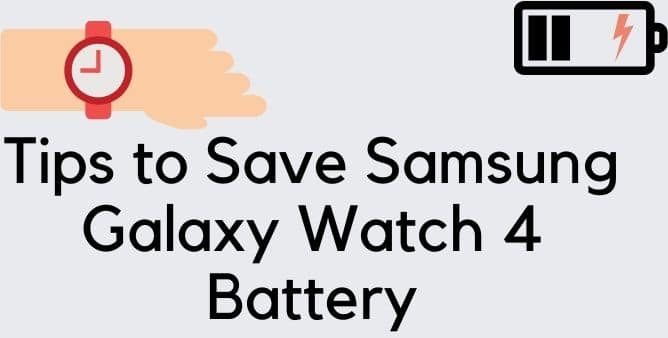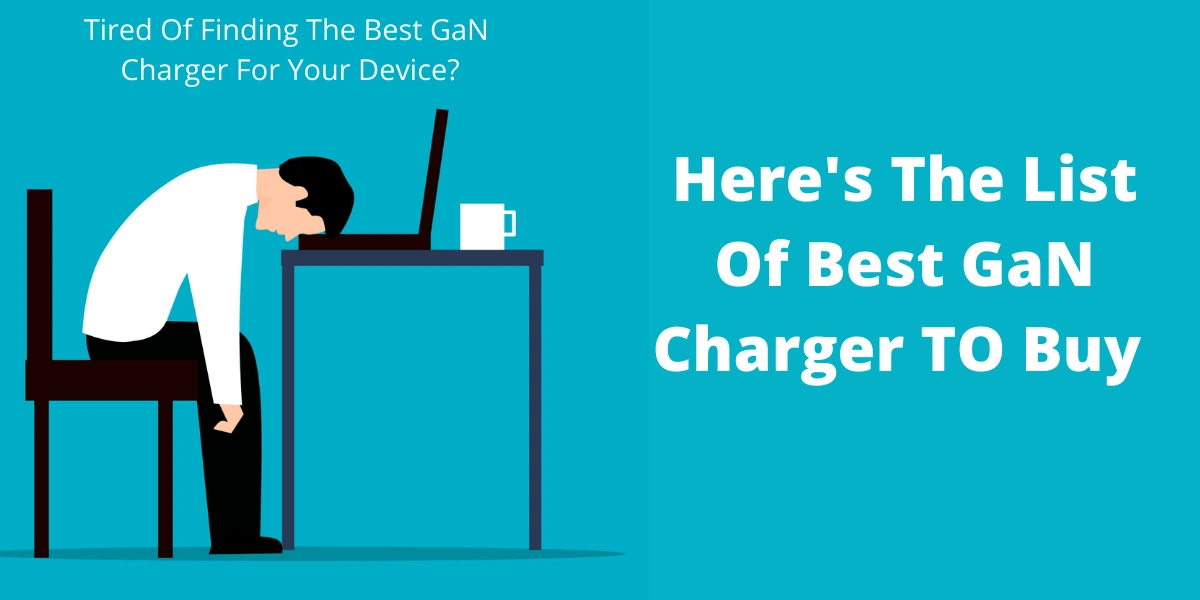Table of Contents Show
It’s tough to live without the smartwatch these days, and with so much dependence on these nano gadgets, we don’t want to receive the pop-up saying, “battery low, please plug-in charger”. We’ve got you some best tips to save Samsung Watch 4 Battery.
In this article, we have mentioned some of the effective tricks to save battery on the Samsung Watch 4. So continue to read the article and follow all the steps below, as it will help extend the battery life of the Samsung watch 4 and prevent the Samsung watch 4 battery from draining fast.
Galaxy Watch 4 Classic and Galaxy Watch 4 Battery Saving Tips
Keep The Samsung Watch 4 Updated
- From the connected device, go to Galaxy Wear App.
- Hit Setting Tab > About Watch.
- Select Update Watch Software.
Close Background Apps
Another potential way to control battery draining on Samsung Galaxy Watch 4 is to keep an eye on all the background activities, to be precise, background apps. Most of the time, we don’t close the apps and press the home button, which in reality doesn’t shut the app completely, and it continuously eats up the battery.
- Navigate to the recent app list, and there, scroll to the left/right, and select Close All or Clear Now/All.
Use Black Watch Faces
As of now, all of us might be familiar with how the AMOLED display works and how to manage the AMOLED display to prevent battery drain. For those unaware, we are here.
The AMOLED display doesn’t have a backlight like a regular LCD. Rather all the individual pixels in the screen brighten up when something is ON. Similarly, it remains off when not in use. Hence, the display with black wallpaper or dark shades will not activate all those pixels, which ultimately results in less battery consumption. So we suggest to using only the black wallpaper to prevent the battery from draining.
Disable Unused Health-Related Features On Your Watch
If you are using the health feature in a normal situation results in the battery keeps draining on the Samsung watch 4. To prevent battery draining, we recommend turning off the health-related features on your Samsung watch.
- Press the Power Button.
- Select Samsung Health.
- Scroll down and hit Health Menu for function to disable it.
- Sleep: Hit Settings > Disable Switch > OK.
- Heart Rate: Select Auto HR Settings > Never.
- Stress: Select Auto Stress Settings > Disable Switch Off.
Clear Unnecessary Storage And Close Apps Running In The Background
The device is filled with corrupted data or a useless app can be why the Samsung galaxy watch battery is draining too fast. So to prevent it, it is necessary to clear all the data and background running apps.
- From your device, head towards the Samsung Galaxy Wearable App>Settings.
- Select About Watch>Storage>CLEAN NOW.
- Select the Back Icon>RAM.
- Lastly hit Clean Now.
Disable The Network And Bluetooth Connections On Your Watch
Unlike unnecessary storage, unnecessary features like Bluetooth or network-related features can affect Samsung watch 4 battery life. So it’s better to disable those features when not in use.
Disable Wake-up Gesture
Completely true! It looks super cool when your screen lights up all the time with simple raise off hand. But such features can form a serious impact on battery life. And especially for the people who do the sturdy work outside the house.
- Go to Settings.
- Select Advance and hit toggle to disable the Wake-up gesture.
Take Control Notification Settings
The unwanted receiving notification from messages apps or emails or else pop notification from social media application makes the smartwatch more in work. Ultimately results in the galaxy watch 4 battery life decreasing. So simply those unwanted pop-up notifications
Disable Always On Display
Don’t think wrong “Always On Display” is a great feature on the Samsung galaxy watch 4. And we loved tracking the times and workouts by simply raising the wrist. Even though Samsung claims that it doesn’t drain the battery, according to the experts, it’s one of the hungriest features. So if you enable this, it’s better to disable it as soon as possible.
- Go to Settings.
- Hit Display.
- Select Watch Faces>Watch Always On.
- Lastly, hit Switch to disable it.
Reduce The Screen Brightness
The increase in the screen brightness always results in the Samsung galaxy watch battery draining too fast. So to prevent it, decrease the screen brightness of the Samsung galaxy watch 4 classic.
- Hit Brightness.
- Hit the bezel to modify and adjust the brightness to the desired level.
- Press the Back Key.
- Hit the Auto Low Brightness to enable it
Decrease Auto-Lock Time
The longer the screen is ON, the more battery will be consumed. Therefore, try to decrease auto-time. Watch android offers you to choose from various options: 10 seconds, 15 seconds, 30 seconds, 1 minute, and 5 minutes. So select according to your need.
Turn Off GPS
Apps and Features like Maps, Health Tracking, and many other distance-oriented activities continuously use GPS to supply accurate results at the cost of the battery. It’s recommended to disable the GPS and only enable it when needed.
- Go to the Settings app on Galaxy Watch.
- Tap Location and disable it.
Use Watch Only Mode
Watch Only mode is a lifesaver, especially when you’re left with no option to charge the watch. When Watch Only mode is enabled, the watch will turn into a normal watch, and all the smart features will be disabled to extend the battery life.
- Open the Settings in your Galaxy Watch.
- Select Battery option.
- Look for Watch Only option and Enable It.
Reduce Vibration Intensity
Samsung Watch is no less than a Samsung Phone; it has all the features that you could ask for. Along with Sound, you can also activate Vibrate mode to get alerts even when you’re in a meeting, conference, or in traffic. But this vibration motor eats up a lot of battery.
Fortunately, in Samsung Watch 4 we can tweak the vibration intensity to Light to control the impact on battery. Here’s how to reduce vibration intensity on Samsung Watch.
- Go to the Settings in your Watch.
- Find and open Sounds and vibration.
- Under Vibration intensity, select Light.
More Posts,