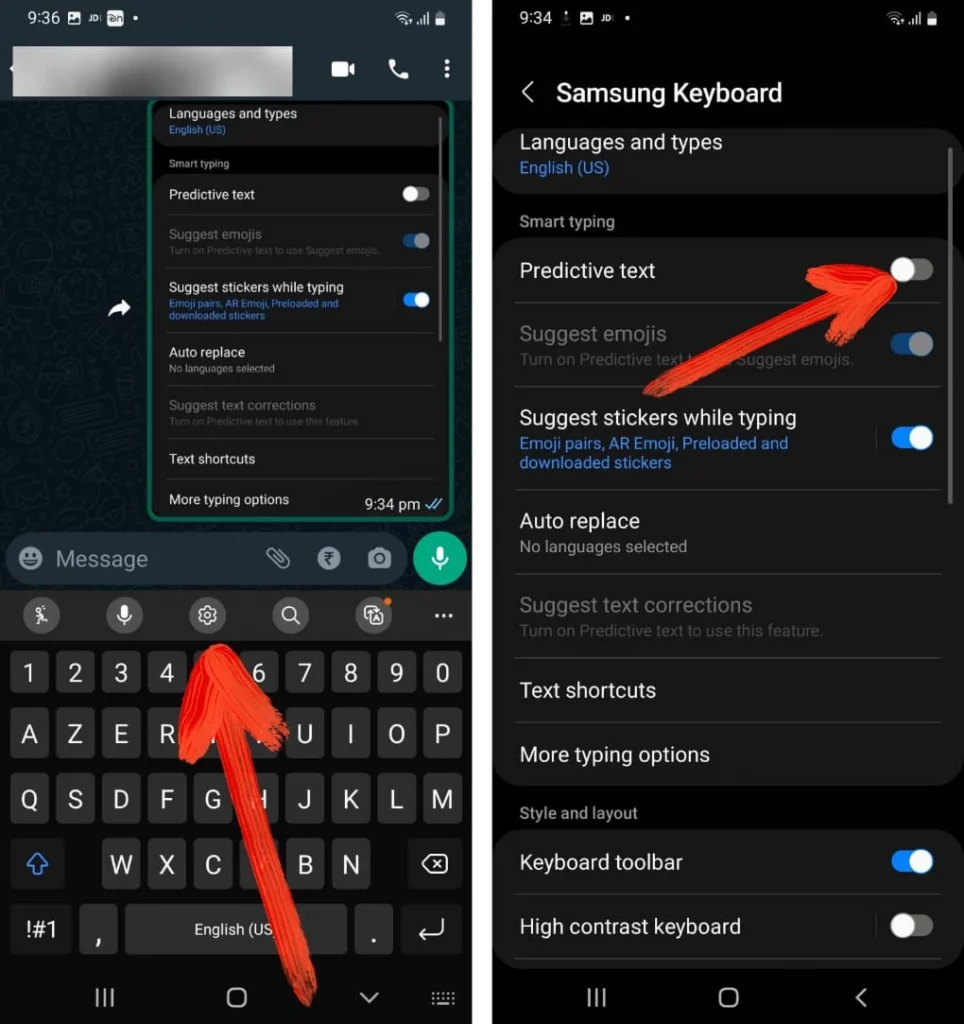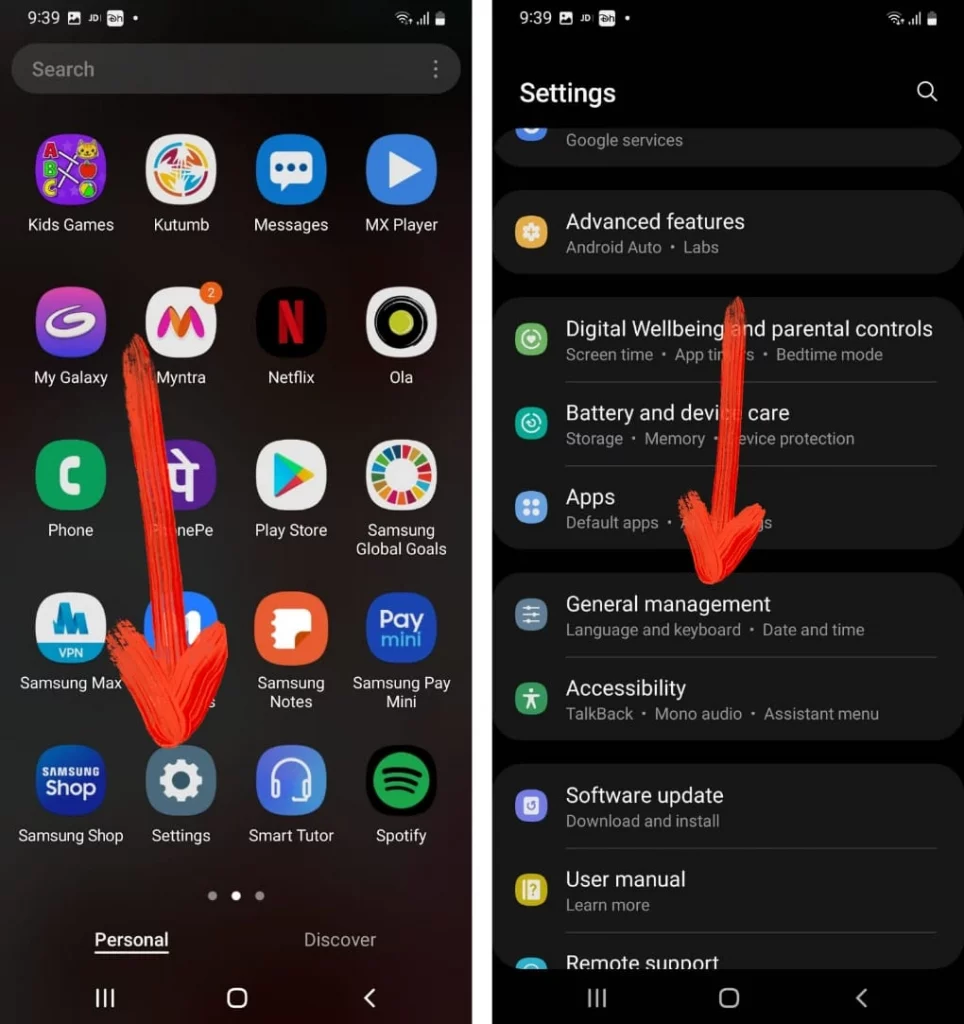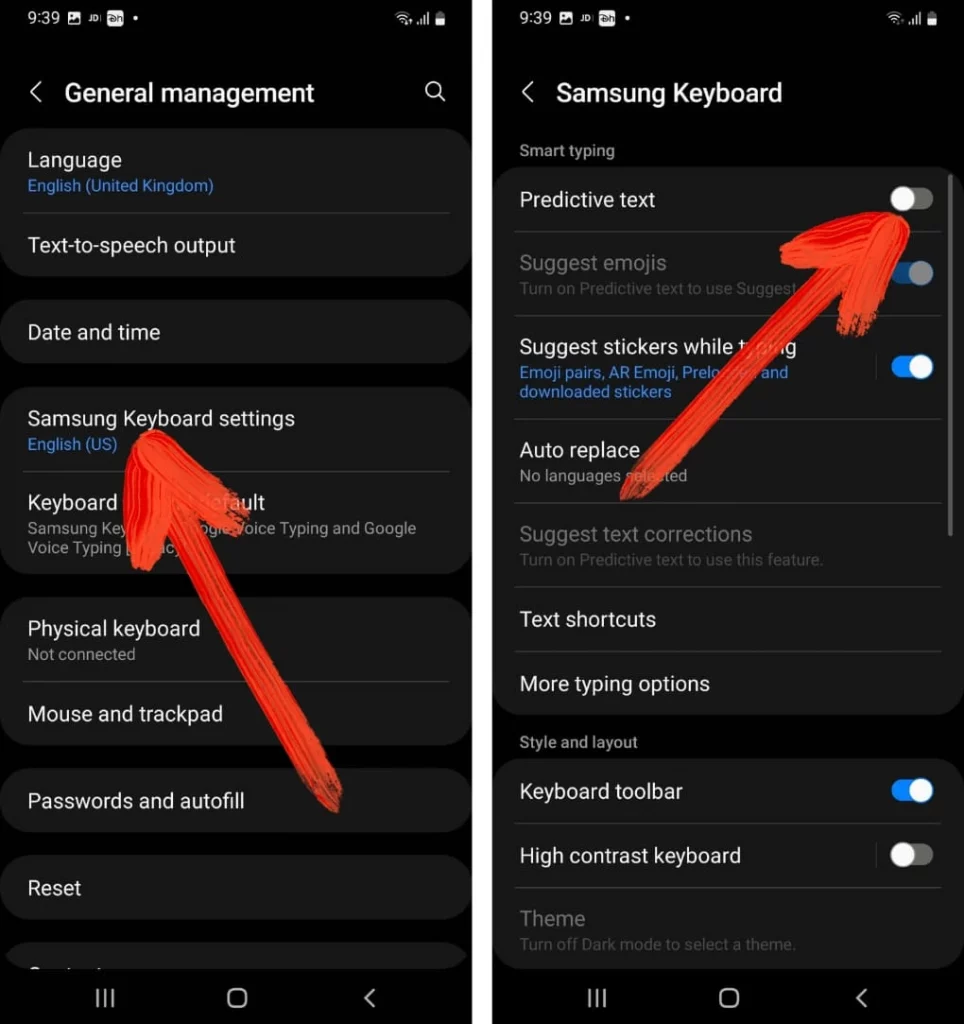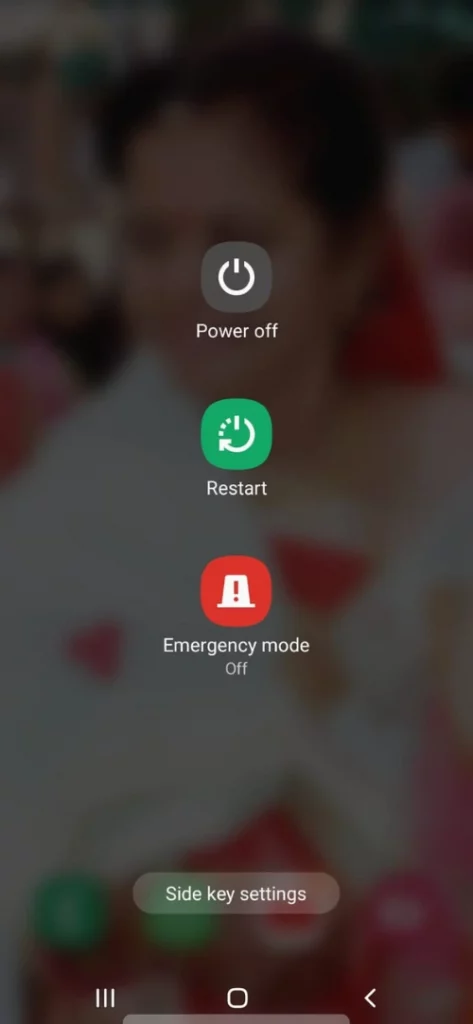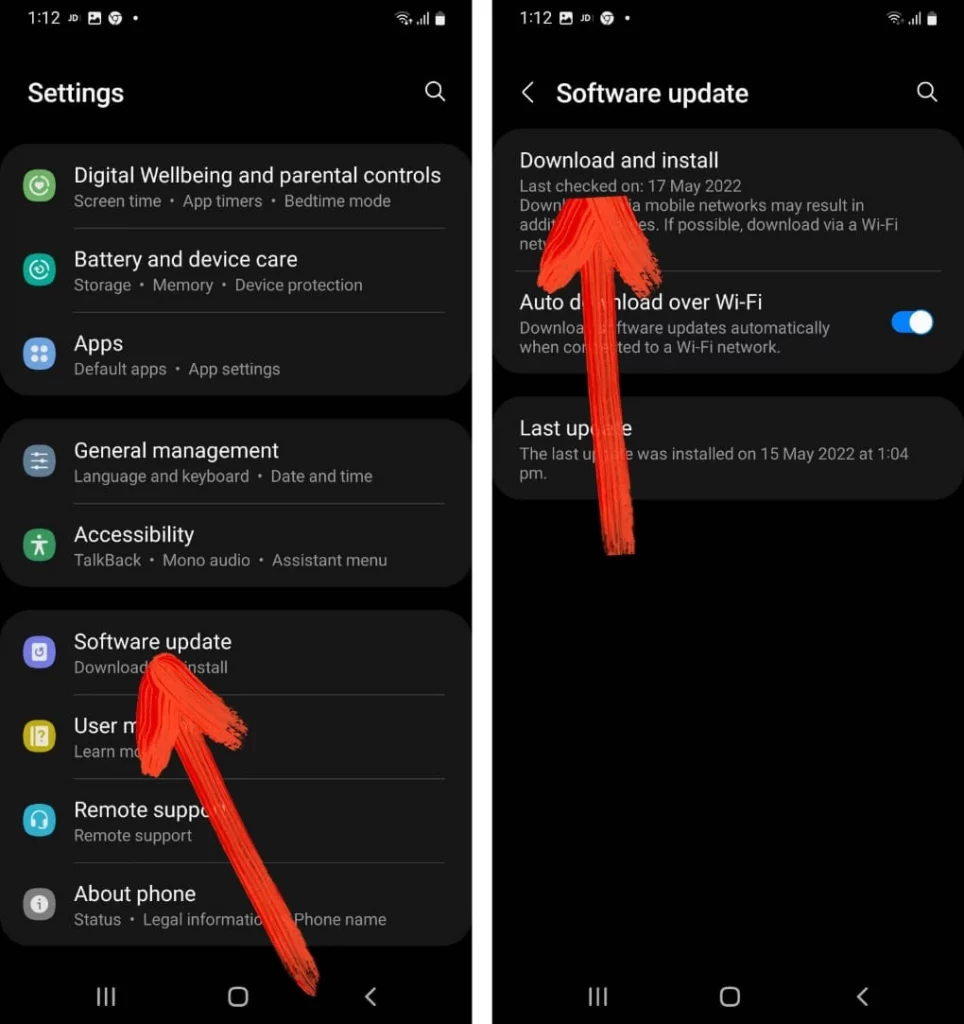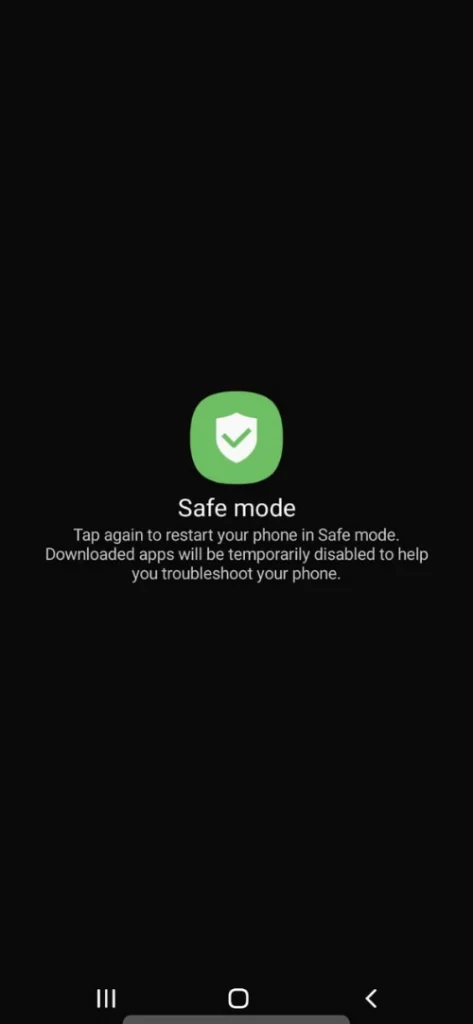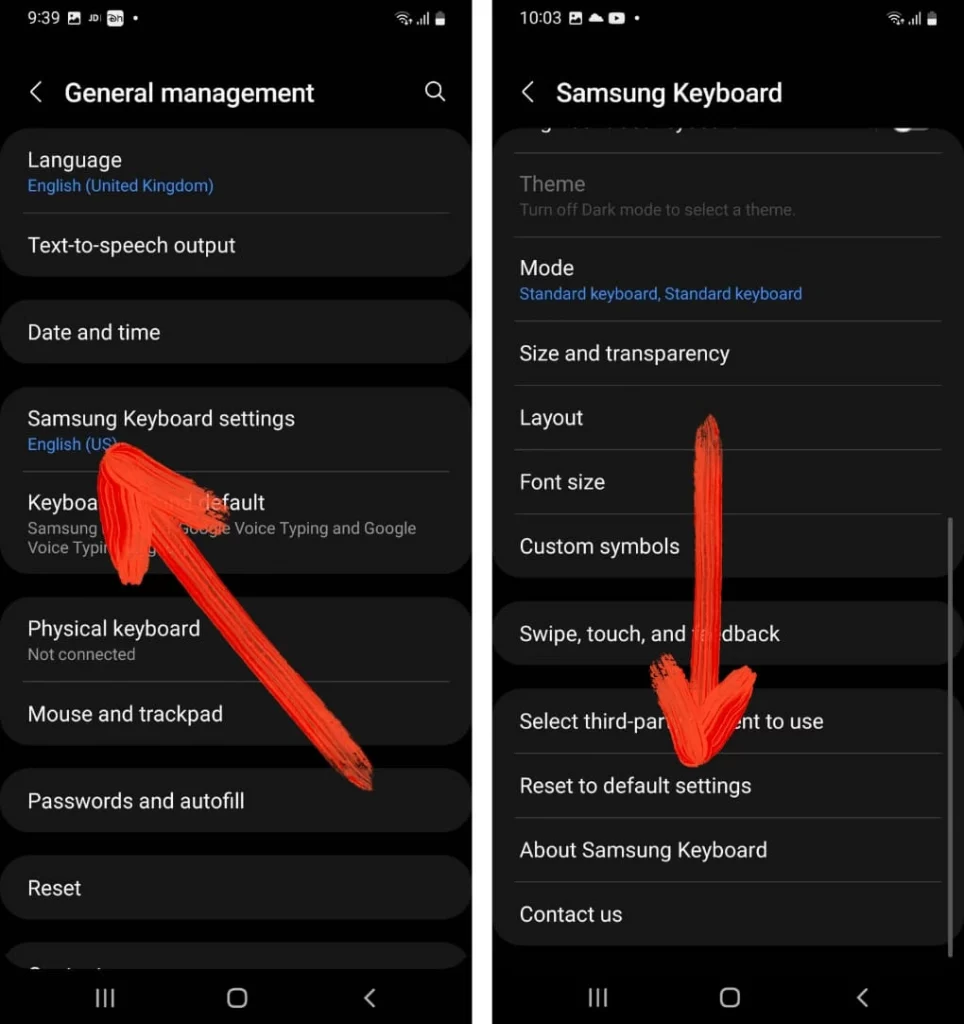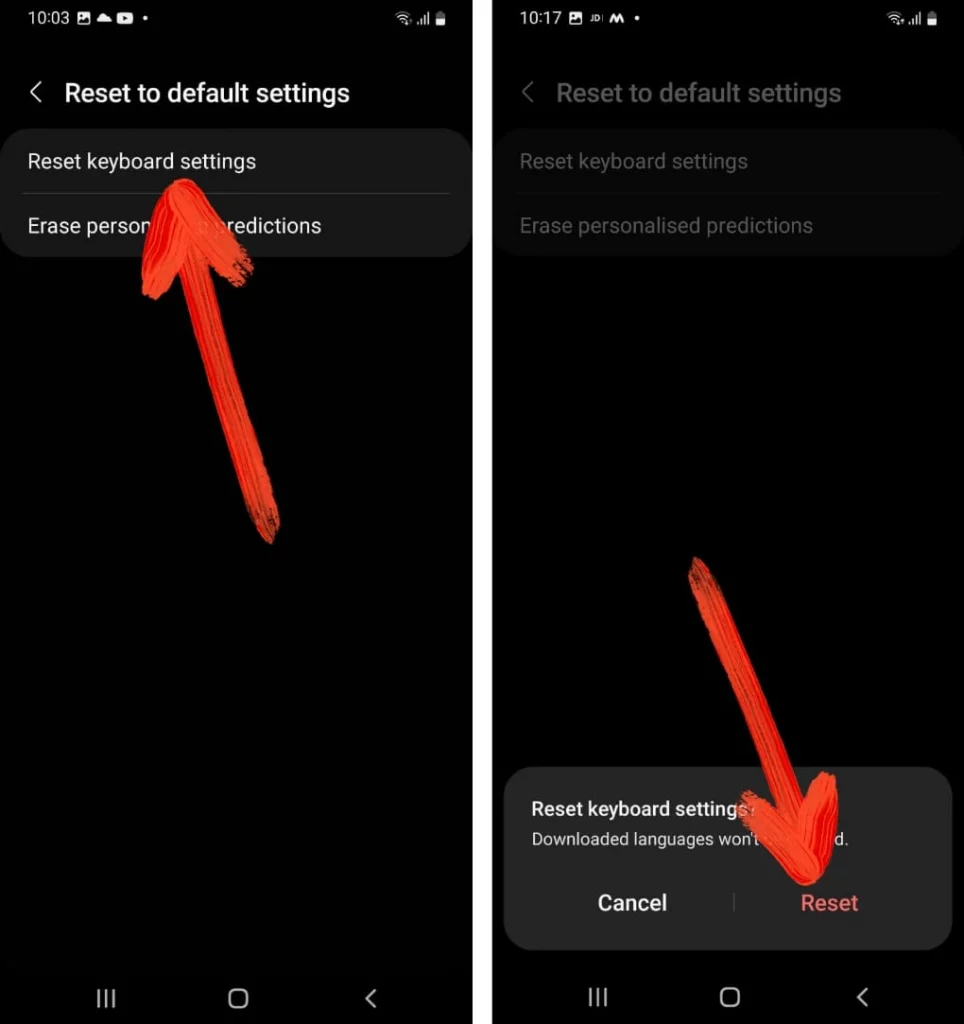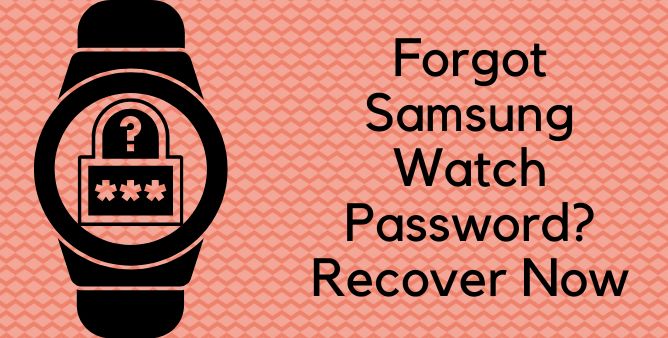Table of Contents Show
Considering we spend most of the time typing over writing Emails or Text Messages, this task is a must-have for most Samsung users and as we all know Autocorrect or else predictive typing offers a faster and better typing experience. Moreover, it cures every such issue in the text and at the same point offers suggestions while typing to make it similar to a professional writer. But recently many Samsung Users have experienced Predictive Text not working.
The most common reason for Samsung spell check not working is due to the sudden tweaks in the device settings. And looking at a more serious issue, it can be due software glitch in the device. No matter whatever the cause is and considering all the possible solutions we have a line up the best solution to fix the problem.
Fix Autocorrect Feature Not Working on Samsung
Re-enable Predictive Text
Before performing any troubleshooting steps we suggest restarting the Autocorrect feature. Because there are chances of a sudden glitch in device settings causing the improper functioning of certain features. To do simply follow the given below steps.
Method 1: Using Keyboard:
- Hit on the Settings Symbol. Hit on the switch present next to the Predictive Text to deactivate.
- Wait for a few seconds and then re-enable it.
Method 2: Using Settings Apps:
- Choose Settings > General Management.
- Hit on the System Keyboard Settings. Select the switch present next to the “Predictive Text” to disable.
- Wait for a while and then re-enable it.
Restart Phone
All the time, whenever you experienced any kind of issue on a Samsung phone the first step you must consider is restarting the phone. As restarting the phone refreshes all device memories and at the same point fix all the minor bugs causing the Samsung Auto-correction not working. Restart the phone.
- Press the Power Button to feature the Power Off Menu.
- From the Power Off Menu select the Green Restart option.
Wait until the procedure gets finished; then after navigate to any typing app and see if the issue gets fixed or not.
Update Application
If you are facing an issue in a particular application, it might be due to an outdated version of the application. In such a scenario, there is no other option than to update the application. Usually, updates are always launched to enhance the performance of the device and at the same point fix those bugs present in the device. To update the phone go to Google Play, search for the application causing the issue and lastly tap on the Update/Update All.
Update Phone
Why is predictive text not working on Samsung phones? Can be due to the outdated version of the software. Unlike the application; developers of Android launch the regular update to fix all the disabilities in the device, plus, enhance the performance of the device. To do so simply, follow the given below steps.
Go to Settings > Software Update > Download Install.
Enable Safe Mode
There are chances that corrupted Third-party applications result in system improper functioning of the device. Well, the Samsung phone is craved with a smart feature known as Safe Mode. In this mode, only built-application are allowed to run, which helps to find out whether Software and Third-Party application is the reason of an issue.
- Press the Power Button to feature the Power Off Menu.
- After that, keep tapping on the Power Off Symbol.
- Doing so, will feature Safe Mode, tap on it.
Reset Keyboard To Default Setting
Sometimes the sudden tweak or else minor bugs can lead to improper functioning of the device. And the only way to fix such kinds of tweaks or bugs can be handily fixed by resetting the keyboard to default settings. After completion of the steps, navigate to any Text Messaging and write down the message and see if Samsung spell check not working after an update.
- Go to Settings > General Management.
- Choose Samsung Keyboard Settings > Reset To Default Settings.
- Lastly, choose Reset Keyboard Settings.
Use Third-Party Keyboard App For Samsung Phone
Even after performing the above-mentioned workaround still issue with predictive text on Samsung phone is not fixed. Now it’s time to install Third-Party Keyboard App on your device.
KEEP TYPING!
Here’s the end, your Samsung predictive feature might start working properly after performing the troubleshooting steps. If it works for you, mention the troubleshooting steps in the comment box, that help you to get out of the issue.
More Posts,