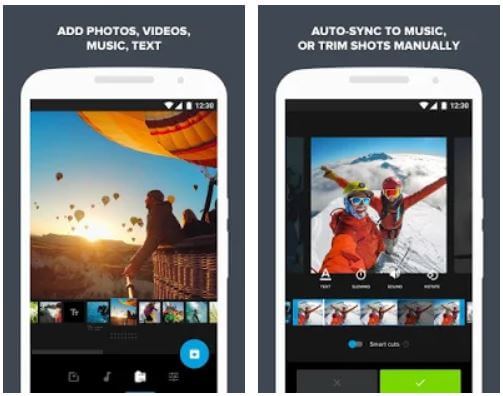Table of Contents Show
The use of autocorrect and auto-replace is increasing day by day. But sometimes the autocorrect and auto-replace can make the recipient stuck with your chaotic message. So don’t let your Samsung Galaxy S20, S20 plus decree your own message by auto-replace and auto-correct. The autocorrect works like software, it will frequently grasp the way you type and next it will convey to you if any mix up is made. However, many users enable autocorrect and auto-replace on their phones as they are useful in professional typing. The drift of this feature is good, but everyone is not used to it. If you want to disable, continue to read this article and enroll how to turn off predictive text in Samsung Galaxy S20, and S20 Plus.
What is auto-replace? The question will arise in your mind. The auto-replace is quiet similar to autocorrect. The auto-replace will change the wrong word with the handiest word. Means, if you have typed the message which is not present in a dictionary will be replaced by a word that is suitable to the current sentence. So sometime after typing the whole paragraph and later recognized auto-replace aspect has replaced some of the words.
Relevant Readings,
- How to Reset and Restart Samsung Galaxy S20 and S20Plus
- Best Galaxy S20 Alternatives
- Best USB C 45W Charger for Samsung S20, S20Plus
Turn off Predictive Text on Galaxy S20, S20 Plus
Disable Auto Correct on S20, S20 Plus
- Navigate to Settings Icon.
- Go to General Management > Language & Input.
- Access the On-Screen Keyboard.
- Hit on the currently active keyboard.
- Tap Smart Typing.
- Turn off Autocorrect on Samsung S20, and S20 Plus.
Disable Auto Replace on S20, and S20 Plus
- Go to Settings.
- Hit General Management > Language & Input.
- Turn on On-Screen Keyboard.
- Tap the default active keyboard.
- Hit Smart Typing.
- Turn off Auto replace on Samsung S20, and S20 Plus.
How to Remove Predictive Text Suggestion and Predictive Words on Samsung S20, and S20 Plus
The users get irritated with predictive text suggestions and predictive words because they disturb and embarrassed with wrong suggestions. If you want to delete predictive text on S20, and S20 Plus follow the given below steps.
- Access the App Tray.
- Select Settings.
- Go to General Management> Language & Input > On-Screen keyboard.
- Select Reset to default settings/Predictive text.
- Approve Erase Personalized Prediction Data.
- Hit Erase.