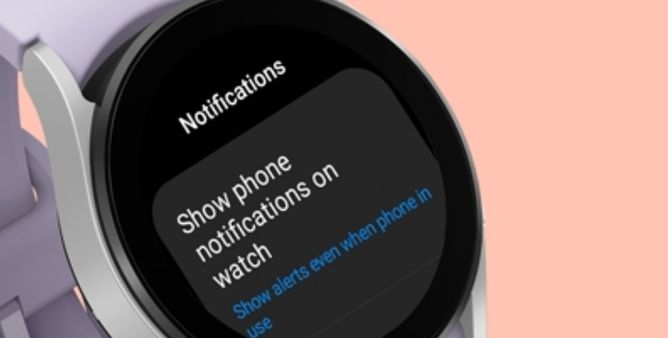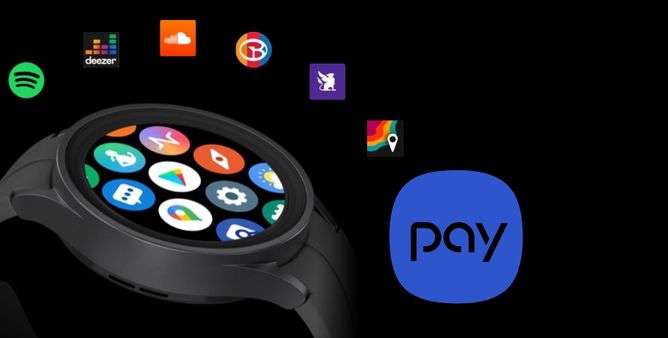Table of Contents Show
Wearing a Samsung Galaxy Watch offers glances to all incoming notifications. As always, notifications are an integral part of our daily routine. Without them, there is no real estimate of how many emails, calls, and important app notifications, we miss throughout the day. 4
However, if you are one of those users not receiving notifications on Galaxy Watch at all and wondering where to begin? Here is the complete tutorial, we have mentioned 10 solutions to get rid of the Samsung Watch not getting notification problem.
Galaxy Watch5 Series Notification Not Working, Complete Guide!
Before performing these troubleshooting tricks we suggest to try reconnecting the Galaxy Watch with the Phone and see if the issue gets fixed. If not go through the complete guide.
Reboot Galaxy Watch & Phone
Frequently rebooting the watch and phone can fix the Samsung Galaxy Watch5 series not showing notifications. So try restarting the Watch(to restart the watch, simply turn it off and wait for a few seconds and turn it back on), at the same time, restart the phone too.
Check If The Connected Phone Is Not Off
Not getting a notification on the Galaxy Watch can be the reason for the phone to which your device is connected either having, enable Airplane Mode, or DND, or it’s completely turned Off. So, verify those mentioned features are disabled and if your phone is discharged; charge it fully.
Turn ON Notifications In Wearable App
You might not have configured the Notification Settings on the Galaxy Watch accurately or else the accidental touch in the Galaxy Wearable App results in a disabled notification feature causing the Samsung Galaxy Watch5 pro notification not working. Whatever the reason is we suggest verifying the Notification feature is enabled in the Galaxy Wearable App.
- Step 1 → Navigate to the Galaxy Wearable App on the linked phone.
- Step 2 → Go to Watch Settings > Notifications.
On the next screen, verify if the Toggle next to the Notification is enabled.
Verify Individual App Notifications Settings On Galaxy Watch/Android/iPhone
Not receiving notification from the particular app on Galaxy Watch5? Unlike, the previous models the Galaxy Watch5 comes with individual app notification settings. In the end, the settings are not perfectly configured for the app you are facing an issue with. Here are the steps to verify.
For example, Whatsapp Notification Not Showing On Galaxy Watch,
- Step 1 → Navigate to the Galaxy Wearable App > Watch Settings.
- Step 2 → Tap Notifications. From the line-up of most recent apps, hit More.
Doing so will feature the list of applications. Enable the toggle present next to WhatsApp.
App Notification On Android,
You should check the same settings on the Android phone too.
- Step 1 → Go to the Android Settings > Apps.
- Step 2 → Select the Problematic App from which you are not receiving notifications on the Galaxy Watch. Consider the WhatsApp.
- Step 3 → Select Notifications > enable the Show Notifications.
However, you show to move to all the notification settings individually and see if everything is configured perfectly.
App Notifications On iPhone,
If you are unable to receive the notification on the Galaxy Watch when connected to the iPhone, it’s to check the individual app notifications.
- Step 1 → Go to Settings > Notifications.
- Step 2 → Select WhatsApp. And turn on the Toggle present next to the Allow Notifications.
Verify Notification Access On Android Phone
Always remember, there is an associated Watch plugin on the Phone that needs to be enabled to feature the notification on the Galaxy Watch5. As of now, it is by default enabled but due to the uncertain touch on the phone settings or recent updates can alter the phone settings.
- Step 1 → On your Android phone, select Settings App > Apps.
- Step 2 → Search for Special Access/Apps. If you don’t receive those settings, select the Three-Dots Icon present at the top right corner. Choose, Special Access/Apps.
- Step 3 → Select Notification Access.
On the next screen, turn on the toggle present next to the Watch Plugin and Galaxy Wearable App.
Turn ON System Notification On iPhone
Galaxy Watch5 Pro not getting notifications not getting from iPhone is due to the system notification being disabled.
- Step 1 → Navigate to Settings > Bluetooth.
- Step 2 → Select i Icon present beside your Watch. And then enable Share System Notifications
Enable Show Alerts When Phone Not In Use
Smartwatch not showing text messages when the phone screen is off can be due to the disabled show alert when phone not in use feature. This feature allows the notification on the Watch to be visible even when the phone screen is off. So let’s enable and see if the issue gets fixed.
- Step 1 → As always, go to Galaxy Wearable App.
- Step 2 → Tap Watch Settings > Notifications.
- Step 3 → Tap on the toggle to enable Show Alert When Phone Not In Use.
Verify Storage Availability
The newer Galaxy Watch needs to have storage space in the case to receive continuous notifications. To verify the storage space, Navigate to Settings > About Watch. On the next screen, you will receive Storage. If it’s not full, move to the next troubleshooting steps.
Update Apps
Since the Galaxy Wearable app is the main reason to run the Watch effectively and efficiently, it’s better to keep the application in shape by updating it frequently.
Clear Cache Of Galaxy Wearable App On Android Phone
Unlike the updates, the cache also needs to get attention. As of now, over time the cache of Galaxy wearable app gets corrupted. And at-last cause can’t receive notifications on Galaxy Watch.
- Step 1 → Go to Settings > Apps.
- Step 2 → Select Galaxy Wearable App > Storage.
- Step 3 → Lastly, select Clear Cache.
However, there is no chance of data while performing this step. At the same point, the newer Cache will be loaded instantly.
Contact Samsung Support!
Trying all the possible solutions to fix Notifications not working on Galaxy Watch, but yet not got a positive outcome; now it’s time to contact the Samsung Support Team.
STAY ALERT WITH EVERY NOTIFICATION!
Notification not working on Galaxy Watch is a frequent pop-up. And missing out the important calls and message is quite irritating. But once you perform the troubleshooting mentioned above, you can definitely fix the problem.
Why Is My Samung Watch Not Receiving Notifications?
When the Galaxy Watch5 stops receiving the notification, the most prominent reason is loss of connection between the watch and phone. Firstly try checking the connection on Samsung Galaxy Watch for Android phones or iPhones. If there is no connection try bringing both devices together and recreate the connection.
Why Isn’t My Galaxy Watch Vibrating When I Get A Notification?
Verify that your Samsung Galaxy Watch Notification Settings are accurately configured. Try rebooting the Samsung Galaxy Watch and phone to which it is connected. As of now, a minor glitch can cause the problem.
More Posts,