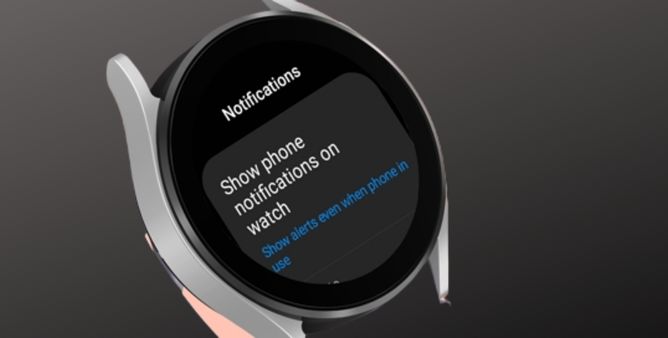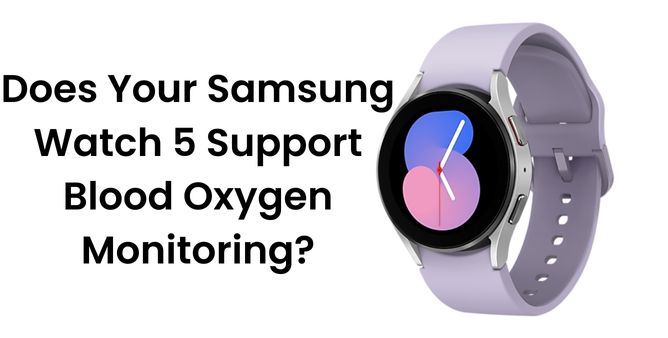Table of Contents Show
Most of us love to have the specified notification settings on the Samsung Watch. As of now, the permit to trench the Android phone and still encounter an array of essential messages. And if all the notifications are taken carefully, it can ruin our day. Luckily, the Samsung Galaxy Watch5 series offers different and easy ways to manage notifications.
Managing notifications on the Galaxy Watch5 series falls into various categories, starting from hiding notifications for 3rd party apps on Galaxy watch, to allowing them too so. Here in this article, we have mentioned all things needed to play with notifications on the Galaxy Watch5 pro.
Manage Notifications on Samsung Galaxy Watch5 Series, Complete Guide!
Samsung Galaxy Watch’s latest model permits you to pick out the apps from the smartphone to which you want to send, receive, and respond to the notifications from the Watch itself. So if you have been searching for how to set up, use and in the end manage the notification on the Galaxy Watch5 series, this article is the true answer for you.
Customize Notifications Settings On Galaxy Watch5 Series
To make your Galaxy Watch5 Pro truly yours means to customize the notification settings as you wish. So to customize the settings, go through the below-mentioned steps.
- Step 1 → Access the Galaxy Wearable App > Watch Settings.
- Step 2 → Select Notifications. On the next screen, you can select the show smartphone notification on your watch.
- Step 3 → Next, scroll to and hit Advanced Notifications Settings. The following settings will be available.
Notification Indicator: Enabling this feature will highlight an indicator on the Galaxy Watch5 when a notification is unread.
Read Notification Aloud: When wireless or wired headphones are connected to the Galaxy Watch, a notification will blare. However, it will only work when the Headphone is connected.
Show With Details: It will detail the notification.
Turn On Screen: It will enable the screen when receiving the notifications.
Enable And Disable Notification
In case of either receiving real-time notification or else maintaining privacy from the surrounding suspicious eyes. What you need to do is either enable or disable the notification on Galaxy Watch5 pro. Here are the steps mentioned below.
Enable & Disable Notification,
- Step 1 → From the connected phone, head to the Galaxy Wearable App.
- Step 2 → Choose Watch Settings > Notifications.
- Step 3 → From the array of most recent apps, hit More to feature up all apps.
- Step 4 → Select the Toggle to enable or disable the Notification for an app you want.
Enable or Disable Notification For New Apps
And the end of the day you might have installed the Must-Have Apps on the Samsung Galaxy Watch5. Henceforth, the Galaxy Watch5 has an aspect that automatically enables notifications for new apps.
- Step 1 → Navigate to Settings > Notifications.
- Step 2 → Swipe down and enable or disable toggle next to Turn On For New Apps.
Alternatively,
- Step 1 → Head to the Galaxy Wearable App on the connected phone, and choose Watch Settings.
- Step 2 → Tap Notifications > Advanced Notifications Settings.
- Step 3 → Enable or Disable toggle next to the Turn On For New Apps.
Visible Notification On Watch
At the time, when you encounter the notification on the Galaxy Watch5, you will get an eye-catching orange dot on the display. In case, to reach out to all the notifications, swipe right from the main screen to go notification panel. Keep on swiping to the right to visible the notifications your device received. Hit on the notification to reply or see it.
Reply to Notification From Watch
If you are willing to reply to notifications directly from the Watch5 pro instead of removing the Phone from a tight pocket. Follow the given below steps.
- Step 1 → Hit on the Notification present on the Watch Display.
Then swipe down to see different methods to respond to the notifications. There will be various options like Voice Typing, Keyboard, Emoji, and many more. Select the one appropriate to you.
Delete Notification
Have your Samsung Galaxy Watch5 pro filled with spam notifications and experiencing difficulty in finding the important one? The better solution is to delete unwanted notifications from the smartwatch.
Tip: Navigate to the Notification and hit the Clear All Option to clear out all notifications.
- Step 1 → Head to the Notification that you want to delete and tap on it.
- Step 2 → Select the Delete Icon. However, the same notification will be removed from the phone.
Open Notification On Phone
After receiving the notification on Galaxy Watch5, if you want to see the same notification on the Phone too.
- Step 1 → Go to the Notification on the Galaxy Watch5 series that you want to view on the Phone.
- Step 2 → From the same notification page, swipe down and hit on the Continue On Phone Symbol > Yes.
Mute Notification On Watch
Getting disturbed by consistent notifications on your watch, you can handily configure the Mute settings on the Galaxy Watch; and that without disabling the notification for each application manually.
- Step 1 → On your phone, go to Galaxy Wearable App (or on the Watch) > Settings.
- Step 2 → Select Sound And Vibration > Mute present below the Sound Mode.
Wake Up Screen When New Notification
If you never want to miss out the important notifications; the Samsung Galaxy watch is equipped with a feature known as Wake Up When New Notification. Turning it ON will notify you by waking up the watch screen. To configure it on your watch follow the given below steps.
- Step 1 → Go to Galaxy Wearable App on the connected phone.
- Step 2 → Tap on Watch Settings > Notifications.
- Step 3 → Select Advance Notification Settings.
- Step 4 → Turn ON the toggle present next to the Turn On Screen.
This is how you effectively use and Improve Notification On The Galaxy Watch5
Hide Notification Details
Getting important notifications from your loved one; that you always wanted to hide from your surroundings? However, configuring the Hide Notification feature on the Galaxy Watch5 series to get your work done.
- Step 1 → Navigate to the Galaxy Wearable App on the connected phone. Choose Watch Settings.
- Step 2 → Tap on Notifications > Advanced Notification Settings.
- Step 3 → Lastly, disable the toggle present next to Show All Details.
Reminder for Unread Message
Unlike the older Samsung Galaxy Watch Models, these aren’t available on the Galaxy Watch5 and Watch4.
Manage Notifications Sounds
You may desire to have the uncommon sound to the Watch Notification, or else you may like the vibration too. You can now handily manage the Watch’s sound as per your need. Whether it’s receiving emails, texts, and app alerts. However, the customization can be done from both Galaxy Wearable Apps and Watch too.
- Step 1 → Go to Galaxy Wearable App > Sounds & Vibration > and then play around with the settings according to your need.
LAST WORDS!
Manage Notifications On My Galaxy Watch is done here! If there are certain notification settings of Galaxy Watch not mentioned in the article, let us know by dropping a comment.
How Do I Change Notifications On My Galaxy Watch?
Want to customize the notification on the Galaxy Watch? Then head to Settings > Notifications > Show Notification Icon and then change desired settings.
How Do I Get Rid Of Spam Notification On The Galaxy Watch?
Well, there is no special notification settings for Spam Notification. But to prevent such situations, disable the notification on the Galaxy Watch by performing the steps mentioned above.
More Posts,