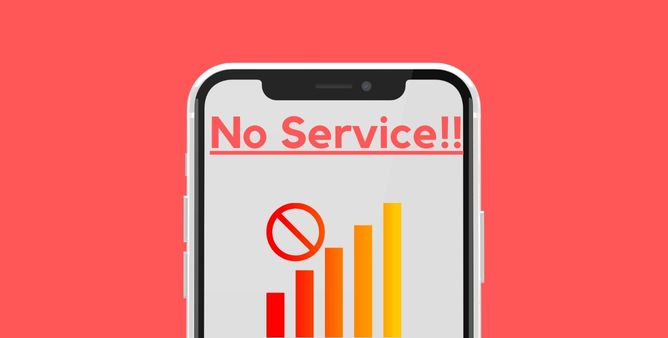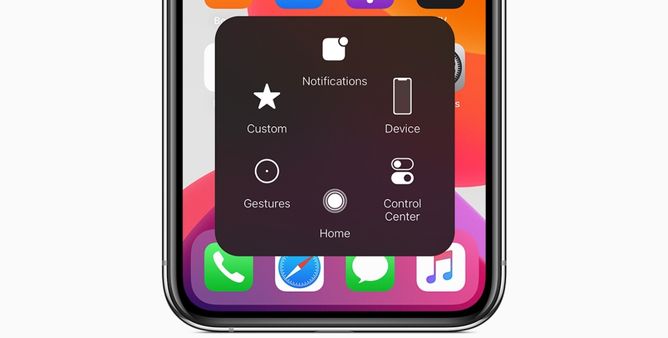Table of Contents Show
Making/receiving phone calls has become the standard functionality of your Galaxy Watch. So, undoubtedly, it’s super annoying when you make a call, and in return, you get Watch not making calls.
If it’s any solace, you aren’t alone in the line. This bug affects many Samsung Galaxy Watch owners, and here we will help you to get rid of it. Go through the tip to fix the call failure issue on Galaxy Watch mentioned below in this article.
Why Do My Calls Fail On Galaxy Watch?
It’s tough to spot one culprit for being unable to receive calls on Galaxy Watch5 Pro LTE. But it’s prominently due to improper connection between the Phone and Galaxy Watch. However, it’s not standard for all Galaxy Watch models; it can also be due to pesky Software glitches. Whatever the cause is, let’s fix it by following the troubleshooting guide.
How Do I Fix Samsung Galaxy Watch Not Making Calls
One of the notable features of the new Samsung Galaxy Watch is that allows one to make and answer calls without picking out the phone from a tight backpack or pocket. If you can’t make a Galaxy Watch5 can be due to a connectivity issue. At some point, both the phone and watch are not configured accurately.
Here are some of the best troubleshooting steps that need to perform. But before, try unpairing and pairing the Galaxy Watch5 with a phone. And the various silent feature like Do Not Disturb, Theatre Mode, and Good Night Mode should be disabled.
Verify Your Watch Band
Problems with call and text messages on your Samsung Smartwatch can be due to the band. Seemingly, the metal band can sometimes interfere with antennas and can induce calls to be intermittently disconnected.
Ensure Watch Is Connected Through Bluetooth (Bluetooth Model)
As of now and forever, you can make a call from the Samsung Galaxy Watch5 LTE without being connected to a Phone. But that’s not so with Galaxy Watch5 Bluetooth. Ensure the watch is connected to the Phone through Bluetooth, not Wi-Fi.
Place The Phone And Watch Close Together
Verify if you make a call when the watch and connected phone are placed nearer to each other. If they work efficiently when placed closer to each other. But Galaxy Watch5 not ringing on incoming calls when far; it’s undoubtedly dealing with hindrance. If your Android smartphone has a corrupted Bluetooth range, there are no options other than repairing or replacing the phone.
Verify Notification Settings
Managing Notification On Galaxy Watch5 is not a big science, if and only if you are familiar with it. At the same time, if you are new to Samsung Watch, it’s quite confusing. Not to worry more, as we have mentioned steps to make and receive calls. So with an open eye, follow the given below steps.
- Step 1 → On the connected phone, select Galaxy Wearable App.
- Step 2 → Choose Watch Settings > Notifications.
- Step 3 → Select More and ensure that the Phone Toggle is enabled.
In case the phone toggle is disabled; it gives surety that you will receive and can’t make calls from Galaxy Watch5.
Check That Your Watch Hass LTE Service
If you carry the Galaxy Watch5 or Galaxy Watch5 Pro LTE, you can both answer and call without a phone. However, this is only applied if you have triggered the Galaxy Watch with a network service provider. If that’s not so, contact a carrier service provider.
Contact Your Service Provider
- Check if call forwarding and barring are configured on your Smartphone and Galaxy Watch. It should not be enabled.
- If you recently exchanged or repaired and are no longer enabled. Give IMEI and serial number.
- Check if your phone and account are compatible with wireless service and visible on the carrier service provider network. In case if your Smartphone is not destined to use in the current region, it should be compatible for activation.
- Check your Mobile Data Usage and verify if the data limit is configured.
- Check accurate APN settings for the Galaxy Watch.
Reset Your Watch
The last step left to fix Samsung Galaxy Watch5 not ringing is resetting. But before that backup all the data stored in it. As it might cause data loss.
- Step 1 → Navigate to the Galaxy Wearable App on the connected phone.
- Step 2 → Select Watch Settings > General.
- Step 3 → Tap Reset > Reset.
Alternatively,
- Step 1 → Go to Settings > General.
- Step 2 → Hit on Reset. Tap the Checkmark and follow the on-screen instructions to begin the reset procedure.
That’s It!
Verify Hardware Damage
Hardware Damage! Yes, this can be most prominent if none of the above solutions worked for you. At the same point, if you have recently experienced a hard random fall with the Galaxy Watch5 series, after which your Galaxy Watch is not ringing. It is easy to say your Bluetooth hardware or LTE Antenna needs serious examination.
You need to carry the Watch to the nearest Samsung Service Station and ask a technician to repair it.
MAKE/RECEIVE HASSLE CALLS!
Can’t receive and make a call from the Galaxy Watch5 is a never-ending issue. But still, you can get rid of simply going through the troubleshooting guide. However, if the Galaxy Watch5 can’t answer a call that persists, it’s high time, Contact Samsung Support!
Which Samsung Watch Makes And Receives Calls?
With the Galaxy Watch5 series, Galaxy Watch4 series, Galaxy Watch3, and Galaxy Watch Active2, you can make a call casually over the Wi-Fi when there is a Bluetooth connection between the watch and the phone.
Can You Make And Receive Calls On Galaxy Watch?
Yes, you can now make and receive calls on Galaxy Watch. But in the case of the Bluetooth Galaxy Watch model, it should be connected to the phone via Bluetooth.
Why Won’t My Samsung Watch Recieve Calls?
First and foremost, your Galaxy Watch must be connected to your phone via Bluetooth to make a call or receive a message.
More Posts,