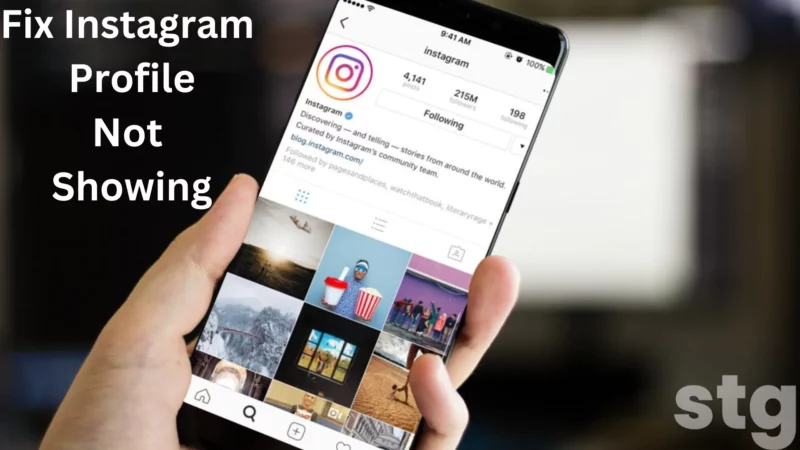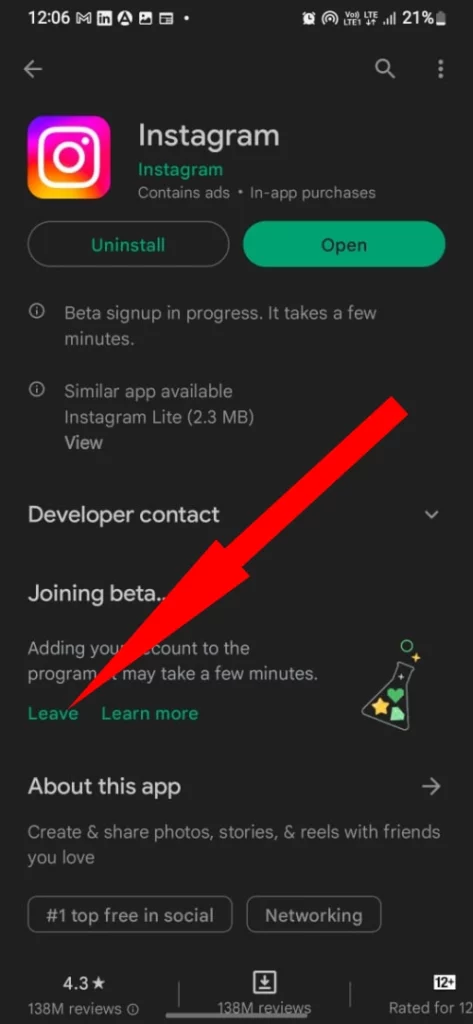Table of Contents Show
Profile Photo portrays who are you. Without a catchy profile picture, you won’t be able to seize followers on Instagram. To get more followers, updating your Instagram Profile once a week is necessary, you must have already observed this if you’re just new to Instagram and want attraction. For businesses and influencers, Instagram has become a big source of generating income, along with profile photos, the content needs to be neat.
Let’s focus on the title, are you not seeing Instagram Profile Picture on iPhone, Android? This article will show you quick ways to fix Instagram profile pictures not showing on iPhone and Android. Read the post to the end.
Fix Instagram Not Showing Profile Picture
Check Instagram Server
Many users keep reporting that my Instagram profile picture is not showing, but you cannot do anything when Instagram servers are crashed or under maintenance. Its not just a profile picture, but also several other Instagram perks won’t be working due to server issues.
Firstly, make sure to check the Instagram Server Status before troubleshooting the problem.
Logout and Login
The very first action when Instagram Not Showing Profile Photo is logout and re-login. It will end the current login session on Instagram and refresh the profile along with Instagram App. Ultimately, when you re-login, it creates a new session and might show an Instagram profile.
- Launch Instagram App.
- Tap on your profile.
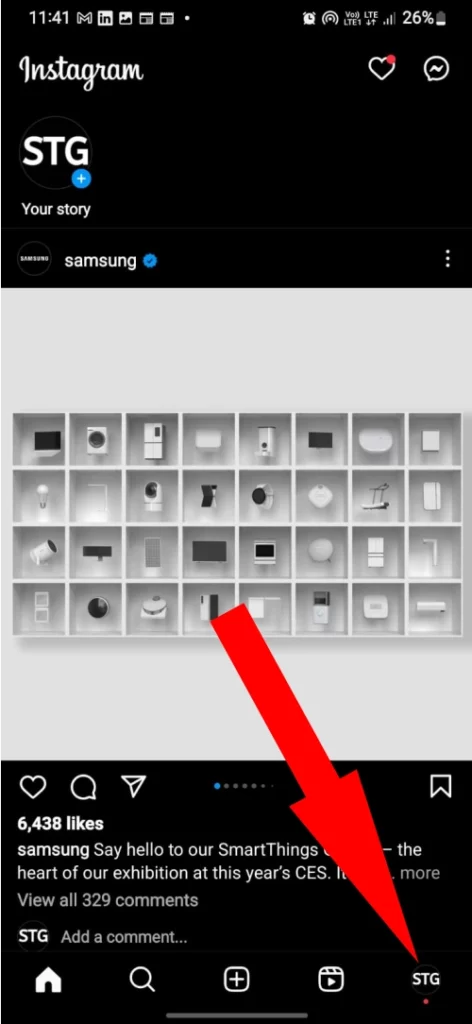
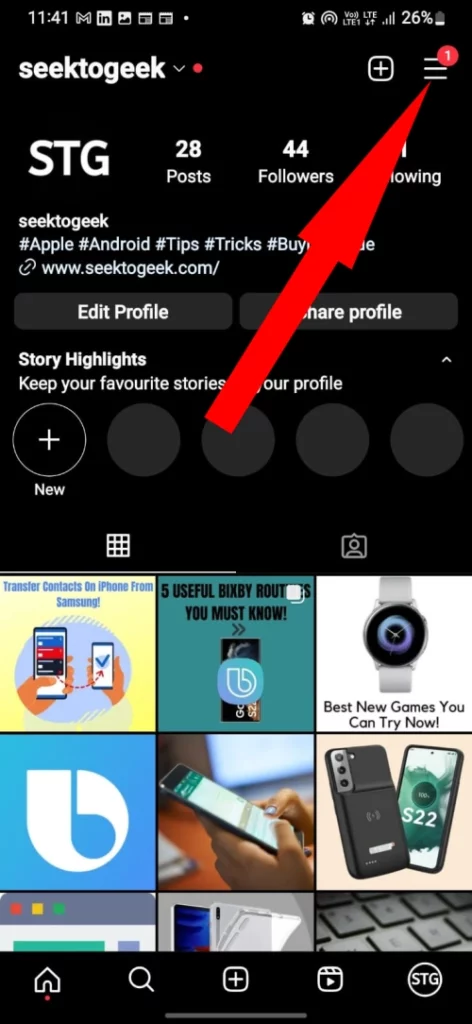
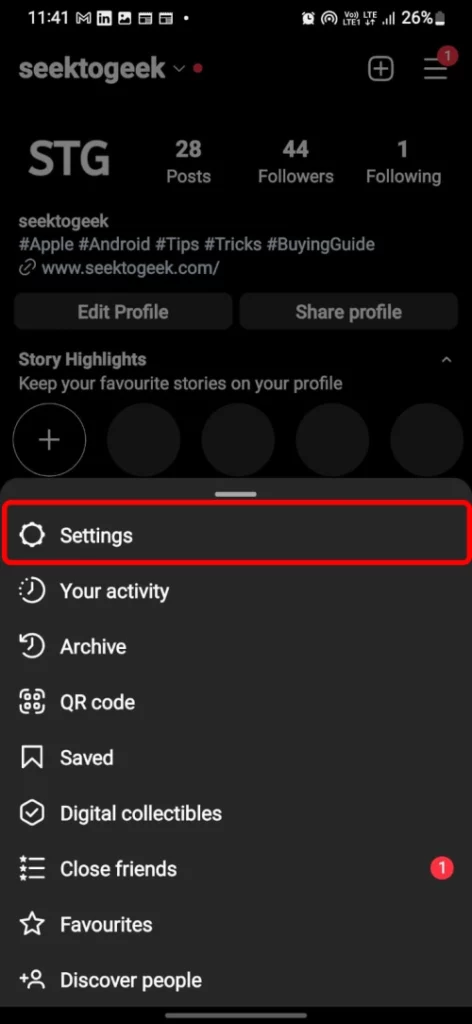
- On the upper side, tap on three lines.
- Select Settings.
- Scroll down to Log Out
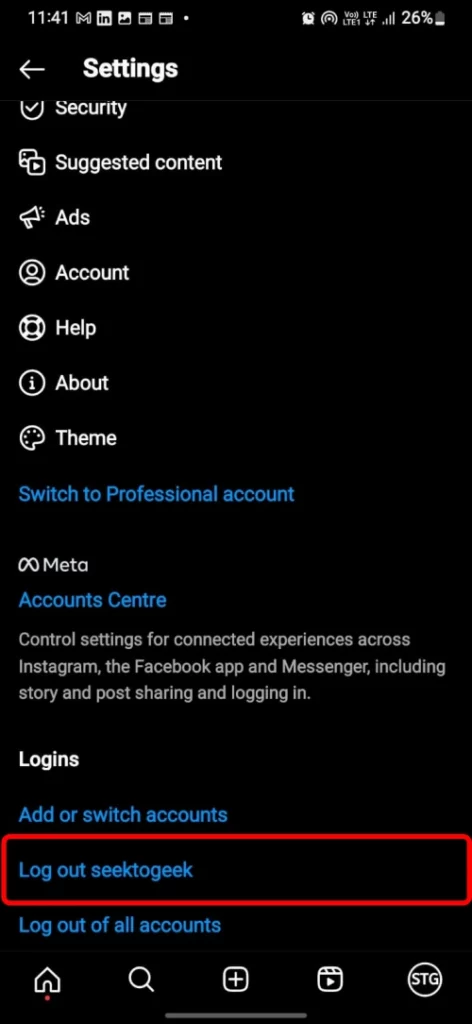
- Confirm, Log out of Instagram.
Close the Instagram App once, and relaunch it. It will ask you to enter the login details, enter it and try login to Instagram.
Delete Instagram App Data and Cache [Only Android]
Unfortunately, Apple devices don’t have an option to clear the cache and data of a particular app, while Android phones do. It removes all the cache, history, and other data, of a specific app, and makes the app fresh. If you’re feeling lazy to delete and reinstall the Instagram App, clearing data and cache is the best alternative available.
- Go to the Settings App.
- Tap Apps or Applications.
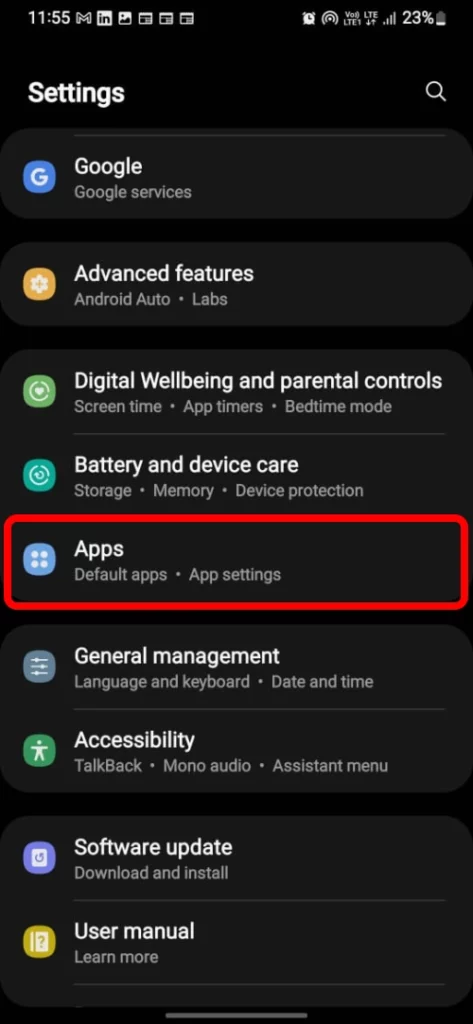
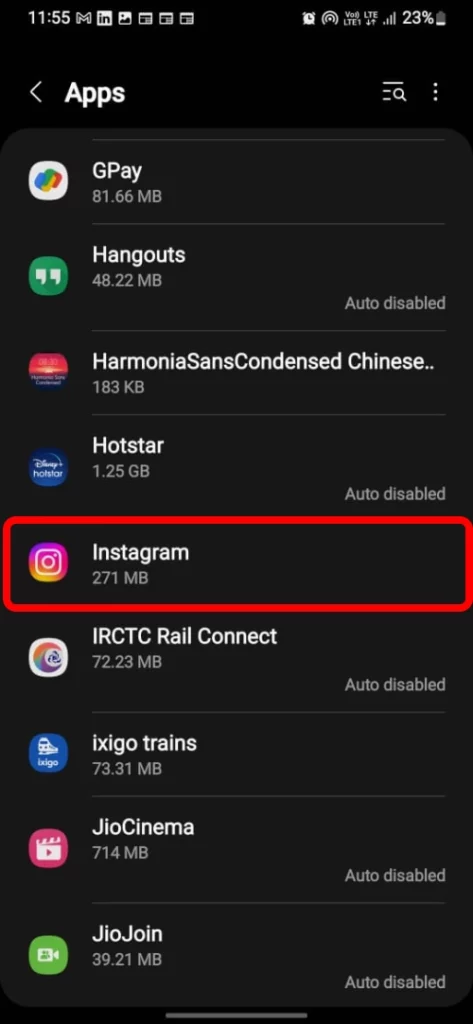
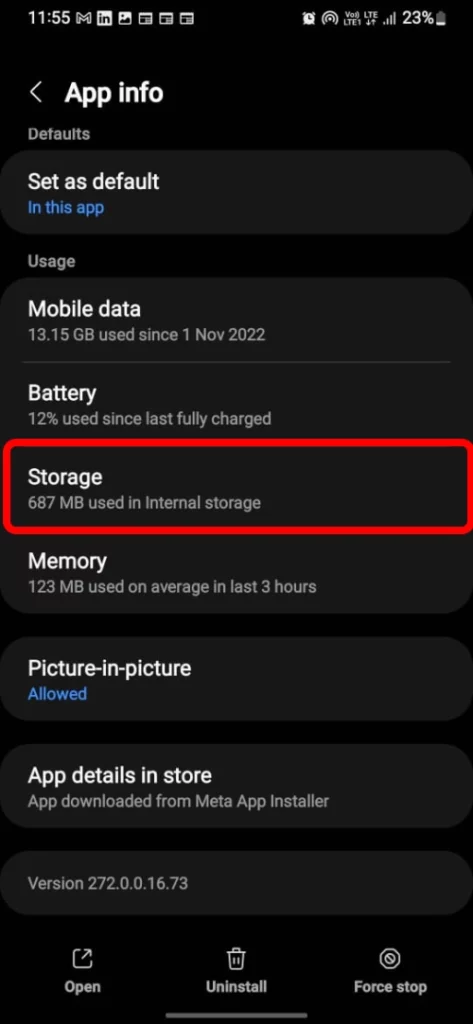
- Search and tap on Instagram.
- Tap Storage.
- Select Clear Data/Clear Cache.
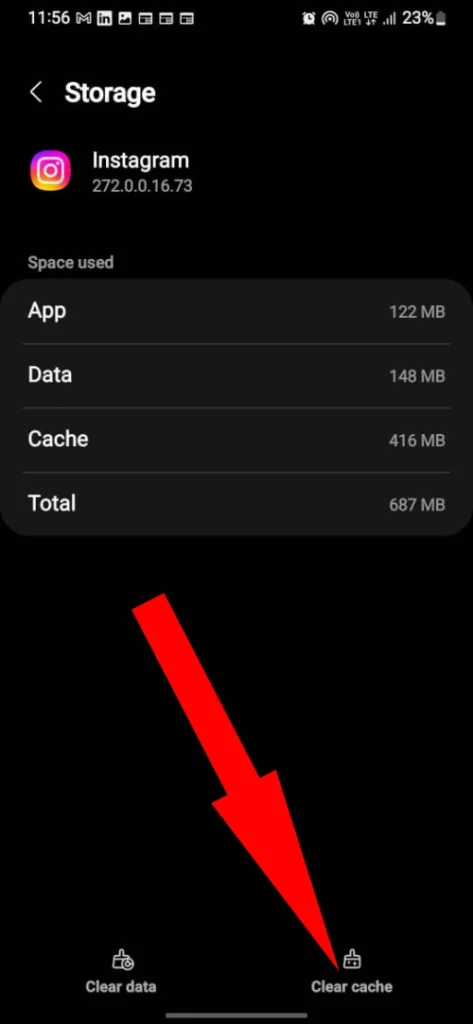
Restart the device and see if it works.
Change Instagram Profile Photo
Are you sure you’ve had to change the Instagram Profile Photo, and Instagram accepted the same without showing any error? Social apps like Instagram won’t let you post obscene profile pictures as some countries don’t allow that.
In such cases, you can try putting other pictures as profile photos, and see if Instagram shows them as your profile photo.
- Go to the Instagram App.
- Tap on your profile photo.
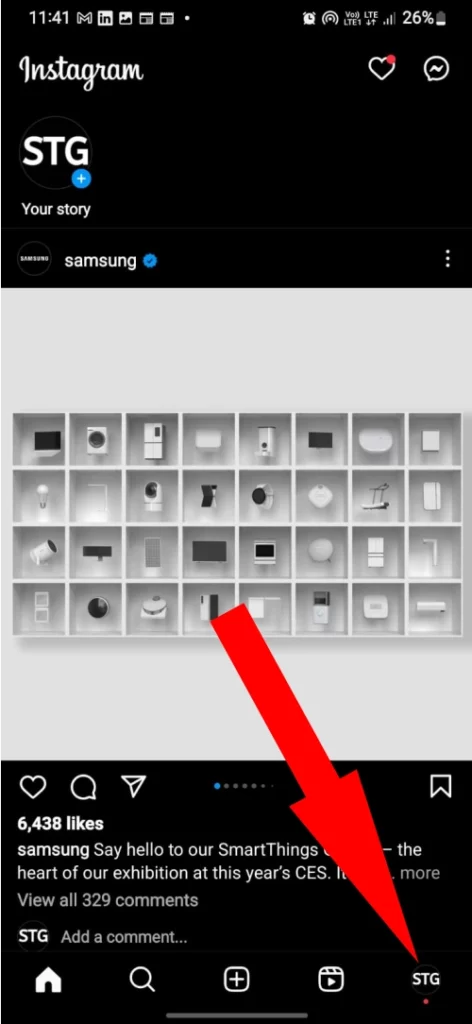
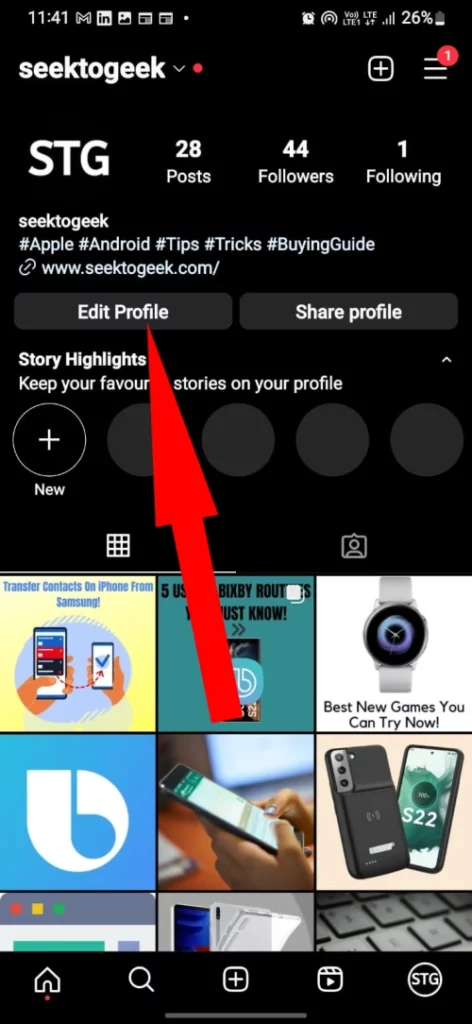
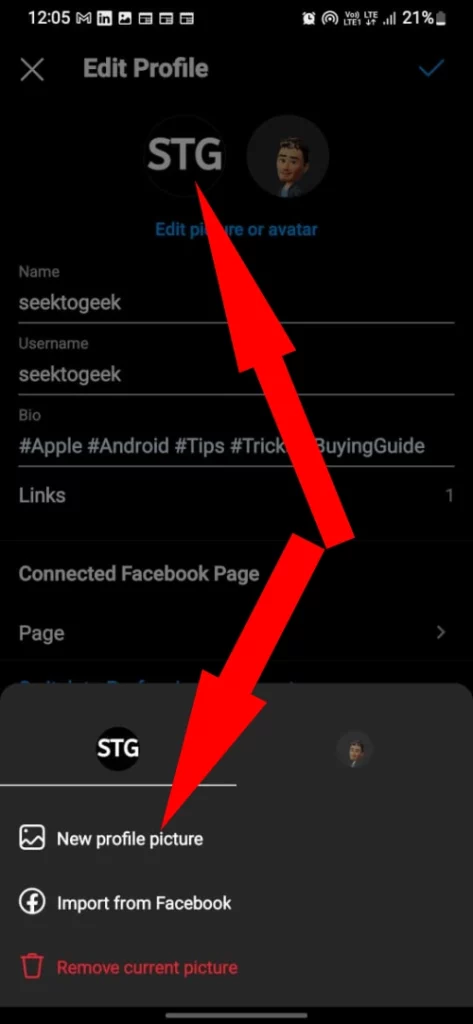
- Tap on Edit Profile.
- Select Change Profile Photo.
- Choose the picture from your internal memory and set it as a profile picture.
Change Format of Photo
Many picture formats are available, but the most commonly accepted image formats are JPG and PNG. Be sure whatever photo you’re settings, Instagram Profile Photo is either in JPG or PNG. You can check this from the Details of the photo. And if the image is in a different format than JPG or PNG, use an online converter tool to convert the photo to JPG or PNG.
Not sure what to do? Use Third-Party Tools to convert the image to JPG or PNG.
Use Desktop to Change Photo
In the early days, Instagram was an only a mobile-optimized app, but now there are many more settings and actions you can take and change on Instagram Desktop Version, too, including changing profile pictures. Visit Instagram on any web browser, enter the login credentials, and try changing the Instagram profile picture on the Desktop.
Switch to Different Internet
Is the internet working with other apps and programs correctly? Have you checked? You cannot get accurate results on apps like Instagram without a stable and fast internet connection. Try switching to Wi-Fi if you’re using Cellular Data or vice versa.
Furthermore, to check the internet speed, open the Fast on a web browser and check the speed.
Update Instagram App & Phone
Instagram default profile picture broken or Instagram direct message no profile picture is might be happening of outdated Instagram app or iPhone/Android Firmware. Take a time to update apps and the phone itself, and rid of minor bugs.
To update Instagram:
On iPhone, open the App Store > Search Instagram > Update it.
On Android, open Google Play > Search Instagram > Update it.
To update Phone:
Update iPhone: Go to Settings > General > Software Update.
Update Android: Go to Settings > Software Update > Download & Install.
Are you using Instagram beta?
Beta versions are not good for our day-to-day life, if you’re using Instagram beta and facing problems with Instagram profile pictures, leave the beta immediately.
Open the Instagram App in App Store/Google Play and scroll down to the end, and tap Leave next to beta version.
Reinstall Instagram App
Still, Instagram not showing profile pictures on iPhone, Android? It’s time to reinstall the Instagram App, as it deletes all the faulty files from the device and creates new cache files when you reinstall and open the app. Updating Instagram is one great workaround, but deleting and reinstalling clears all the doubts for issues, therefore, without wasting time, delete and reinstall Instagram App.
Contact Instagram Support
Sometimes, due to an Instagram glitch, this type of problem occurs, and the Instagram Support Team is always ready to support you in such technical bugs. Within Instagram App, you can raise a ticket about the issue and expect it to be resolved in few days.
- Go to the Instagram App.
- Tap on your profile photo.
- Tap on three lines.
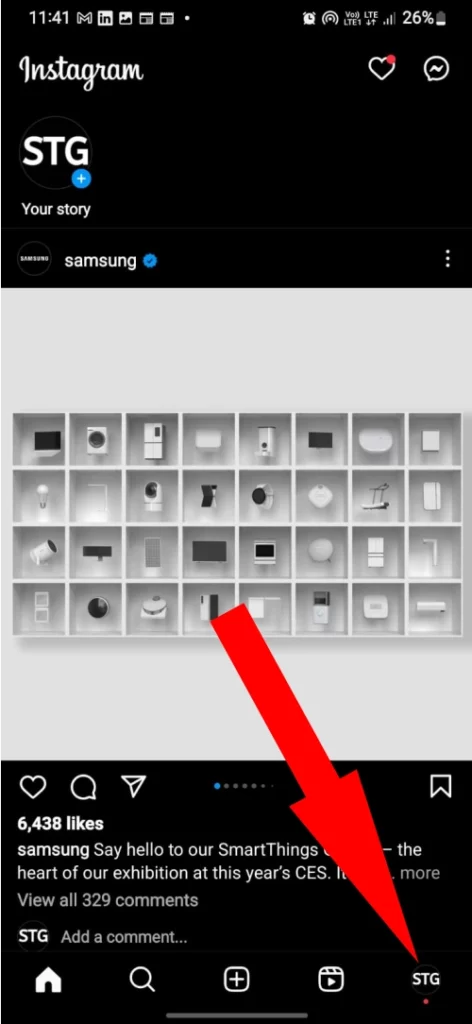
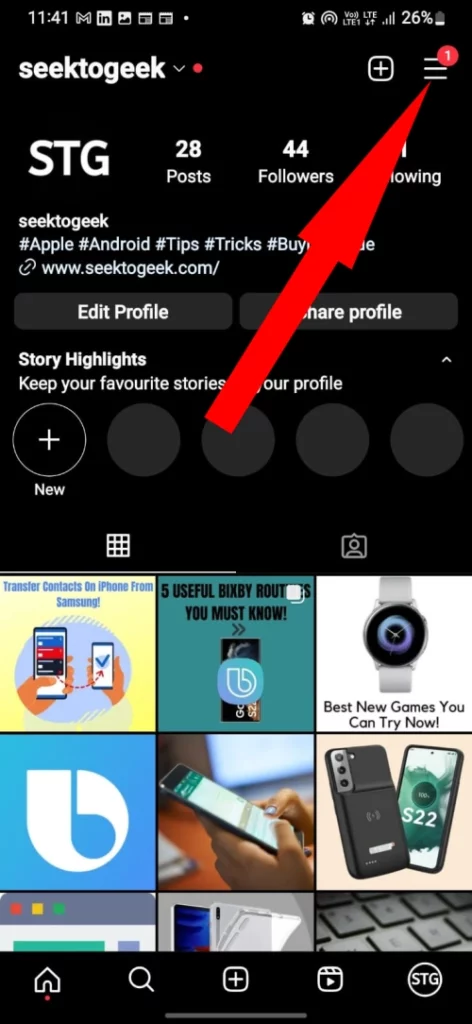
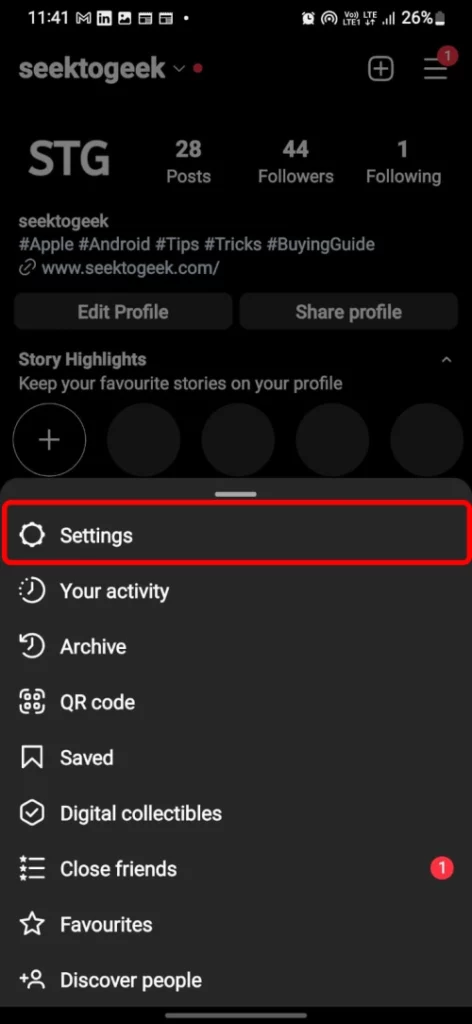
- Select Settings.
- Tap Help.
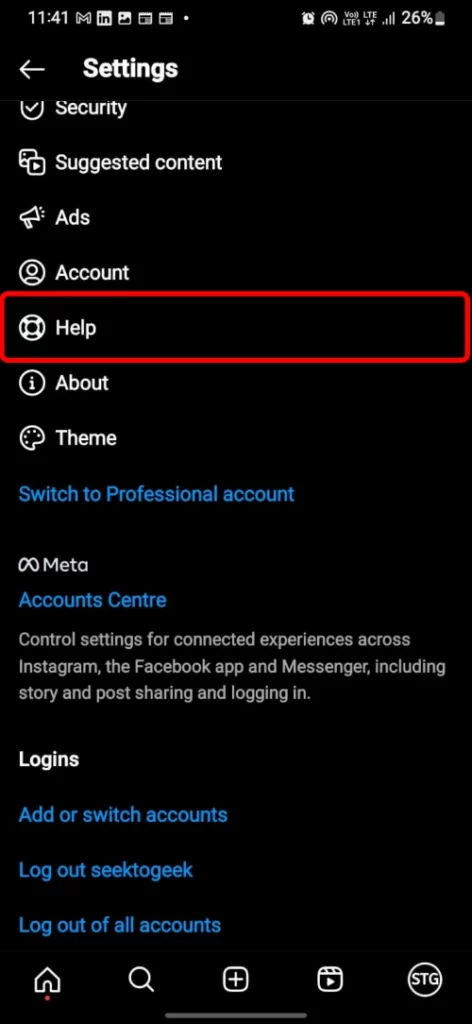


- Tap Report a Problem. (disable Shake phone to report a problem).
- Describe the issue, and attach a screenshot, if any.
Why is my Instagram profile picture not showing up?
There are many reasons behind Instagram profile picture not showing desktop or on iPhone/Android like Instagram Server’s are down, Outdated Instagram App, etc. Read our troubleshooting tutorial thoroughly and get it fixed.
More Posts,