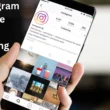Table of Contents Show
Using the VPN application in the device is becoming normal, as long as we need not consider it for most of the users. Some social media influencers always wanted to remain active, no matter what geographical area; they always wanted to reach out to the audience. Well, from those influencers, some of them have encountered that their VPN is not working on mobile data, and some of the VPNs not connecting to Samsung wifi.
Well, don’t worry! It can be a petty bug that can be solved by performing an effective workaround. Continue to read these articles to fix Samsung VPN not working.
VPN Not Connecting on Samsung
1. Ensure that VPN access is allowed
When you run the VPN application on the Samsung device for the first time, then the screen will be prompted to enable and add VPN in the device settings. Then you will receive a connection request, and instantly, the key symbol will appear in the status bar. So to ensure, got to the VPN application to any location. Accept the permission, and you will connect hassle-free. If it’s not connected, go to the next step.
2. Check VPN Subscription Plan
If you have subscribed to VPN Plan and it’s not renewed, then definitely VPN won’t work at all. Though the apps usually remind you about the Expiring Plan via emails and Push Notifications, but if you haven’t received or missed it, you can check from the App itself.
- Navigate to the VPN App, head over to Settings, look for My Account or Subscription option, and renew if needed.
3. Change VPN Server
We have got multiple Server options when it comes to VPN services, it can be United States, United Kingdom, Australia, Netherlands, France, India, and many more. In case of VPN keeps disconnecting on Samsung, you can try changing the VPN Server.
4. Check Internet Connection
Try switching between Wi-Fi and Cellular Data in weak network areas or basements, you might not get proper connectivity via mobile network.
5. Update Web Browser
Another major conflict can be between web browsers and VPN apps. To overcome this, you can try switching to a different web browser and updating the browser to the latest version. Go to Google Play and search for the web browser that you are facing an issue with and update it.
6. Lock VPN App in Background
To prevent the app from crashing in the background, you can always lock the VPN app in the background to avoid this. Most Android devices, including Samsung, have this feature to lock the apps in the background.
- Open the recently used apps, and touch and hold the VPN app and select Lock this app.
7. Reset All Settings
With updates and third-party applications, Android System tends to change the settings out of glitches, and it is very difficult to evaluate the problem behind that. In that case, we recommend resetting network settings. It will delete the saved Wi-Fi Passwords, Bluetooth devices, APN configurations, etc. but not the personal data. Give it a try.
- Go to the Settings app.
- Scroll down to General management.
- Select Reset > Reset all settings.
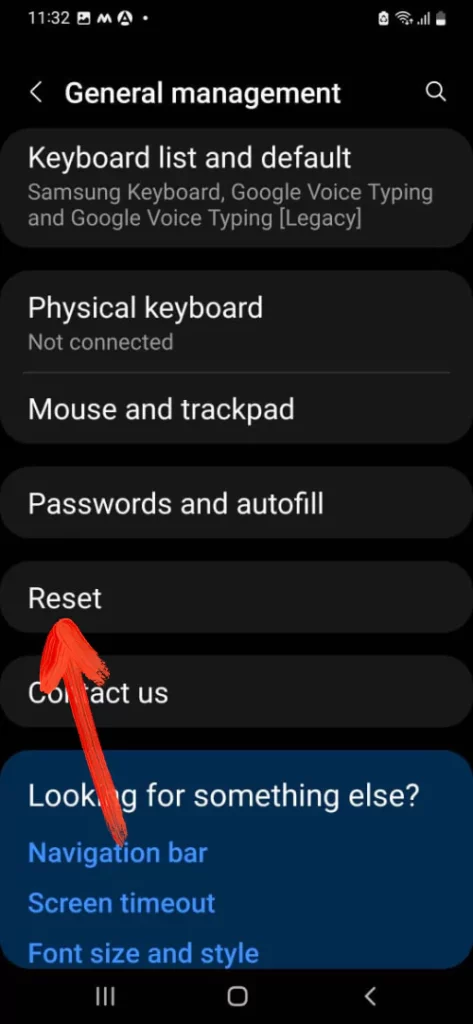
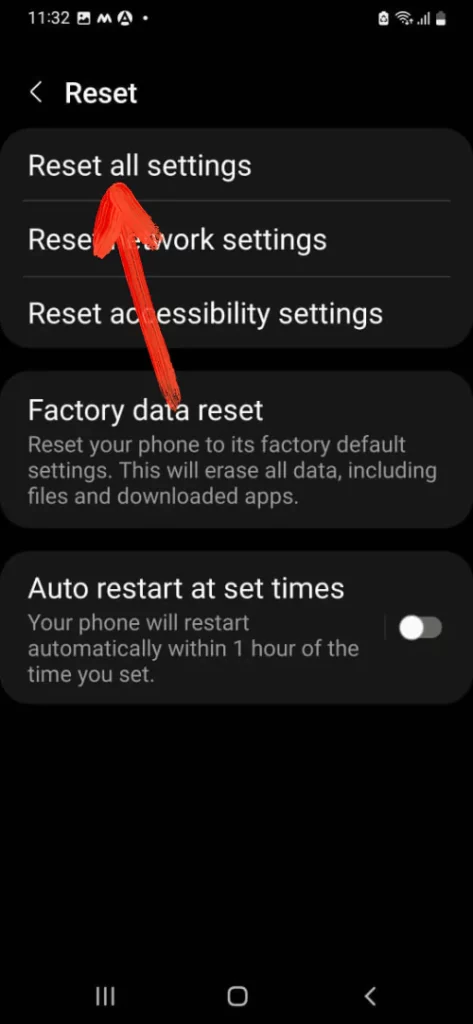
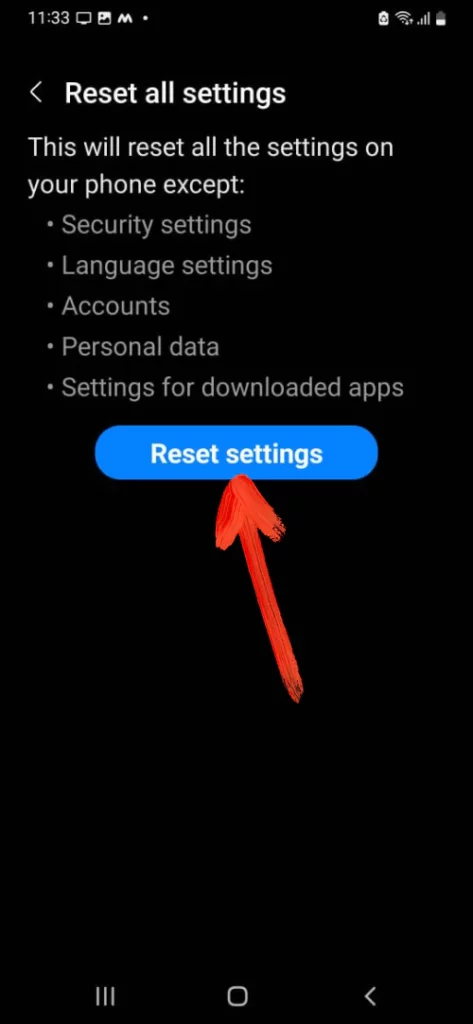
8. VPN Not Working with Particular Website
Not all the websites are available for all regions, and to get access of it, we use VPN Servers. However, not all the VPNs can successfully access the blocked websites, and if the VPN is not working with a particular website, there’s nothing more you can do. As a part of the trick, you can change the server and try again later.
9. Update VPN App and Device
Did you check the updates for VPN App and device? Usually, outdated software updates are the reason why VPNs not working on Android phones. Connect the phone to Wi-Fi and follow the steps.
- To update Samsung, open Settings > Software Update > Download and Install.
- To update VPN App, go to Google Play > search for VPN App that you’re using and Update it.
10. Reset Cache and Data from the VPN App
Likewise, the other application if these application works as intended, then you can go to App Settings and clear the data and cache. Because there are chances where the corrupted cache files in the app can receive VPN connected but not working on Android, and clearing the cache is one type of cleaning of the app.
- Go to Settings.
- Scroll and select Apps.
- Select the particular VPN app from the list.
- Hit Storage>Clear Cache.
11. Reinstall the VPN App
In addition, what you need to do is re-install the VPN app. As we all know outdated apps can encounter various issues, so it’s necessary to reinstall the VPN app.
- Go to Playstore.
- Search the VPN you have installed.
- The VPN app you have installed will be visible; click on Uninstall.
- Wait for a few seconds and reinstall the application
12. Reset Network Settings
An unwanted accidental network setting can be the reason VPN not working on Android 10. So to regain the original network settings, you need to perform reset the network settings on the Samsung device.
- Go to Device Settings.
- Hit General Management.
- Tap Reset. Hit Reset Network Settings. If prompted, enter PIN, Password, or Pattern.
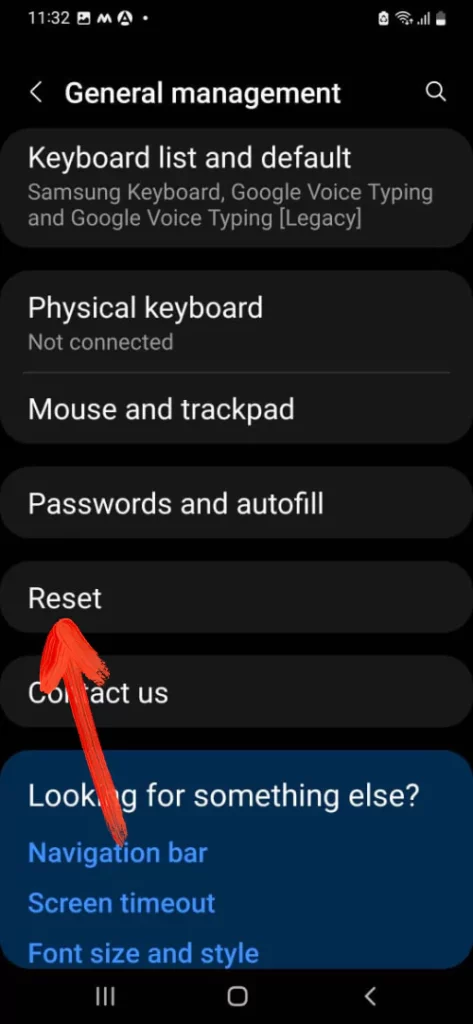
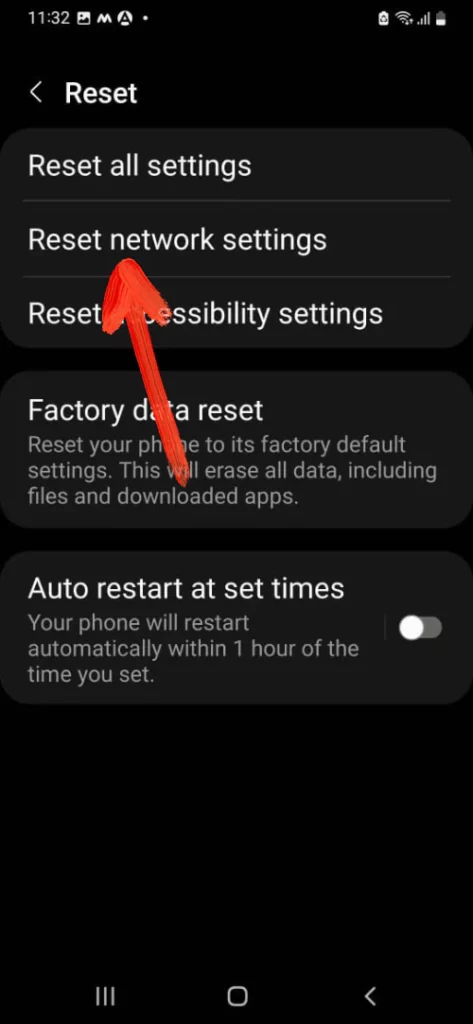
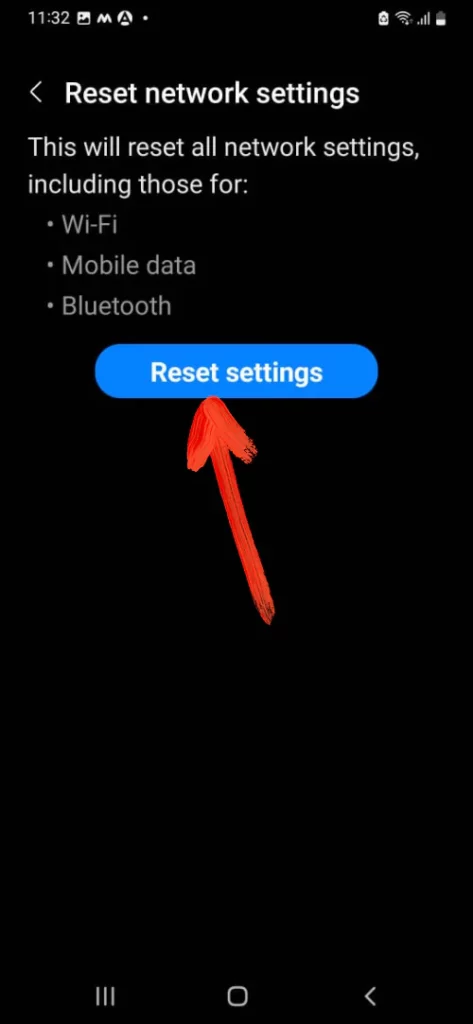
- Lastly, hit Reset.
More Posts,