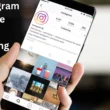Table of Contents Show
We unconditionally love the smartphone, as they are called smart, they are the brilliant handler of our work, relation, and social lives. Our dependence on Samsung phones is extending day-by-day as it includes the bundle of great apps. These apps are so crucial to us, as they transformed the Samsung device into intelligent machines, that handle various tasks with ease. And if these apps won’t download on the Samsung Galaxy S21, it sucks!
If you are not able to install the application on your Samsung Galaxy S21 or it is visible some “unfortunately Google play store has stopped”. This is mainly the petty problem faced by the Samsung S21 users getting stuck with the pending or downloading message. Still not to worry, we have mentioned some of the easy steps to resolve problems related to the play-store.
Fix Samsung S21, S21Plus, S21Ultra Won’t Download Apps
Restart Your Device
Wait! Do you want to know how does restart the device helps? It’s pretty simple when you restart the Samsung Galaxy S21, everything in the RAM is wiped out. This means all the present running apps are killed and previously fragmented apps are purged. So kindly perform it, to fix “I can’t download anything from play store” issue.
- Press the Power Key until the Power Off menu is visible.
- Hit Restart.
Check Your Internet Connection
Certain times, Google play store related problems occur due to unstable internet connections. If the mobile data is not working, try to link the device with a strong Wi-Fi network. If still, you encounter the issue, then troubleshoot the Wi-Fi.
Clear the Play Store cache and data
Deleting the cache and data Google play-store can fix the issue, because the cache is the temporary file that is usually used to load and enhance the application as faster as possible. And if, this cache gets corrupted then you can encounter “can’t download apps from play-store and waiting for”
- Navigate to Settings.
- Go to Apps>Google PlayStore.
- Hit Storage>Clear Cache & Clear Data.
Reset the Download Manager
The download manager is a service that usually maintains the long downloading files and rarely if these don’t work, as usual you will receive “my Samsung won’t download apps”. So to prevent, it’s better to reset the download manager on the Samsung Galaxy S21.
- Navigate to Settings.
- Swipe and select Apps.
- Hit the Filter Icon.
- Tap on the switch next to Show System apps then select OK.
- Swipe down, then hit Download Manager. See if the App is enabled.
- Hit the Force Stop and re-tap on the Force Stop to confirm.
Verify the storage space
To download any of the apps in the device, requires enough storage space. So it’s necessary to verify the storage space in the device. To do so, follow the given below steps.
- Navigate to Settings.
- Swipe down and select Battery And Device Care.
Turn on Related Apps
Assure that you have not a line-up of pending apps to either be updated or downloaded, if yes, then instantly download it as it delays download process.
- Navigate to Settings.
- Swipe and hit Apps.
- Hit the Filter Icon.
- Select the toggle next to the Show System Apps.
- Right from the dropdown menu, select Disable>OK.
- Verify that if any apps related to download manager or google play service is turned off.
- If there are, then hit Enable.
More Posts,