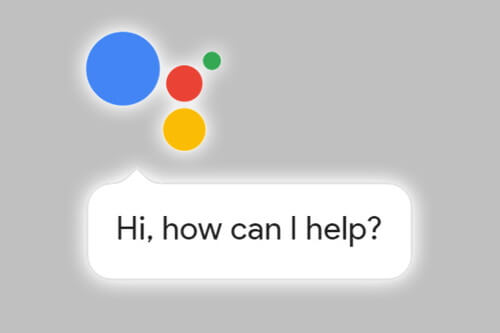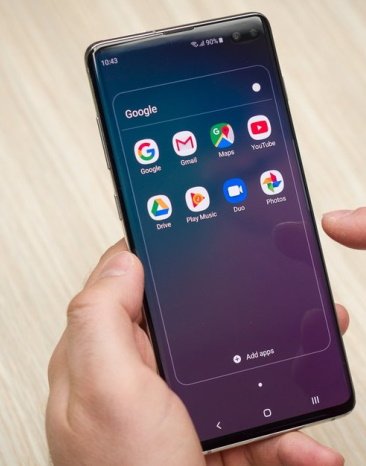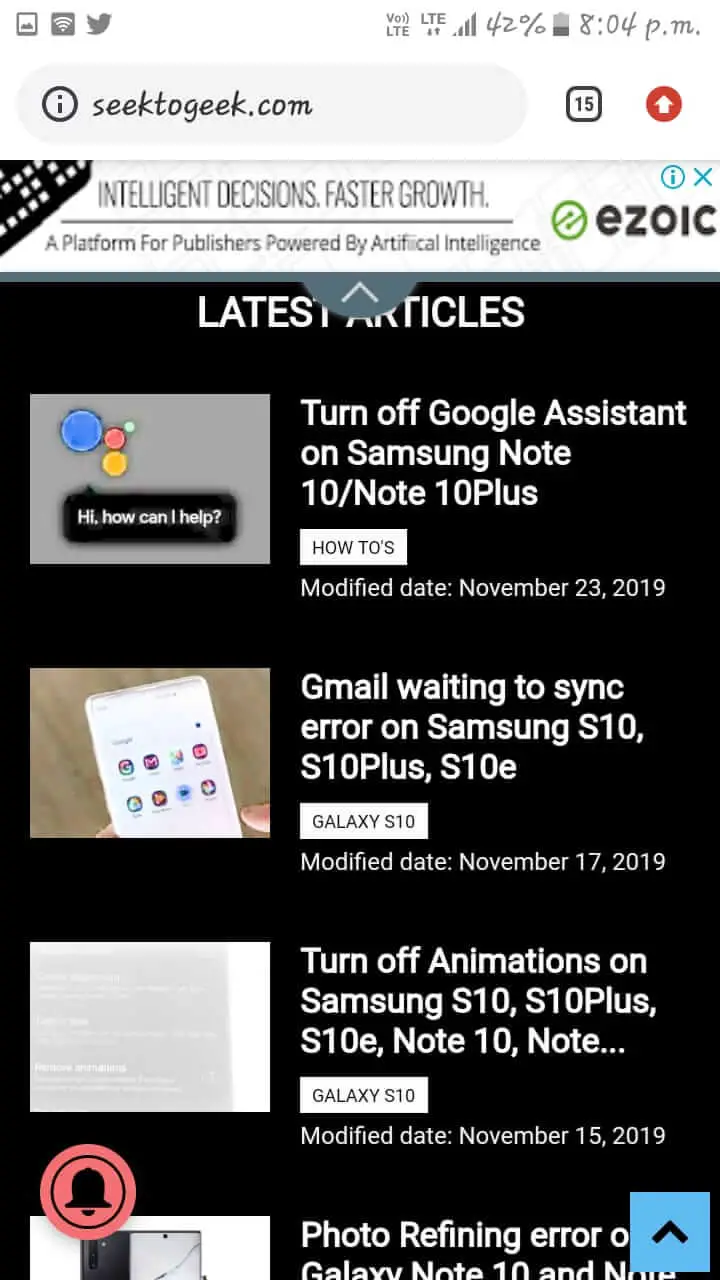Table of Contents Show
Google Assistant might be one of the best and powerful digital assistant for many of us, but it can be irritating who are not interested to play with OK Google! Here in this post, we will show you how to turn off Google Assistant on Samsung Note 10 and Note 10Plus. Whether it is helping you a lot to do things or improving itself by breaking in into your private conversations, whatever the reason is. You can easily break out the OK Google on Samsung phone temporarily or permanently.
Since Samsung users do have one more digital assistant Bixby, so if you are the one who is happy with Bixby then you will definitely want to get rid of Google assistant. Besides, if you don’t want to bear with these functions, then you can also disable Bixby on Samsung Note 10 and Note 10Plus along with Google Assistant. We have covered everything that you would need to turn off OK Google on Note 10 and Note 10Plus.
Also Read: How to Block incoming calls and text messages on Note 10 and Note 10Plus
Also Read: Best Waterproof Cases for Samsung Galaxy Note 10
How to Turn Off OK Google, Google Assistant on Samsung Note 10/Note 10Plus
By these steps, the Google Assistant will be permanently disabled unless you decide to enable it.
- Go to the Google app on your device.
- Tap More options, on the bottom right of the screen.
- Select Settings.
- Tap Google Assistant.
- Tap Assistant
- Scroll down and choose Phone under Assistant devices.
- Turn off Google Assistant on your Samsung phone.
This is it! If you change your mind then it’s very easy to reverse the changed settings and enable OK Google on your Samsung Note 10 and Note 10Plus.