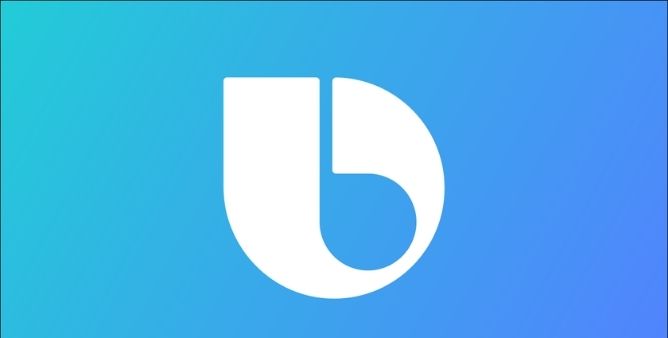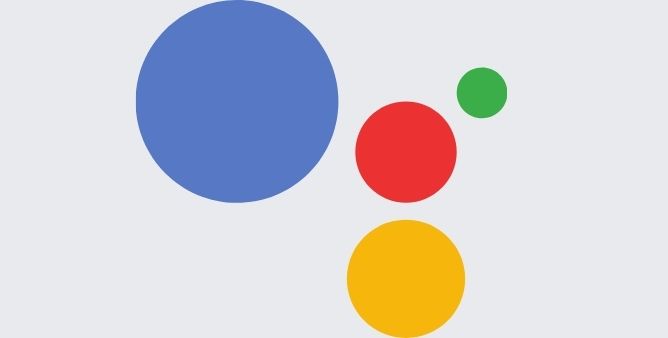Table of Contents Show
Whether we need to watch a video, communicate or entertain or else just want to wake up in time, we completely depend on the Samsung tab to work perfectly all the time. So a Samsung Tab that keeps shutting off for no reason is an issue to work on.
If your Samsung tab S8 keeps shutting off on its own, you might be able to fix it without going for a trip to the Samsung service station. As long as the problem lies with the device battery, or else any other software-related bug it could be handy to fix by performing simple and handy tricks. So before scheduling the support, read this article as it might help to fix the Galaxy Tab S8 Ultra that keeps turning off.
Fix Samsung Galaxy Tab S8 Ultra, Tab S8, Tab S8 Plus Keeps Turning Off Automatically after Update
What Causes Samsung Tab To Keep Shutting Down?
There are various culprits causing the Samsung S8 Tab suddenly turn off including buggy applications, faulty charging cable or adapter, or else water damage but in most Samsung Tab S8 plus shutting off the problem lies within the device battery. There are various effective ways to tell that the battery is the main culprit. Well, before going to the battery replacement route, there are some of the troubleshooting steps to fix the Samsung tab S8 ultra turning off and back on the problem.
Soft Reset Device
When you have an issue like the Samsung Tab randomly shuts off, the first and most effective step is restarting the phone. Because performing so will deeply reset memory and operating system on the Tab ( and there is no need to worry about data loss). If the cause of the Samsung Tab S8 Plus shutting down unexpectedly is a buggy application with flaws that consume more battery than it should, this can fix the Galaxy Tab S8 keeps turning off.
Update Software Version
the soft reset doesn’t obtain positive output and your device is running on an older android version, you should instantly update the device without wasting a time.
Verify the Battery Health
Verify the Samsung tab S8 battery health. As battery health offers an important piece of information: The pick charging capacity of the battery and how does battery get affects your device’s performance.
Turn Off the Background Running Applications
Even when the tab S8 series look like idling, there are various works being performed behind the scene. The background process includes continuous encountering of important notifications, emails, and many more. But why? Because when you open the application you receive the latest version and news. But not only does this means your tab is capturing a lot of information that you may never desire to look but at the same point it captures lots of battery and data of the device which ultimately results in a Samsung galaxy tab S8 ultra unexpectedly shut down. in such a scenario we recommend turning off all the background running apps and preventing the battery keeps draining and unexpectedly shutting down the issue.
Completely Drain And Charge Practice
If your Samsung tab S8 rapidly drains off, plug it in. In case the charging cable is stuck inside the port, you will receive the device begin charging, and you will be able to read the battery level of the device. And if you encounter little to no charging on display, it ultimately shows something has captured the device battery. And if no such activity exists, your device may have a different issue.
In either scenario, link your device with its USB charging cable and begin charging. Let the device charge fully. And if doesn’t respond to the cable you have used, try with another cable and adapter. Once the tab s8 plus is fully charged, keep a keen eye on the Samsung tab s8 ultra and verify if it’s shut down or not. If not, continue reading the article.
Battery Replacement
If none of the above tips are answered why does my tablet keep shutting off? Then you should definitely contact the nearer Samsung service station and ask for a new battery. Unless your device is under warranty, this will be expensed by your side.
Detach microSD Card
Have you installed the microSD card? If yes, try detaching out from your flagship. Usually, it can be the villain, especially when there is a corrupt sector.
Boot The Device Safe Mode
If there is no issue with the microSD card or not using it at all, you must try booting the device to Safe Mode. You may have installed the corrupted app. Press the Power Button—Long-press on the Power Off Icon for this. Next, select Green Safe Mode Icon.
Spy over your device, and if it doesn’t turn off. Boot back to normal mode by restarting the device. After this, uninstall the application one by one and further check for issues.
More Posts,