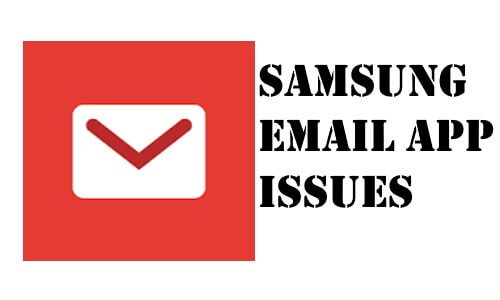Table of Contents Show
Bluetooth headphone won’t connect to Samsung Note 10? Wondering how to fix Bluetooth connection issues on Note 10? We have made this troubleshoot addressing the most common Bluetooth issues and their solutions. Make sure to try every workaround until your headphone works perfectly with Note 10 over Bluetooth.
No matter whether Bluetooth headphone keeps disconnecting or it is not pairing, this article has covered your problem.
Bluetooth Headphone Won’t Connect/Pair to Samsung Note 10
Trick 1: Disable/Enable Bluetooth
Fixing Bluetooth connection issues on Note 10 may not be complicated if it occurred for the first time. Simply turn off the Bluetooth and restart the device. Wait for few minutes and turn it back on. Check this tutorial to restart Samsung Note 10.
Trick 2: Try Airplane Mode
Above solution didn’t help, to fix Bluetooth headphones won’t connect to Samsung Note 10? Try this another simple trick of turning on the Airplane mode and disable it later. The Airplane mode reset the wireless connections, it may fix the Bluetooth issues on Samsung phone.
- Go to the Settings and Airplane mode. Alternatively, you can find the toggle for Airplane mode in the notification bar.
Trick 3: Check Bluetooth on other headphones
Whenever such connection issues take place in our smartphone, we are busy blaming the device and forgot to check the other side of the problem. In this case, have you verified the Bluetooth headphone with another device? Does that Bluetooth headphone is working with the alternate phone? If no then you need to buy the new headphone. And if it is working perfectly on other devices, then continue to read the article.
Trick 4: Check the sleeping apps list
Some of the people have reported this issue with specific music streaming services like Spotify. So if you do belong among them, and Bluetooth headphone stops working while playing songs on Spotify, then make sure the Spotify isn’t included in the list of Sleeping Apps. Here we have taken Spotify as an example, you might be using another streaming service, it doesn’t matter.
- Navigate to Spotify
- Tap Your Library > Settings
- Scroll down to the last and tap Delete cache.
- Confirm DELETE CACHE.
- Now, open the Settings of your Note 10.
- Find the Sleeping apps and make sure to remove the particular music app from that list. If you are using Spotify then remove it from the sleeping apps list.
Trick 5: Clear Cache
Try clearing the cache and data of Bluetooth, this will remove the corrupted data files from your phone.
- Go to the Settings from the notification bar.
- Open Apps or Applications.
- From the System Apps, find and tap Bluetooth.
- Hit the Storage
- Tap Clear cache and then Clear data.
- Once you are done with this, reboot the device.
Trick 6: Change the Bluetooth AVRCP Version
What is AVRCP? AVRCP refers to Audio or Video Remote Control Profile. Basically it is a system that controls certain device’s audio and video, remotely from the device. It is worth trying when headphones won’t connect to Samsung Note 10. Here’s how you can switch the AVRCP settings,
- Navigate to the Settings
- Scroll down to the last and tap Developer options.
- Find the AVRCP version and change it to other.
- Next, restart the phone.
Trick 7: Update Device
Updating the device is a permanent solution to several known as well as unknown issues. High-end phones like Samsung Note 10 received a monthly update to fix minor bugs and keep the device on track. Check if your device is updated to the latest version or running on the older one.
- Settings > About Device > Software update.
- Download and Install if available.
Trick 8: Reset Network Settings
Resetting network settings will reset all the network-related problems like Bluetooth won’t connect to headphones on Samsung Note 10 and more. Since you have tried all the above workarounds and still didn’t get any positive results, this might be your last hope to fix Bluetooth issues on Samsung Note 10.
- Settings > General Management > Reset > Reset Network Settings.
More Posts,
- How to Block Incoming Calls and Messages on Samsung Note 10 and Note 10Plus
- How to Enable Dark Mode in Chrome App on Note 10 and S10 Series
- Best USB C Flash Drives to Expand Samsung Note 10 Storage
- USB C to 3.5mm Headphone Adapter Samsung Phones
- Marble Pattern Cases for Samsung Galaxy Note 10
- Best Bluetooth Headphones for Samsung Phone